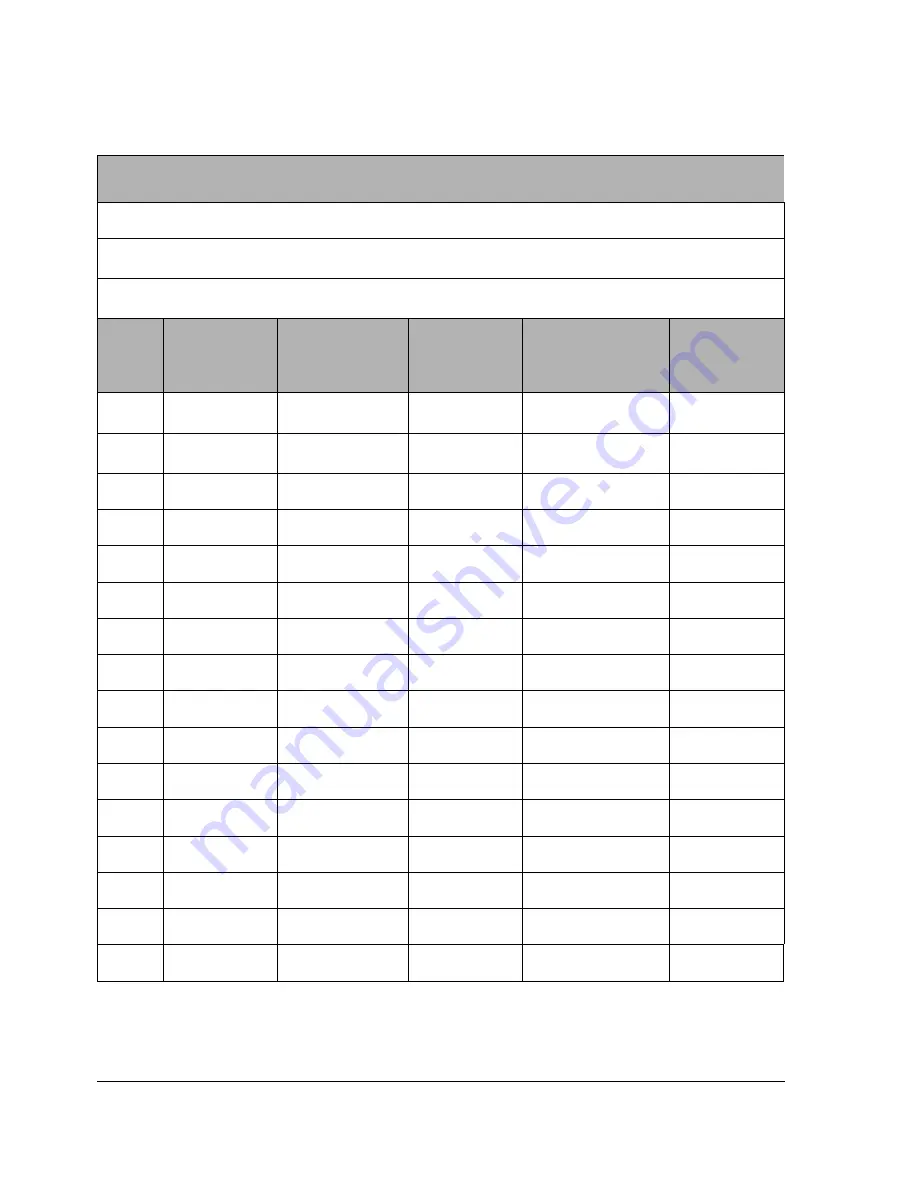
1-12
HP Netserver AA Solution Installation Guide
SCSI Configuration Chart
Figure 1-3 SCSI Configuration Chart
SCSI Configuration Chart
PCI or other PC Bus Slot number
:
SCSI Adapter Number (Port Number)
1
:
SCSI Bus Number
1
:
SCSI
ID
1,2
Logical
Unit No
1
IOP1 Device
Disk Size
IOP2 Device
Disk Size
0
3
1
4
2
3
4
5
6
7
8
9
10
11
12
13
14
15
Summary of Contents for NetServer AA 4000
Page 1: ...HP Netserver AA Solution Installation Guide HP Part Number 5971 3015 Printed in April 2001 ...
Page 6: ......
Page 8: ......
Page 12: ...xii HP Netserver AA Solution Installation Guide ...
Page 28: ......
Page 38: ......
Page 82: ......
















































