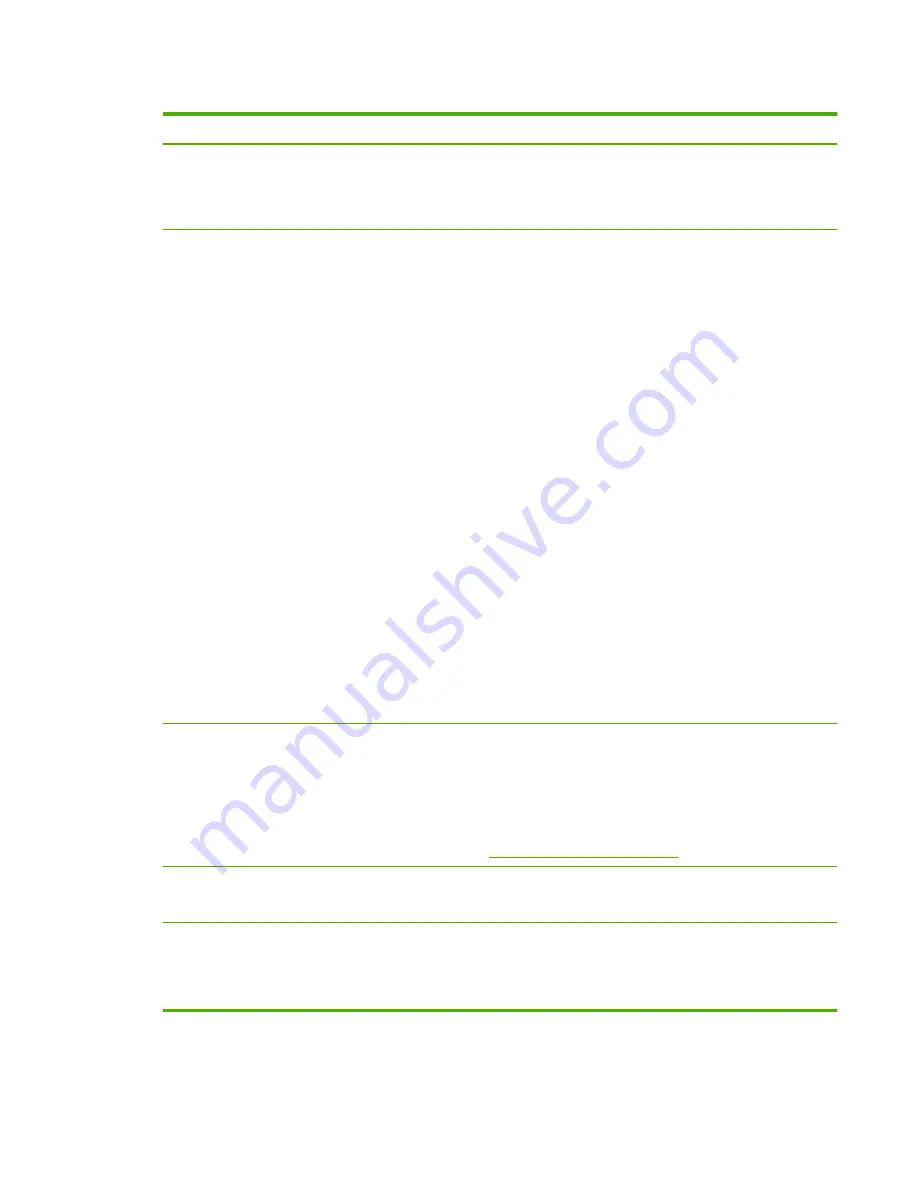
Table 5-1
IPsec/Firewall Policy page
Item
Description
Enable IPsec/Firewall
or
Enable Firewall
Select the check box to enable your IPsec or Firewall policy. Clear this check box to
disable IPsec/Firewall operation.
IPsec/Firewall Rules
Configure up to ten rules in descending order of precedence. For example, Rule 1 is
higher in precedence than Rule 2.
Define each rule using the following fields:
●
Enable
Select whether a configured rule is enabled or disabled for the policy.
●
Address Template
Set the IP addresses for which the rule applies. Select
among several predefined templates, or specify a custom template. Click on a
template entry to view or modify the template configuration.
●
Services Template
Identify the services for which the rule applies. Select
among several predefined templates, or specify a custom template. Click on a
template entry to view or modify the template configuration.
CAUTION:
If the
All Services
template for a rule is not specified, a security
risk can exist. Future networking applications deployed after the IPsec Policy is
in place might not be IPsec-protected unless the
All Services
template is used.
For example, installing a third-party Chai service plug-in, or upgrading firmware
for the printer or print server, can result in a new service that is not covered by
the IPsec policy. Review policies whenever firmware is updated or a new Chai
applet is installed.
●
Action on Match
Define how to process the IP traffic that contains the
addresses and services specified.
For Firewall operation, the traffic is allowed or dropped, depending on the action
specified by the rule.
For IPsec operation, the traffic is allowed without IPsec protection, dropped, or
IPsec-protected using an IPsec template specified for the rule. Click on a
template entry to view or modify the template configuration.
Default Rule
Indicate whether the default rule drops or allows the traffic. The default rule specifies
whether to process IP packets that do not match the configured rules.
Select
Drop
(default) to discard traffic not covered by the configured rules.
Select
Allow
to allow traffic that is not covered by the configured rules. Allowing IP
packets that do not match the configured rules is not secure.
For an example, see
Default Rule
example on page 108
.
Add Rules
Delete Rules
Select
Add Rules
to configure rules using the IPsec wizard..
Select
Delete Rules
to remove one or more rules from the policy.
Advanced
Configure a
Failsafe
feature to prevent lock out of the print server over HTTPS
(secure Web browser access) during IPsec/Firewall policy set up.
You can allow selected multicast and broadcast traffic to bypass your IPsec/Firewall
policy. This might be required for device discovery by system installation utilities.
ENWW
107
Summary of Contents for Jetdirect 640n
Page 2: ......
Page 3: ...HP Jetdirect Print Servers Administrator s Guide Firmware V 45 xx nn ...
Page 24: ...14 Chapter 2 HP software solutions summary ENWW ...
Page 114: ...104 Chapter 4 HP Embedded Web Server V 45 xx nn xx ENWW ...
Page 148: ...138 Chapter 7 Troubleshoot the HP Jetdirect print server ENWW ...
Page 202: ...192 Appendix C HP Jetdirect control panel menus V 45 xx nn xx ENWW ...
Page 220: ...210 Appendix D Open source licensing statements ENWW ...
Page 226: ...216 Index ENWW ...
Page 227: ......
Page 228: ... 2012 Hewlett Packard Development Company L P www hp com ...
















































