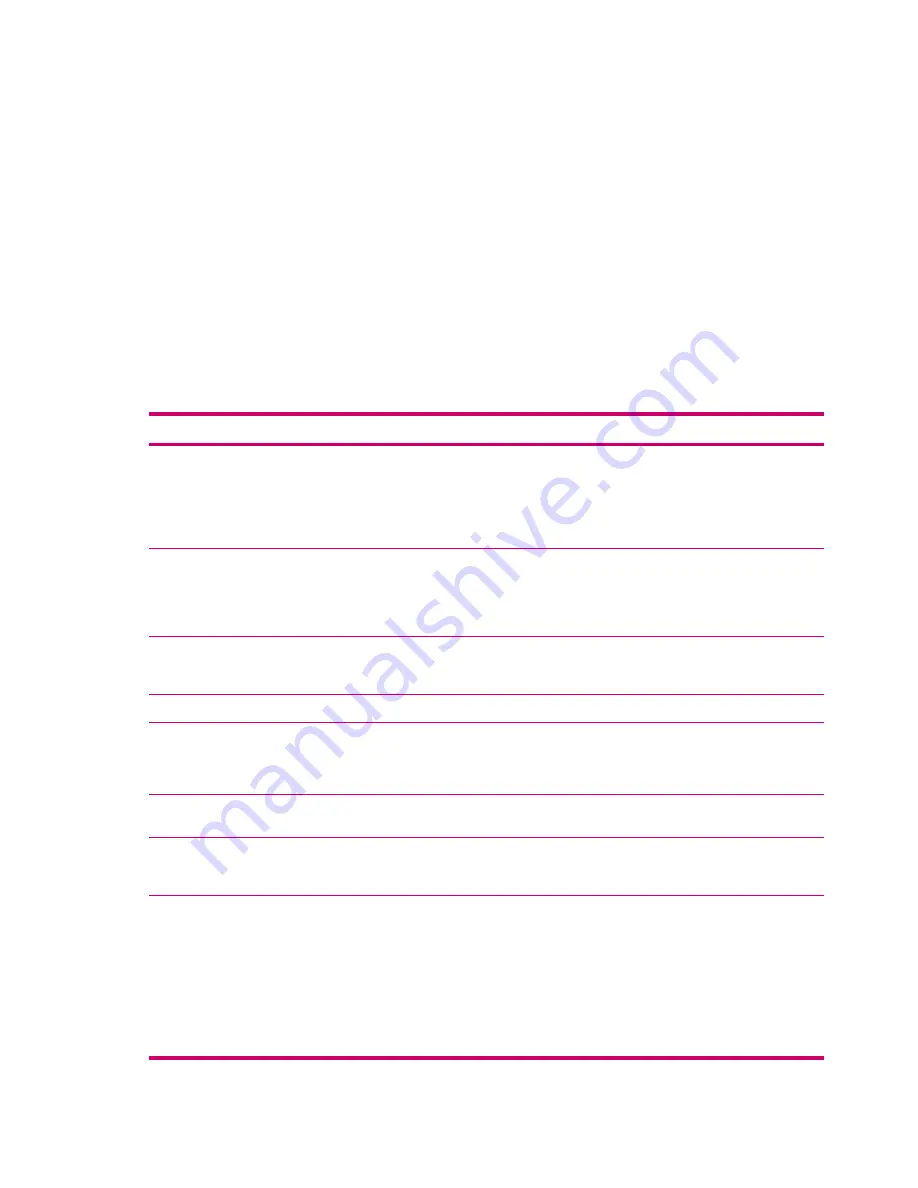
Auto configuration
downloads necessary e-mail server settings so that you do not need to enter
them manually.
4.
Once
Auto configuration
has finished, tap
Next.
5.
Enter your name and your password.
If
Auto configuration
was successful, your user name is already entered and you can tap
Next,
and
then
Finish
to complete setting up your account, or tap
Options
to access additional settings. For
example:
●
Change the time intervals for downloading new messages.
●
Download attachments.
●
Limit the number of messages that are downloaded.
If
Auto configuration
is unsuccessful or you have an account you access using a VPN server
connection, contact your ISP or network administrator for the following information and enter it manually:
Setting
Description
User name
Enter the user name assigned
to you by your ISP or network
administrator. This is often the
first part of your e-mail
address, which appears
before the at sign (@).
Password
Choose a strong password.
You have the option to save
your password so you do not
need to enter it each time you
connect to your e-mail server.
Domain
Not required for an account
with an ISP. May be required
for a work account.
Account type
Select POP3 or IMAP4.
Account name
Enter a unique name for the
account, such as Work or
Home. This name cannot be
changed later.
Incoming mail server
Enter the name of your e-mail
server (POP3 or IMAP4).
Outgoing mail server
Enter the name of your
outgoing e-mail server
(SMTP).
Require SSL connection
Select this to ensure you
always send e-mail from this
account using an SSL
connection. This enables you
to send personal information
more securely. Note that if
you select this and your ISP
does not support an SSL
connection, you will not be
able to send e-mail.
100
Chapter 10 Messaging
ENWW
Summary of Contents for iPAQ
Page 1: ...Additional Product Information User Guide ...
Page 9: ...1 Registering the iPAQ ENWW 1 ...
Page 11: ...2 Phone ENWW 3 ...
Page 39: ...3 Connections ENWW 31 ...
Page 66: ...4 Global Positioning System GPS 58 Chapter 4 Global Positioning System GPS ENWW ...
Page 78: ...5 Security 70 Chapter 5 Security ENWW ...
Page 86: ...6 Camera select models only 78 Chapter 6 Camera select models only ENWW ...
Page 92: ...7 HP Photosmart Mobile 84 Chapter 7 HP Photosmart Mobile ENWW ...
Page 97: ...8 HP Photosmart Premier ENWW 89 ...
Page 100: ...9 HP Image Transfer 92 Chapter 9 HP Image Transfer ENWW ...
Page 103: ...10 Messaging ENWW 95 ...
Page 116: ...11 Java MIDlet Manager 108 Chapter 11 Java MIDlet Manager ENWW ...
Page 119: ...12 Learning The Basics ENWW 111 ...
Page 135: ...13 Calendar ENWW 127 ...
Page 141: ...14 Contacts ENWW 133 ...
Page 151: ...15 Entering Text ENWW 143 ...
Page 157: ...16 Notes ENWW 149 ...
Page 161: ...17 Expansion Cards ENWW 153 ...
Page 166: ...18 Synchronizing 158 Chapter 18 Synchronizing ENWW ...
Page 170: ...19 Tasks 162 Chapter 19 Tasks ENWW ...
Page 175: ...20 Product Specifications ENWW 167 ...
Page 181: ...21 Microsoft Programs ENWW 173 ...
Page 188: ...22 Regulatory Notices 180 Chapter 22 Regulatory Notices ENWW ...
Page 204: ......
















































