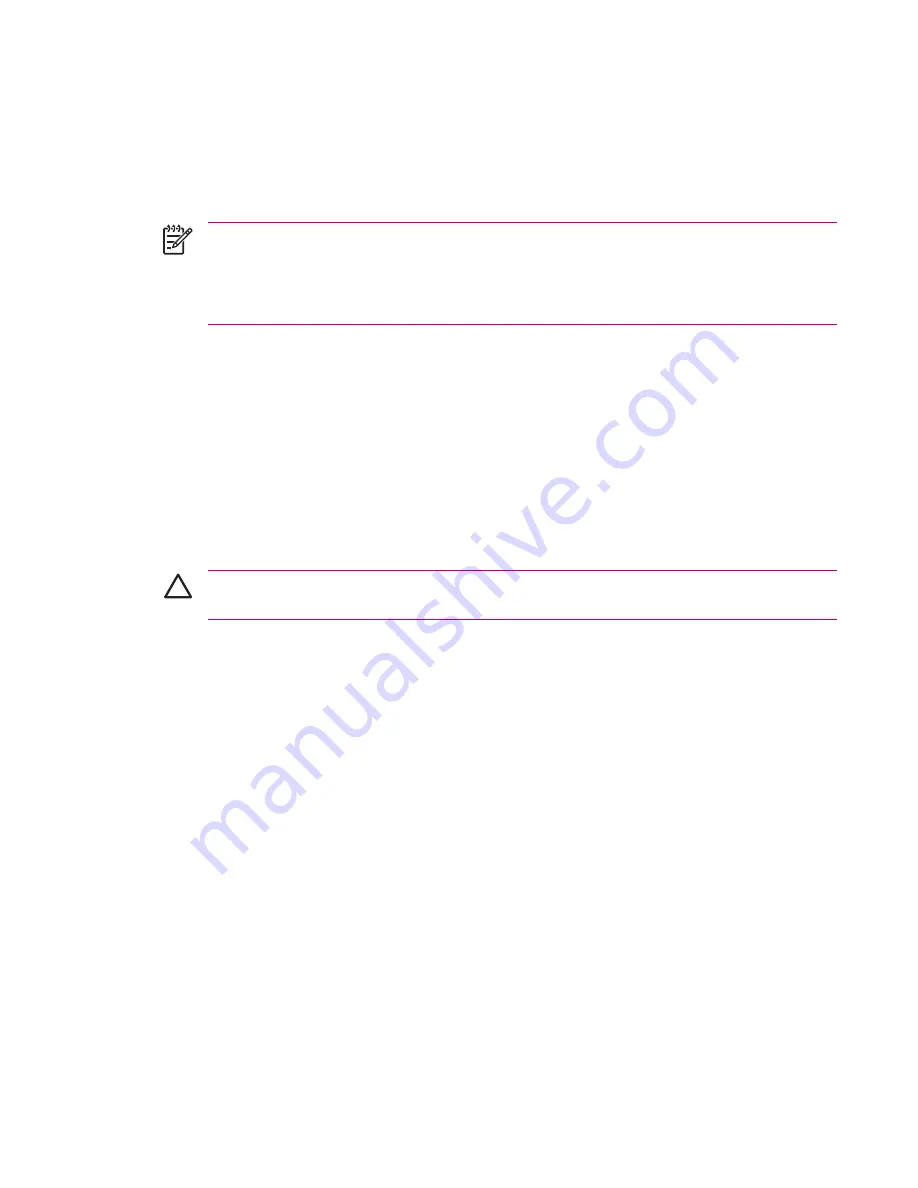
GPRS/EDGE
GPRS/EDGE
GPRS/EDGE technology provides a connection to the Mobile Phone Network that can be used for Web
browsing, Multimedia Messaging Service (MMS) messaging, or accessing your corporate network.
NOTE
EDGE is an enhancement to GPRS technology and enables higher speed data
connections than GPRS. This means faster phone multimedia capabilities such as sending and
receiving SMS/MMS messages, and sharing video clips. Check with your service provider to see
if they support EDGE technology. If your service provider does not support the EDGE network,
the HP iPAQ defaults to GPRS.
Changing GPRS Network Settings
The first time you use your SIM Card, the GSM/GPRS Manager automatically detects the phone network
and operator and sets up the GPRS connection information for you. You can change these settings to
your own preference or create your own network settings.
1.
Tap
Start > Settings > Connections
tab
> Phone Data Manager.
2.
If your operator name appears in the drop-down list, it is recommended that you use that connection
and, if needed, edit the default settings.
Editing Network Parameters
CAUTION
Editing Network Parameters is not recommended unless you are being assisted by
your mobile phone service provider.
▲
Tap
Start > Settings > Connections
tab
> Phone Data Manager > Edit network parameters.
Tapping
Edit network parameters
gives you access to the following areas:
●
Internet Connection Information—Walks you through the different settings for General Packet
Radio Service (GPRS) and Circuit Switched Data (CSD) connections.
●
MMS Multimedia Messages—Allows you to modify the Multimedia Message Service (MMS)
address.
●
WAP Information—Allows you to modify the IP Address and Port for the Wireless Access Point
(WAP) Gateway.
Editing an Internet Connection
1.
Tap
Internet Connection Information.
2.
Tap the connection to edit, and then tap
OK.
3.
Enter a name for the connection such as the carrier name, and then tap
Next.
ENWW
GPRS/EDGE
53
Summary of Contents for iPAQ
Page 1: ...Additional Product Information User Guide ...
Page 9: ...1 Registering the iPAQ ENWW 1 ...
Page 11: ...2 Phone ENWW 3 ...
Page 39: ...3 Connections ENWW 31 ...
Page 66: ...4 Global Positioning System GPS 58 Chapter 4 Global Positioning System GPS ENWW ...
Page 78: ...5 Security 70 Chapter 5 Security ENWW ...
Page 86: ...6 Camera select models only 78 Chapter 6 Camera select models only ENWW ...
Page 92: ...7 HP Photosmart Mobile 84 Chapter 7 HP Photosmart Mobile ENWW ...
Page 97: ...8 HP Photosmart Premier ENWW 89 ...
Page 100: ...9 HP Image Transfer 92 Chapter 9 HP Image Transfer ENWW ...
Page 103: ...10 Messaging ENWW 95 ...
Page 116: ...11 Java MIDlet Manager 108 Chapter 11 Java MIDlet Manager ENWW ...
Page 119: ...12 Learning The Basics ENWW 111 ...
Page 135: ...13 Calendar ENWW 127 ...
Page 141: ...14 Contacts ENWW 133 ...
Page 151: ...15 Entering Text ENWW 143 ...
Page 157: ...16 Notes ENWW 149 ...
Page 161: ...17 Expansion Cards ENWW 153 ...
Page 166: ...18 Synchronizing 158 Chapter 18 Synchronizing ENWW ...
Page 170: ...19 Tasks 162 Chapter 19 Tasks ENWW ...
Page 175: ...20 Product Specifications ENWW 167 ...
Page 181: ...21 Microsoft Programs ENWW 173 ...
Page 188: ...22 Regulatory Notices 180 Chapter 22 Regulatory Notices ENWW ...
Page 204: ......






























