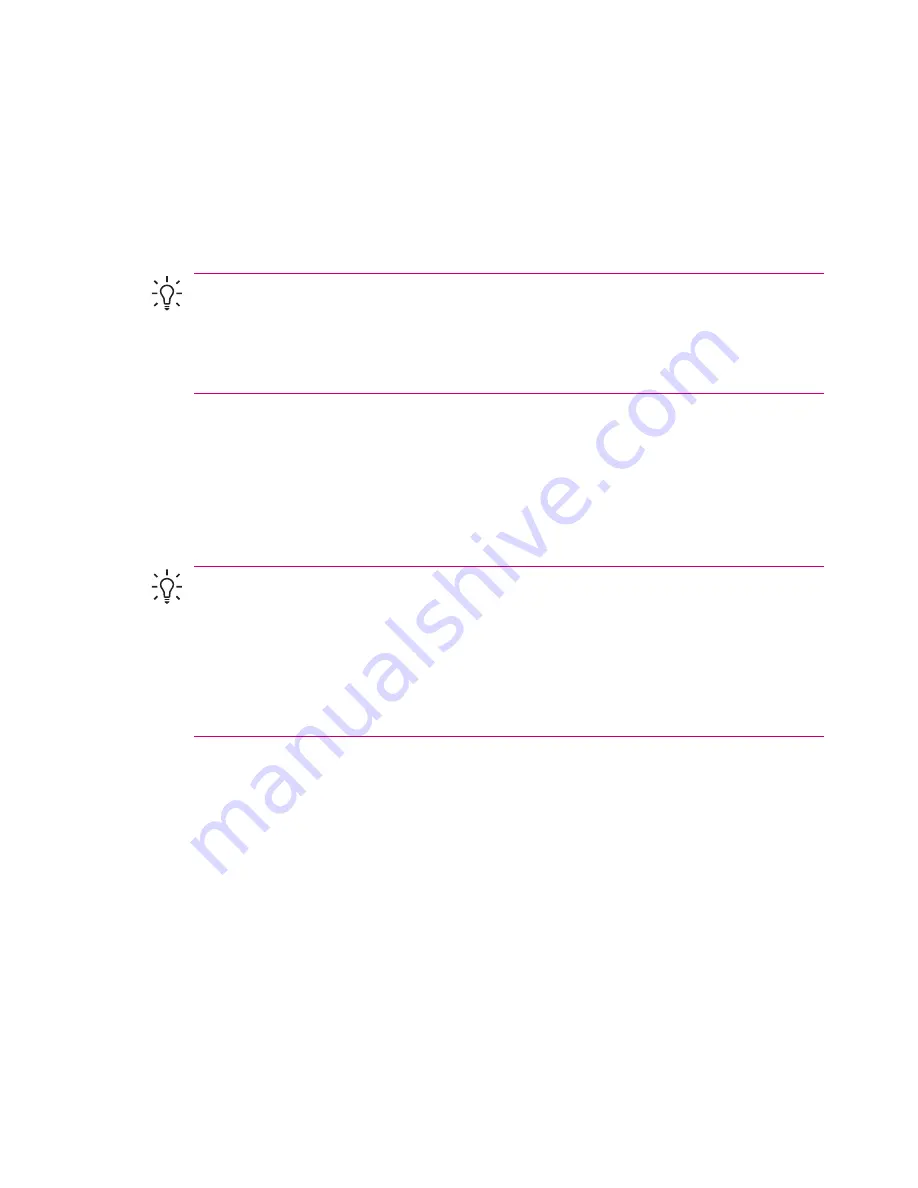
Downloading Messages
The manner in which you download messages depends the type of account you have:
●
To send and receive e-mail for an Outlook E-mail account, begin synchronization through
ActiveSync.
●
Text messages are automatically received when your phone is turned on. When your phone is
turned off (in flight mode), messages are held by your service provider until the next time your
phone is turned on.
Tip
By default, messages you send are not saved on your device to help conserve memory. If
you want to keep copies of sent messages, in the messaging list, tap
Menu > Tools > Options
> Message
tab, and select the
Keep copies of sent items in Sent folder
check box. If your
account is an Outlook E-mail or IMAP4 account, you must also select the Sent Items folder for
synchronization. To do this, tap
Menu > Tools > Manage Folders
and select the check box next
to the folder.
Downloading Messages from a Server
1.
Tap
Menu > Switch Accounts
and tap the account you want to use.
2.
Tap
Menu > Send/Receive.
The messages on your device and e-mail server are synchronized:
new messages are downloaded to the device Inbox folder, messages in the device Outbox folder
are sent, and messages that have been deleted from the server are removed from the device Inbox
folder.
Tip
If you want to read the entire message, tap
Menu > Download Message
while in the
message window. If you are in the message list, tap and hold the message, and then tap
Menu
> Download Message.
The message will download the next time you send and receive e-mail.
This will also download message attachments if you selected those options when you set up the
e-mail account.
The size column in the message list displays the local size and server size of a message. Even
when an entire message has been downloaded, these numbers may differ because the size of
a message can vary between the server and the device.
Installing an Online Address Book
Many e-mail servers, including servers running Exchange Server, can verify names with an online
address book, called a directory service, using Lightweight Directory Access Protocol (LDAP). When
you create an e-mail account, your e-mail server's directory service is added to the Address tab, and
you are given the option to enable it. After it is enabled, Messaging checks your contact list and then
the directory service to verify names that you enter in the To, Cc, and Bcc fields. To enable a directory
service or if you want to use additional services, follow these steps:
1.
If you are adding a new account, ask your network administrator for the name of the directory
service and the server.
2.
In the message list, tap
Menu > Tools > Options > Address
tab.
3.
In the
In Contacts, get e-mail addresses from
list, select which e-mail address book to check in
Contacts. Contacts will be checked first unless you select
None.
4.
If your e-mail server is already listed, select the server's directory service check box to enable it
and tap
OK.
106
Chapter 10 Messaging
ENWW
Summary of Contents for iPAQ
Page 1: ...Additional Product Information User Guide ...
Page 9: ...1 Registering the iPAQ ENWW 1 ...
Page 11: ...2 Phone ENWW 3 ...
Page 39: ...3 Connections ENWW 31 ...
Page 66: ...4 Global Positioning System GPS 58 Chapter 4 Global Positioning System GPS ENWW ...
Page 78: ...5 Security 70 Chapter 5 Security ENWW ...
Page 86: ...6 Camera select models only 78 Chapter 6 Camera select models only ENWW ...
Page 92: ...7 HP Photosmart Mobile 84 Chapter 7 HP Photosmart Mobile ENWW ...
Page 97: ...8 HP Photosmart Premier ENWW 89 ...
Page 100: ...9 HP Image Transfer 92 Chapter 9 HP Image Transfer ENWW ...
Page 103: ...10 Messaging ENWW 95 ...
Page 116: ...11 Java MIDlet Manager 108 Chapter 11 Java MIDlet Manager ENWW ...
Page 119: ...12 Learning The Basics ENWW 111 ...
Page 135: ...13 Calendar ENWW 127 ...
Page 141: ...14 Contacts ENWW 133 ...
Page 151: ...15 Entering Text ENWW 143 ...
Page 157: ...16 Notes ENWW 149 ...
Page 161: ...17 Expansion Cards ENWW 153 ...
Page 166: ...18 Synchronizing 158 Chapter 18 Synchronizing ENWW ...
Page 170: ...19 Tasks 162 Chapter 19 Tasks ENWW ...
Page 175: ...20 Product Specifications ENWW 167 ...
Page 181: ...21 Microsoft Programs ENWW 173 ...
Page 188: ...22 Regulatory Notices 180 Chapter 22 Regulatory Notices ENWW ...
Page 204: ......






























