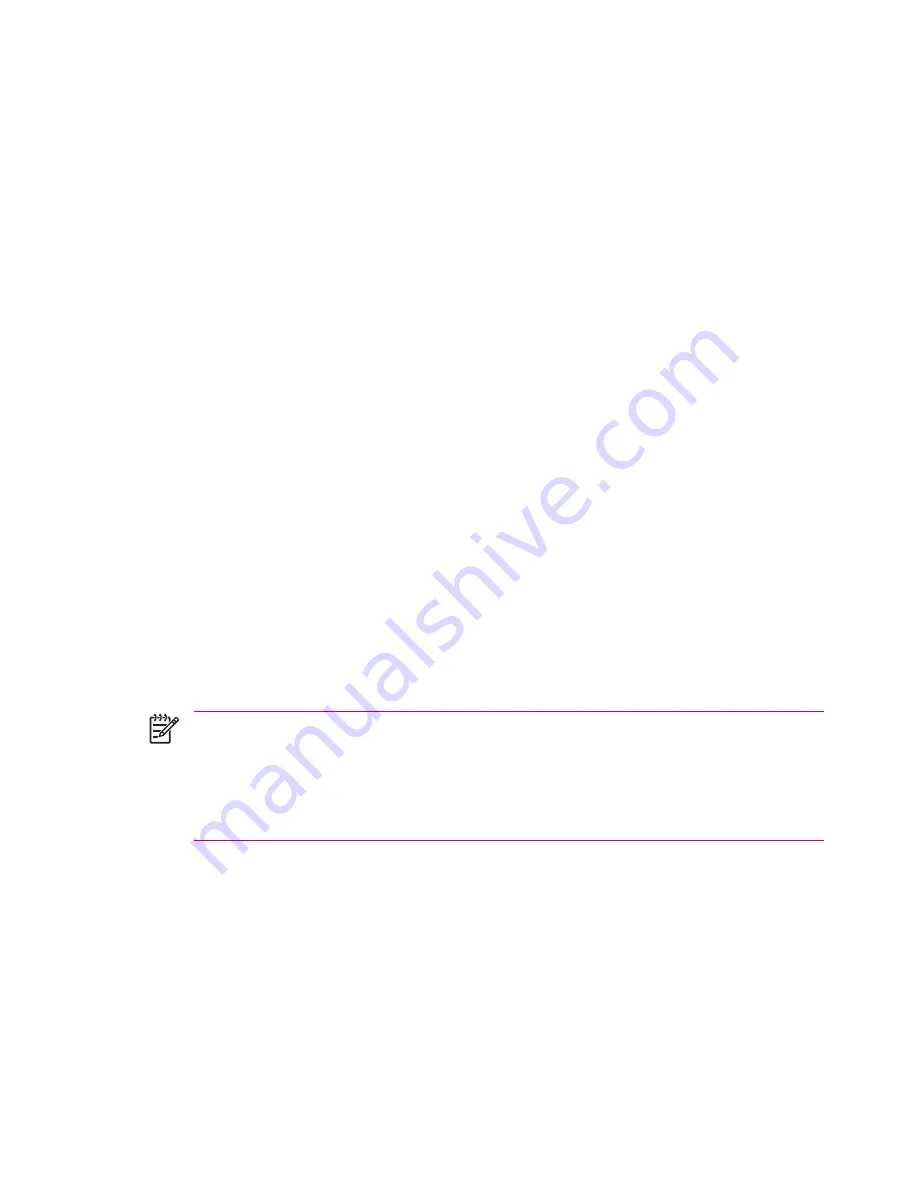
Setting Up a VPN Server Connection
A Virtual Private Network (VPN) connection helps you to securely connect to servers, such as a
corporate network, via the Internet.
Before you begin, obtain the following information from your network administrator:
●
User name
●
Password
●
Domain name
●
TCP/IP settings
●
Host name or IP address of the VPN server
To set up a VPN server connection:
1.
Tap
Start > Settings > Connections
tab
> Connections.
2.
Under
My Work Network,
tap
Add a new VPN server connection
and follow the instructions in
the New Connection wizard.
3.
Under most circumstances, you should not need to change any advanced settings. However, you
need to change advanced settings when:
●
The server to which you are connecting does not use dynamically-assigned addresses, and
you need to enter your TCP/IP settings.
●
You need to change server DNS or WINS settings.
If either of these circumstances applies, from the
My VPN
screen, tap the
Advanced
button and
fill in the appropriate information. Tap
OK
to save the changes and return to the
My VPN
screen.
4.
To view additional information for any screen in the wizard or while changing settings, tap the
Help
question mark.
NOTE
To change existing settings, under
My Work Network,
tap
Manage existing
connections > VPN
tab. Select the desired VPN connection, tap
Edit,
then follow the instructions
on the screen.
To manually start a connection, tap and hold the connection, then tap
Connect.
To delete a connection, tap and hold the connection you want to remove, then tap
Delete.
40
Chapter 3 Connections
ENWW
Summary of Contents for iPAQ
Page 1: ...Additional Product Information User Guide ...
Page 9: ...1 Registering the iPAQ ENWW 1 ...
Page 11: ...2 Phone ENWW 3 ...
Page 39: ...3 Connections ENWW 31 ...
Page 66: ...4 Global Positioning System GPS 58 Chapter 4 Global Positioning System GPS ENWW ...
Page 78: ...5 Security 70 Chapter 5 Security ENWW ...
Page 86: ...6 Camera select models only 78 Chapter 6 Camera select models only ENWW ...
Page 92: ...7 HP Photosmart Mobile 84 Chapter 7 HP Photosmart Mobile ENWW ...
Page 97: ...8 HP Photosmart Premier ENWW 89 ...
Page 100: ...9 HP Image Transfer 92 Chapter 9 HP Image Transfer ENWW ...
Page 103: ...10 Messaging ENWW 95 ...
Page 116: ...11 Java MIDlet Manager 108 Chapter 11 Java MIDlet Manager ENWW ...
Page 119: ...12 Learning The Basics ENWW 111 ...
Page 135: ...13 Calendar ENWW 127 ...
Page 141: ...14 Contacts ENWW 133 ...
Page 151: ...15 Entering Text ENWW 143 ...
Page 157: ...16 Notes ENWW 149 ...
Page 161: ...17 Expansion Cards ENWW 153 ...
Page 166: ...18 Synchronizing 158 Chapter 18 Synchronizing ENWW ...
Page 170: ...19 Tasks 162 Chapter 19 Tasks ENWW ...
Page 175: ...20 Product Specifications ENWW 167 ...
Page 181: ...21 Microsoft Programs ENWW 173 ...
Page 188: ...22 Regulatory Notices 180 Chapter 22 Regulatory Notices ENWW ...
Page 204: ......
















































