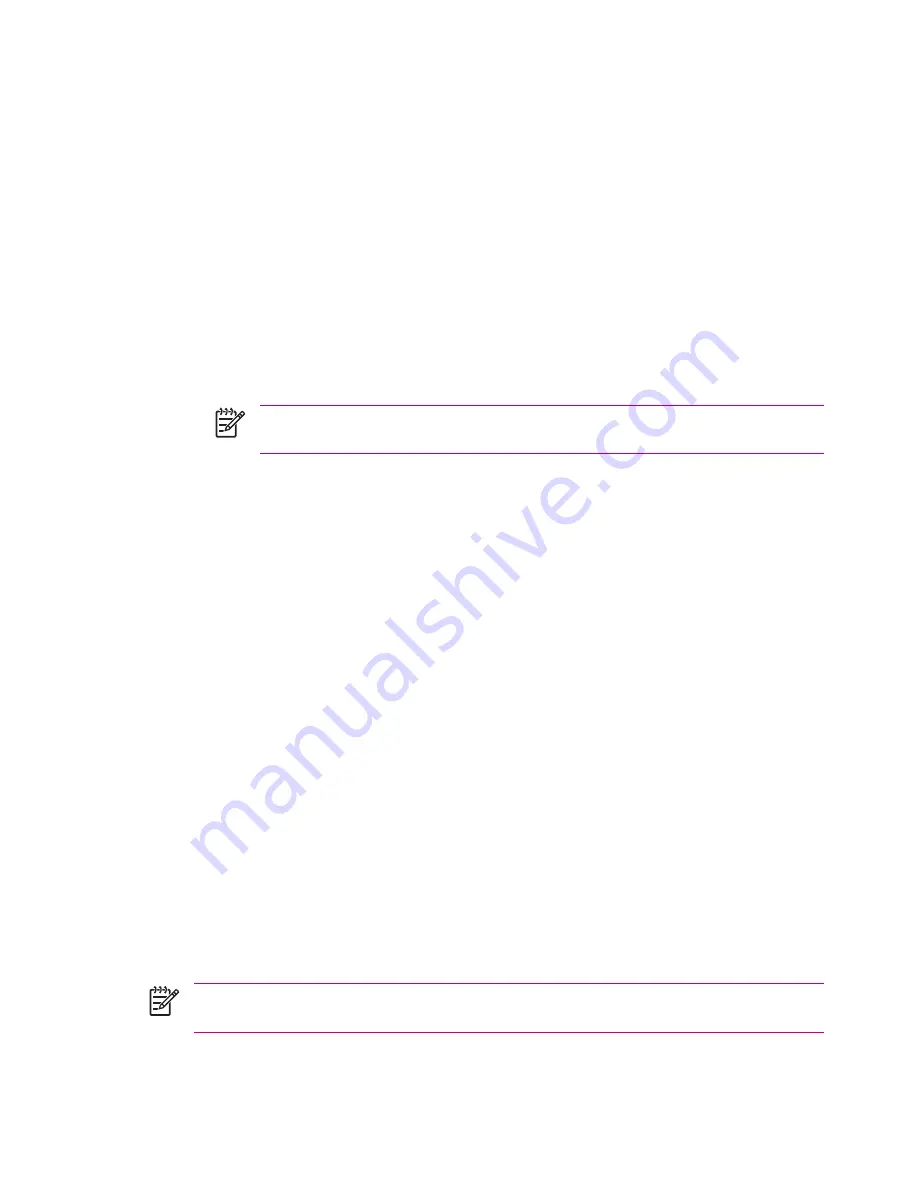
Using the Self-Timer
The self-timer determines how quickly the camera takes a picture after you press the shutter button.
1.
Tap the
Setup
tab
> Self-Timer > Change
button.
2.
Tap either
Off, On - 2 seconds,
or
On - 10 seconds.
3.
Tap
OK.
Configuring File Settings
Use File Settings to specify how pictures are named and stored in addition to adjusting the picture
counter.
1.
Tap the
File
tab and change one or more of the following:
●
Filename prefix — The text added at the beginning of the filename.
NOTE
You can save the filename prefix with any alpha numeric character and certain
symbols.
●
Counter value — The number (between 0000 and 9999) that automatically increases each
time a picture is taken. This number is added to the filename prefix.
●
Save picture in — The folder or storage card where the pictures are saved. The default folder
on the device is \My Documents\My Pictures\.
2.
Tap
OK.
Configuring Video Format
Use Video Format to specify the video format and size, along with a record audio option for when you
film a video clip.
1.
Tap the
Video
tab.
2.
Select the video format and size of your choice.
3.
Select
Record audio
check box.
4.
Tap
OK.
Changing GPS Settings
The GPS setting allows tagging pictures with the location of where they were captured.
1.
Tap the
GPS
tab.
2.
Select the
Enable GPS
check box.
3.
Select the
Auto-detect
button to discover the GPS Port and Baud rate needed for your device.
NOTE
To use the GPS feature within the camera, take pictures outside where the HP iPAQ
can get a good signal from GPS satellites.
82
Chapter 6 Camera (select models only)
ENWW
Summary of Contents for iPAQ
Page 1: ...Additional Product Information User Guide ...
Page 9: ...1 Registering the iPAQ ENWW 1 ...
Page 11: ...2 Phone ENWW 3 ...
Page 39: ...3 Connections ENWW 31 ...
Page 66: ...4 Global Positioning System GPS 58 Chapter 4 Global Positioning System GPS ENWW ...
Page 78: ...5 Security 70 Chapter 5 Security ENWW ...
Page 86: ...6 Camera select models only 78 Chapter 6 Camera select models only ENWW ...
Page 92: ...7 HP Photosmart Mobile 84 Chapter 7 HP Photosmart Mobile ENWW ...
Page 97: ...8 HP Photosmart Premier ENWW 89 ...
Page 100: ...9 HP Image Transfer 92 Chapter 9 HP Image Transfer ENWW ...
Page 103: ...10 Messaging ENWW 95 ...
Page 116: ...11 Java MIDlet Manager 108 Chapter 11 Java MIDlet Manager ENWW ...
Page 119: ...12 Learning The Basics ENWW 111 ...
Page 135: ...13 Calendar ENWW 127 ...
Page 141: ...14 Contacts ENWW 133 ...
Page 151: ...15 Entering Text ENWW 143 ...
Page 157: ...16 Notes ENWW 149 ...
Page 161: ...17 Expansion Cards ENWW 153 ...
Page 166: ...18 Synchronizing 158 Chapter 18 Synchronizing ENWW ...
Page 170: ...19 Tasks 162 Chapter 19 Tasks ENWW ...
Page 175: ...20 Product Specifications ENWW 167 ...
Page 181: ...21 Microsoft Programs ENWW 173 ...
Page 188: ...22 Regulatory Notices 180 Chapter 22 Regulatory Notices ENWW ...
Page 204: ......
















































