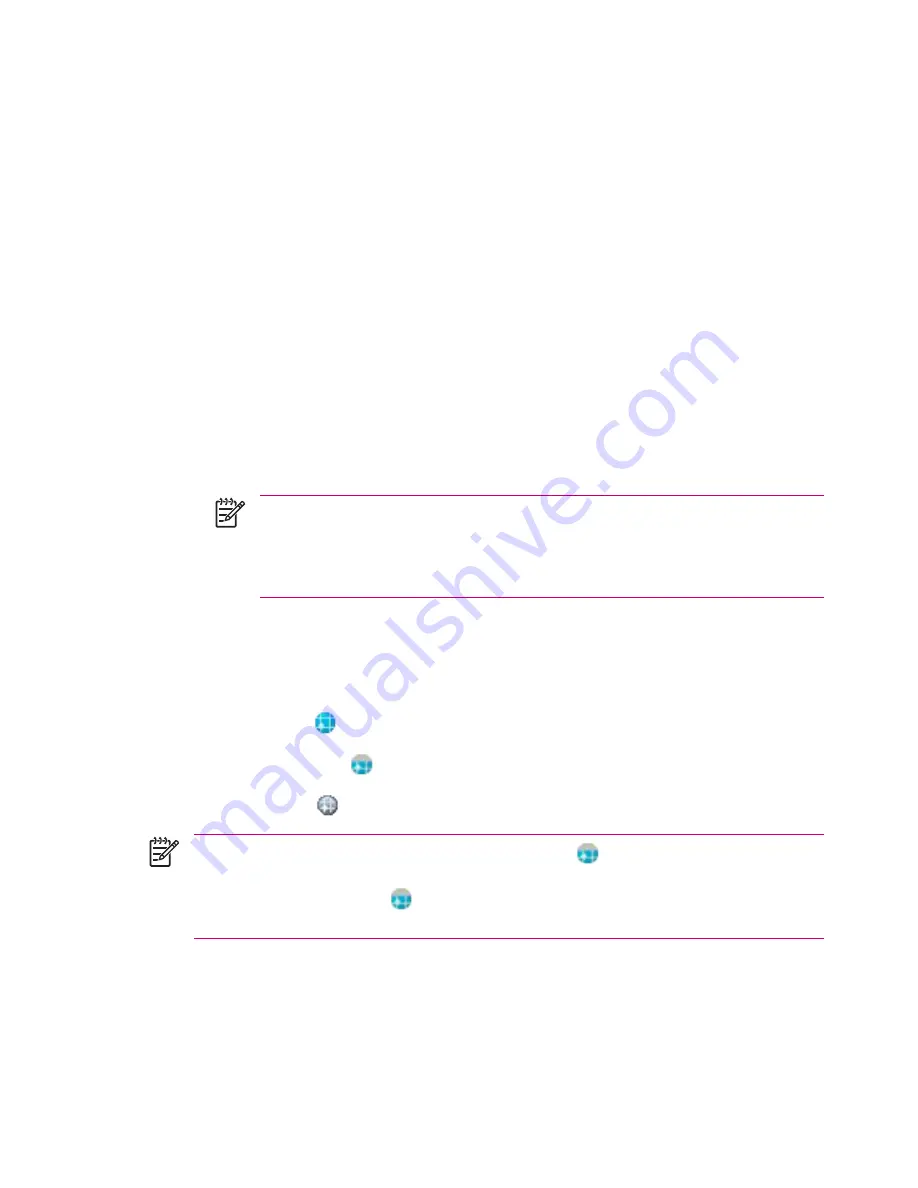
Improving a Slow GPS Connection
To improve GPS connection performance on HP iPAQ GPS enabled device(s), you need to download
the latest HP iPAQ Quick GPS Connection data file and check if the HP iPAQ Quick GPS Connection
Utility is enabled so you can receive automatic updates.
Even though GPS on your HP iPAQ is able to connect to the GPS satellites without enabling the Quick
GPS Connection Utility, it may take a few minutes longer and even up to five minutes to locate the
satellites if you do not use this utility. Depending on your HP iPAQ model, the default settings on the
HP iPAQ Quick GPS Connection Utility can be set where the device cannot receive automatic updates
unless you enable the update feature.
To enable the HP iPAQ Quick GPS Connection Utility to receive automatic updates:
1.
Tap
Start > Settings > Connections
tab
> Quick GPS Connection
icon.
2.
In the
Settings
tab, tap the check boxes you want to enable.
●
Enable updates — Allows you to enable or completely disable the Quick GPS Connection
capability. If you disable this option, the HP iPAQ no longer receives updates and the GPS
start-up times take longer.
●
Initiate GPRS Connection for updates — Allows wireless updates to your device.
NOTE
Since the GPS update files are small, you should be able to download them
wirelessly with little impact to device performance. However, you need a wireless data
plan (e.g., GPRS or EDGE) before you can use this feature and GPRS connection
charges may apply. Check with your mobile phone service provider to see if additional
charges apply.
●
Show expiration reminders and warnings — Notifies you when your satellite location file is
out-of-date. If this setting is not enabled, notifications do not occur.
●
Show tray icon on Today screen — Displays the Quick GPS Connection icon. This icon notifies
you by its color if your satellite location file is up-to-date.
●
Blue icon
— Settings are up-to-date
●
Blue/Gray icon
— Settings expire in less than 50% of the remaining time
●
Gray icon
— Expired settings
NOTE
The Quick GPS Connection Utility icon turns gray
within a few days letting you know
when to update your satellite locations again. You can force a manual update by tapping the
Quick GPS Connection
icon
or
Start > Settings > Connections > Quick GPS Connection
> Download Now.
66
Chapter 4 Global Positioning System (GPS)
ENWW
Summary of Contents for iPAQ
Page 1: ...Additional Product Information User Guide ...
Page 9: ...1 Registering the iPAQ ENWW 1 ...
Page 11: ...2 Phone ENWW 3 ...
Page 39: ...3 Connections ENWW 31 ...
Page 66: ...4 Global Positioning System GPS 58 Chapter 4 Global Positioning System GPS ENWW ...
Page 78: ...5 Security 70 Chapter 5 Security ENWW ...
Page 86: ...6 Camera select models only 78 Chapter 6 Camera select models only ENWW ...
Page 92: ...7 HP Photosmart Mobile 84 Chapter 7 HP Photosmart Mobile ENWW ...
Page 97: ...8 HP Photosmart Premier ENWW 89 ...
Page 100: ...9 HP Image Transfer 92 Chapter 9 HP Image Transfer ENWW ...
Page 103: ...10 Messaging ENWW 95 ...
Page 116: ...11 Java MIDlet Manager 108 Chapter 11 Java MIDlet Manager ENWW ...
Page 119: ...12 Learning The Basics ENWW 111 ...
Page 135: ...13 Calendar ENWW 127 ...
Page 141: ...14 Contacts ENWW 133 ...
Page 151: ...15 Entering Text ENWW 143 ...
Page 157: ...16 Notes ENWW 149 ...
Page 161: ...17 Expansion Cards ENWW 153 ...
Page 166: ...18 Synchronizing 158 Chapter 18 Synchronizing ENWW ...
Page 170: ...19 Tasks 162 Chapter 19 Tasks ENWW ...
Page 175: ...20 Product Specifications ENWW 167 ...
Page 181: ...21 Microsoft Programs ENWW 173 ...
Page 188: ...22 Regulatory Notices 180 Chapter 22 Regulatory Notices ENWW ...
Page 204: ......






























