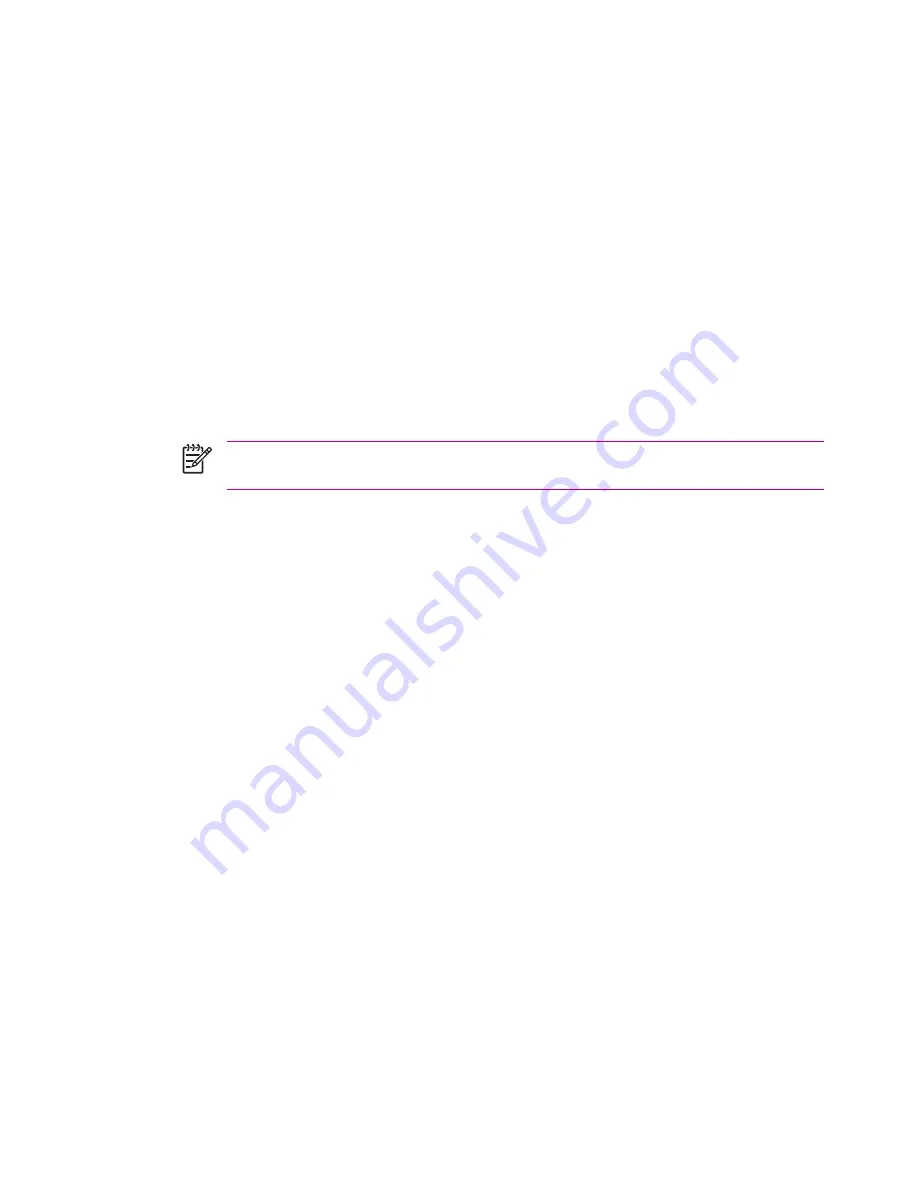
Setting Up HP ProtectTools
You should only need to set up security one time. You can make changes to any of your security settings
at a later time without going through the setup procedure again.
1.
Install HP ProtectTools from the Getting Started CD, and then set up security on your HP iPAQ.
2.
On your HP iPAQ, tap
Start > Settings > Personal
tab
> HP ProtectTools.
3.
The security configuration screen displays the message “Do you want to configure HP ProtectTools
security on your device?” Tap
Yes.
4.
On the
Lock Settings
screen, select your choices for the following:
●
Lock device
—secures device by requiring your PIN or password to authenticate access to
the HP iPAQ.
●
Log off
—secures device by requiring your PIN or password, stops running all programs, and
encrypts your data. You can also select the amount of time between when you last used the
device and when the data is encrypted.
NOTE
Because encryption/decryption can take some time, if you use your device
frequently, you may want to select a longer period of time.
5.
Tap
Next.
6.
From the
Unlock Settings
screen, select the method by which you want to unlock your HP iPAQ,
along with the number of attempts allowed for each setting:
●
Simple 4-digit PIN
—enter a minimum four-digit number
●
Password
—enter a combination of numbers and/or letters of any length
●
Strong alphanumeric password
—enter a minimum of eight characters including at least
one uppercase letter, one lowercase letter, and one number
7.
Tap
Next.
8.
From the
Fail-Safe Settings
screen:
●
Select the number of attempts you have to answer your hint question correctly.
●
Select what the device should do if you fail to answer your hint question correctly after the
associated number of attempts. It is recommended that you select the default,
Pause before
retrying question.
9.
Tap
Next.
10.
From the
Encryption Settings
screen:
●
Select the encryption strength.
●
Lite
is the fastest but least secure algorithm.
●
Blowfish
is both fast and secure.
●
Triple DES
and
AES
are the most secure, but AES encrypts data faster than Triple DES.
72
Chapter 5 Security
ENWW
Summary of Contents for iPAQ
Page 1: ...Additional Product Information User Guide ...
Page 9: ...1 Registering the iPAQ ENWW 1 ...
Page 11: ...2 Phone ENWW 3 ...
Page 39: ...3 Connections ENWW 31 ...
Page 66: ...4 Global Positioning System GPS 58 Chapter 4 Global Positioning System GPS ENWW ...
Page 78: ...5 Security 70 Chapter 5 Security ENWW ...
Page 86: ...6 Camera select models only 78 Chapter 6 Camera select models only ENWW ...
Page 92: ...7 HP Photosmart Mobile 84 Chapter 7 HP Photosmart Mobile ENWW ...
Page 97: ...8 HP Photosmart Premier ENWW 89 ...
Page 100: ...9 HP Image Transfer 92 Chapter 9 HP Image Transfer ENWW ...
Page 103: ...10 Messaging ENWW 95 ...
Page 116: ...11 Java MIDlet Manager 108 Chapter 11 Java MIDlet Manager ENWW ...
Page 119: ...12 Learning The Basics ENWW 111 ...
Page 135: ...13 Calendar ENWW 127 ...
Page 141: ...14 Contacts ENWW 133 ...
Page 151: ...15 Entering Text ENWW 143 ...
Page 157: ...16 Notes ENWW 149 ...
Page 161: ...17 Expansion Cards ENWW 153 ...
Page 166: ...18 Synchronizing 158 Chapter 18 Synchronizing ENWW ...
Page 170: ...19 Tasks 162 Chapter 19 Tasks ENWW ...
Page 175: ...20 Product Specifications ENWW 167 ...
Page 181: ...21 Microsoft Programs ENWW 173 ...
Page 188: ...22 Regulatory Notices 180 Chapter 22 Regulatory Notices ENWW ...
Page 204: ......






























