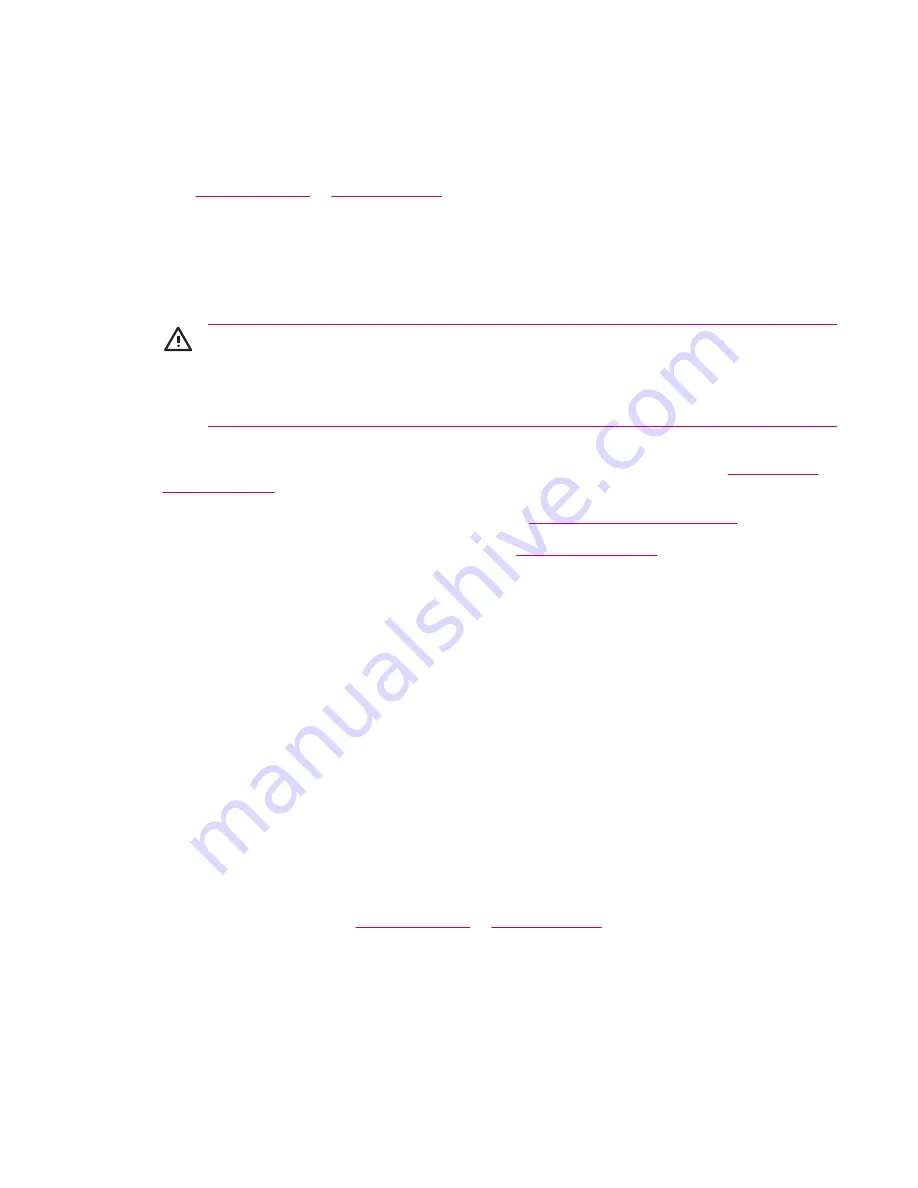
Configuring GPS on Your HP iPAQ
1.
Set up the HP iPAQ.
2.
Verify you have Internet access on your HP iPAQ by visiting a web site such as
www.google.com
or
www.yahoo.com
. If necessary, cradle your HP iPAQ, then try to access the
Internet again.
3.
Verify the correct date and time on your HP iPAQ.
4.
Download the Quick GPS Connection Data File.
Refer to the sections below for details on how to complete each step.
WARNING!
When using hardware and software navigation aids, in a vehicle or elsewhere, it
is your sole responsibility to place, secure, and use these aids in a manner that will not cause
accidents, personal injury, property damage or obstruct your view. You are solely responsible for
observing safe driving practices. Do not operate this product while driving. Park the vehicle first.
The HP iPAQ GPS navigation solution is intended for automotive use only.
If you are going to use GPS navigation in your vehicle for an extended period of time, charge your HP
iPAQ using an Auto adapter. If you don’t have an Auto adapter, you can order one at
www.hp.com/
accessories/ipaq
.
For information on other GPS-centric accessories, visit
www.hp.com/go/ipaqnavigation
.
For information on HP iPAQ mounting solutions, visit
www.ipaqcarkits.com
.
Setting Up the HP iPAQ
If you have purchased a Global Positioning System (GPS) enabled HP iPAQ, follow the setup
instructions in the printed guide that ships with your product until you complete creating a partnership
with your personal computer.
This includes:
●
Installing the Subscriber Identity Module (SIM card)
●
Installing and charging the battery
●
Synchronizing your HP iPAQ with your personal computer
●
Establishing a partnership between your HP iPAQ and your personal computer
Verifying Internet Access
To verify Internet access on the HP iPAQ:
▲
Visit a web site such as
www.google.com
or
www.yahoo.com
. If you do not have an Internet
connection and GPRS service, Internet Explorer displays an error message. Cradle your HP iPAQ
and synchronize with your personal computer (PC) using ActiveSync. If the error persists, this may
indicate that you have to access the Internet through a proxy server. To find out if you need to use
ENWW
Configuring GPS on Your HP iPAQ
59
Summary of Contents for iPAQ
Page 1: ...Additional Product Information User Guide ...
Page 9: ...1 Registering the iPAQ ENWW 1 ...
Page 11: ...2 Phone ENWW 3 ...
Page 39: ...3 Connections ENWW 31 ...
Page 66: ...4 Global Positioning System GPS 58 Chapter 4 Global Positioning System GPS ENWW ...
Page 78: ...5 Security 70 Chapter 5 Security ENWW ...
Page 86: ...6 Camera select models only 78 Chapter 6 Camera select models only ENWW ...
Page 92: ...7 HP Photosmart Mobile 84 Chapter 7 HP Photosmart Mobile ENWW ...
Page 97: ...8 HP Photosmart Premier ENWW 89 ...
Page 100: ...9 HP Image Transfer 92 Chapter 9 HP Image Transfer ENWW ...
Page 103: ...10 Messaging ENWW 95 ...
Page 116: ...11 Java MIDlet Manager 108 Chapter 11 Java MIDlet Manager ENWW ...
Page 119: ...12 Learning The Basics ENWW 111 ...
Page 135: ...13 Calendar ENWW 127 ...
Page 141: ...14 Contacts ENWW 133 ...
Page 151: ...15 Entering Text ENWW 143 ...
Page 157: ...16 Notes ENWW 149 ...
Page 161: ...17 Expansion Cards ENWW 153 ...
Page 166: ...18 Synchronizing 158 Chapter 18 Synchronizing ENWW ...
Page 170: ...19 Tasks 162 Chapter 19 Tasks ENWW ...
Page 175: ...20 Product Specifications ENWW 167 ...
Page 181: ...21 Microsoft Programs ENWW 173 ...
Page 188: ...22 Regulatory Notices 180 Chapter 22 Regulatory Notices ENWW ...
Page 204: ......






























