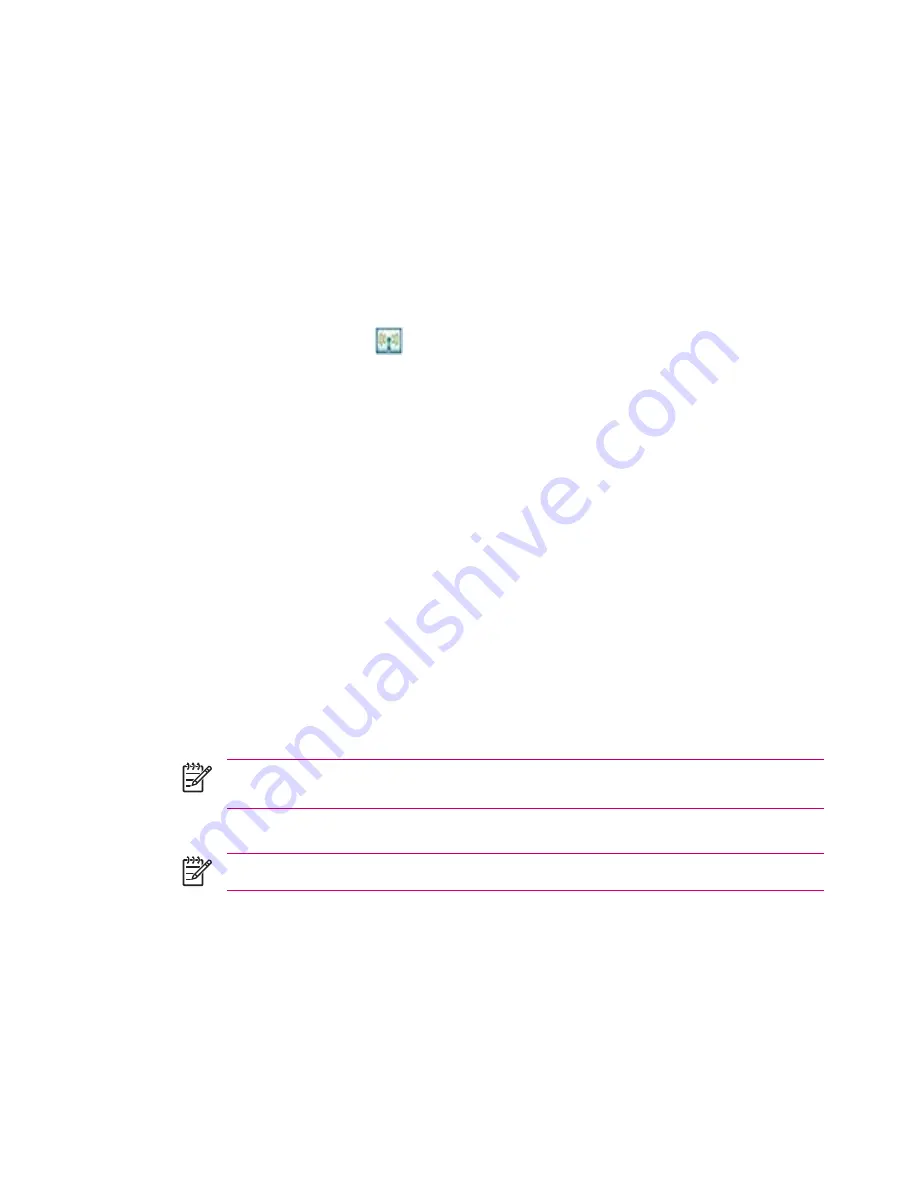
4.
Tap the service you want to enable:
File Transfer, Information Exchange, Serial Port, Personal
Network Server, Hands free,
or
Dial-up Networking Server.
5.
Select
Authorization required
and
Authentication (Passkey) required
if you want more security.
6.
Select
Encryption Required
if you want to require all data exchanged between the devices to be
encrypted.
7.
Tap
OK.
Setting a Bluetooth Shared Folder
You can determine the folder that other devices access when they connect to your HP iPAQ.
1.
Tap the
iPAQ Wireless
icon
.
2.
Tap the
Bluetooth
icon to turn on Bluetooth.
3.
Tap the
Bluetooth
tab
> Bluetooth Settings > Services
tab.
4.
Under
Services,
tap
File Transfer.
5.
Under
Service Settings,
select your preferred settings.
6.
Tap the
Advanced
tab.
7.
Tap the
Folder
icon and locate a desired file folder.
8.
Tap
OK.
Setting Up an Incoming or Outgoing Bluetooth COM Port
1.
Be sure your HP iPAQ is connected to the other device via Bluetooth.
2.
Tap
Start > Settings > Connections
tab.
3.
Tap
Bluetooth > COM Ports
tab.
4.
Tap
New Incoming Port
or
New Outgoing Port.
NOTE
New Outgoing Port
is only available if at least one Bluetooth device supports serial
(COM) connection.
5.
Select a numbered COM port from the list.
NOTE
If the port cannot be created, it is in use. Select a different numbered port.
6.
To limit communication on this COM port to only devices with which the HP iPAQ has a Bluetooth
partnership, select the
Secure Connection
check box.
7.
Tap
Finish.
52
Chapter 3 Connections
ENWW
Summary of Contents for iPAQ
Page 1: ...Additional Product Information User Guide ...
Page 9: ...1 Registering the iPAQ ENWW 1 ...
Page 11: ...2 Phone ENWW 3 ...
Page 39: ...3 Connections ENWW 31 ...
Page 66: ...4 Global Positioning System GPS 58 Chapter 4 Global Positioning System GPS ENWW ...
Page 78: ...5 Security 70 Chapter 5 Security ENWW ...
Page 86: ...6 Camera select models only 78 Chapter 6 Camera select models only ENWW ...
Page 92: ...7 HP Photosmart Mobile 84 Chapter 7 HP Photosmart Mobile ENWW ...
Page 97: ...8 HP Photosmart Premier ENWW 89 ...
Page 100: ...9 HP Image Transfer 92 Chapter 9 HP Image Transfer ENWW ...
Page 103: ...10 Messaging ENWW 95 ...
Page 116: ...11 Java MIDlet Manager 108 Chapter 11 Java MIDlet Manager ENWW ...
Page 119: ...12 Learning The Basics ENWW 111 ...
Page 135: ...13 Calendar ENWW 127 ...
Page 141: ...14 Contacts ENWW 133 ...
Page 151: ...15 Entering Text ENWW 143 ...
Page 157: ...16 Notes ENWW 149 ...
Page 161: ...17 Expansion Cards ENWW 153 ...
Page 166: ...18 Synchronizing 158 Chapter 18 Synchronizing ENWW ...
Page 170: ...19 Tasks 162 Chapter 19 Tasks ENWW ...
Page 175: ...20 Product Specifications ENWW 167 ...
Page 181: ...21 Microsoft Programs ENWW 173 ...
Page 188: ...22 Regulatory Notices 180 Chapter 22 Regulatory Notices ENWW ...
Page 204: ......






























