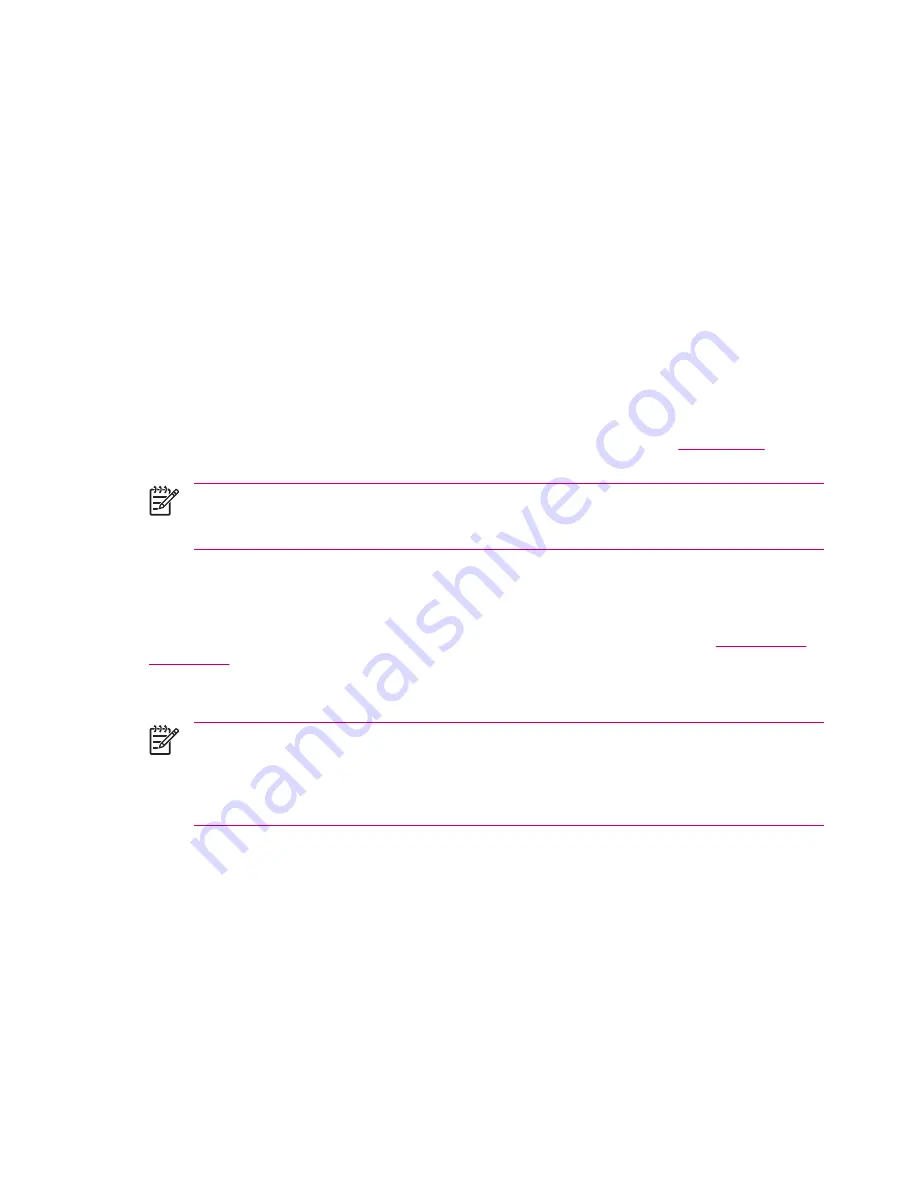
Adding TTY Functionality
Adding TTY Functionality for People Who Are Deaf or Hard-of-Hearing
HP iPAQ products support Tele-typewriter (TTY) functionality, which allows people who are deaf or with
hearing limitations to communicate using existing telephony infrastructure, including cell phones. To
achieve this, separately purchased TTY devices must be connected to the telephones on both ends of
a telephone call session, and the HP iPAQ must be configured for TTY use. The sending TTY device
generates a distinct audio tone for every supported character, and these tones are decoded and
converted back into text on the receiving TTY device.
Due to the use of audio compression codecs in modern digital cell phones, these TTY audio tones may
be unintentionally distorted while being transmitted through cell phones. Therefore, in order for TTY
devices to continue to work in cellular networks, the cell phone must be set into a mode that optimizes
the compression codec to handle TTY tones instead of the human voice.
To use TTY with the HP iPAQ, an optional TTY audio adapter must be plugged into the HP iPAQ earbud
jack (also called the earbud connector). This TTY audio adapter converts the pin-out of the earbud jack,
which is designed for a wired earbud and stereo headphones, to the pin-out required by most TTY
devices. To purchase the TTY audio adapter (part number: FA709B#AC3), visit
www.hp.com
>
Handheld Devices > Options and Accessories.
NOTE
Because the HP iPAQ does not support internal Cellular Text Telephone Modem (CTM)
conversion, the TTY device you use must contain CTM conversion, or you must use an external
CTM adapter between the HP iPAQ and the TTY device.
For information on connecting TTY devices or CTM adapters to the HP iPAQ, refer to the TTY device
or CTM adapter manufacturer’s documentation.
HP is committed to developing products, services and information that are accessible to everyone,
including people with disabilities or age-related limitations. For more information, visit
www.hp.com/
accessibility
.
Enabling TTY Support
NOTE
Before enabling TTY (Tele-typewriter) support on the HP iPAQ, connect a 2.5 mm
connector into the earbud jack or the setting reverts back to disabled. For example, plug in the
optional TTY audio adapter into the earbud jack first, as described below. Once you enable TTY
support, you can remove the 2.5 mm connector and TTY remains enabled on the HP iPAQ until
you disable it.
1.
Connect the TTY device to the TTY audio adapter (1).
18
Chapter 2 Phone
ENWW
Summary of Contents for iPAQ
Page 1: ...Additional Product Information User Guide ...
Page 9: ...1 Registering the iPAQ ENWW 1 ...
Page 11: ...2 Phone ENWW 3 ...
Page 39: ...3 Connections ENWW 31 ...
Page 66: ...4 Global Positioning System GPS 58 Chapter 4 Global Positioning System GPS ENWW ...
Page 78: ...5 Security 70 Chapter 5 Security ENWW ...
Page 86: ...6 Camera select models only 78 Chapter 6 Camera select models only ENWW ...
Page 92: ...7 HP Photosmart Mobile 84 Chapter 7 HP Photosmart Mobile ENWW ...
Page 97: ...8 HP Photosmart Premier ENWW 89 ...
Page 100: ...9 HP Image Transfer 92 Chapter 9 HP Image Transfer ENWW ...
Page 103: ...10 Messaging ENWW 95 ...
Page 116: ...11 Java MIDlet Manager 108 Chapter 11 Java MIDlet Manager ENWW ...
Page 119: ...12 Learning The Basics ENWW 111 ...
Page 135: ...13 Calendar ENWW 127 ...
Page 141: ...14 Contacts ENWW 133 ...
Page 151: ...15 Entering Text ENWW 143 ...
Page 157: ...16 Notes ENWW 149 ...
Page 161: ...17 Expansion Cards ENWW 153 ...
Page 166: ...18 Synchronizing 158 Chapter 18 Synchronizing ENWW ...
Page 170: ...19 Tasks 162 Chapter 19 Tasks ENWW ...
Page 175: ...20 Product Specifications ENWW 167 ...
Page 181: ...21 Microsoft Programs ENWW 173 ...
Page 188: ...22 Regulatory Notices 180 Chapter 22 Regulatory Notices ENWW ...
Page 204: ......
















































