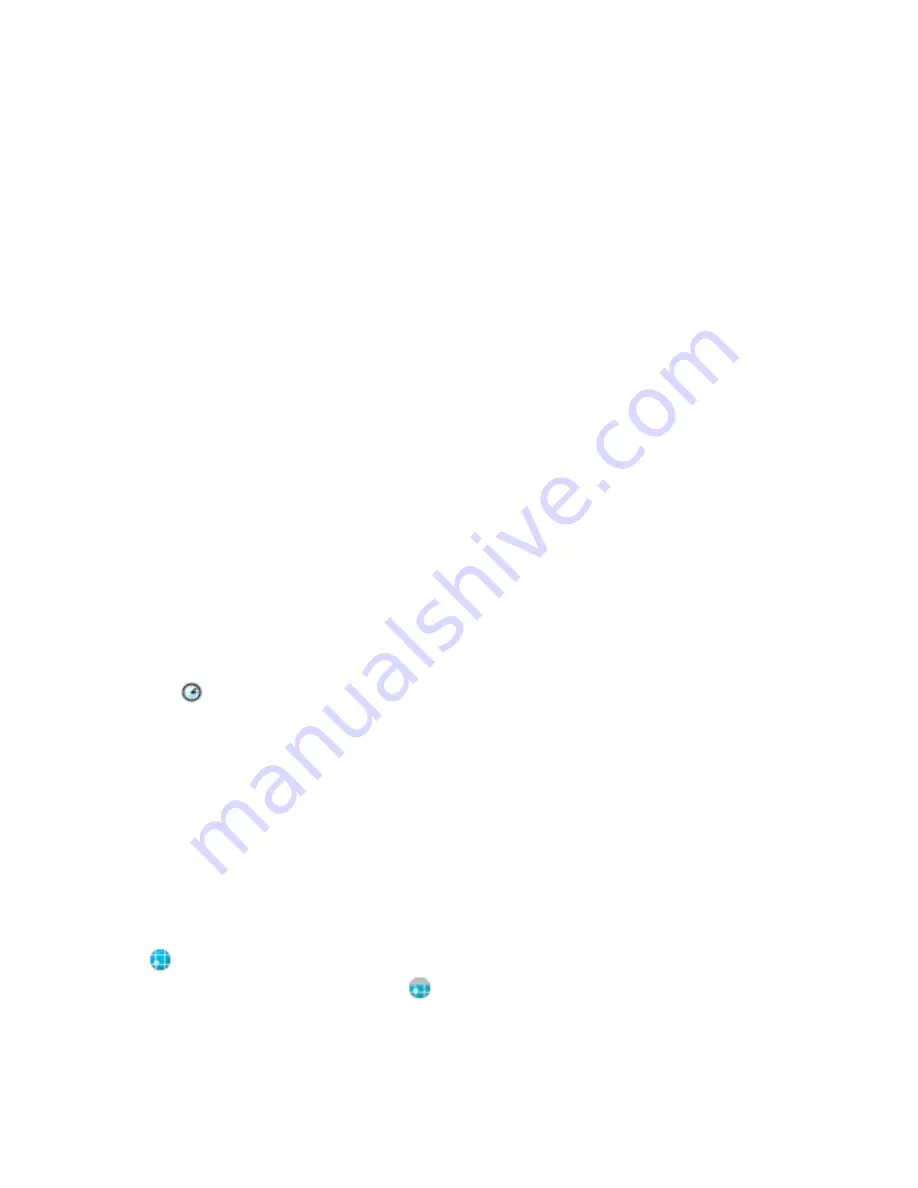
a proxy server, on your PC, launch Internet Explorer and click
Tools > Internet Options >
Connections
tab
> LAN Settings
button.
●
If the “Use automatic configuration script” option is selected and the associated “Address”
field is filled in, then you may be accessing the Internet through a proxy server. Contact your
network administrator for the proxy server name and port number.
●
If the “Proxy server” option is selected, write the proxy server “Address” and “Port” number in
the margin of this document. You will need to enter this information into your HP iPAQ.
Setting Up Proxy Server Settings
To set up proxy server settings on your HP iPAQ:
1.
Tap
Start > Settings > Connections
tab
> Connections
icon
> Tasks
tab.
2.
Under
My Work Network,
tap
Edit my proxy server > Proxy Settings
tab.
3.
Tap the
This network connects to the Internet
and
This network uses a proxy server to
connect to the Internet
check boxes.
4.
In the
Proxy server
box, enter the proxy server address.
5.
To change the port number, tap the
Advanced
button and enter the number in the HTTP proxy
port box.
6.
Tap
OK
to exit the program. Depending on where you are in the program, you may have to tap
OK
several times to exit.
7.
Cradle your HP iPAQ and synchronize with your personal computer (PC) using ActiveSync, and
then try to access the Internet again.
Verifying the Date and Time
Verify the correct date and time on your HP iPAQ. If the date and time are not correct, tap the Clock
icon
on the
Today
screen to adjust.
Downloading the Quick GPS Connection Data File
1.
Access your Quick GPS Connection status by tapping
Start > Settings > Connections
tab
> Quick
GPS Connection
icon.
2.
If your HP iPAQ shows that the file has expired, verify the date and time on the HP iPAQ is correct
and tap
Download Now.
3.
Tap
OK.
After the GPS Quick Connection data file has been downloaded, GPS performance improves. Over
time, the GPS Quick Connection data file automatically updates when your HP iPAQ is connected to
the Internet. However, you can force a manual update by tapping the
Quick GPS Connection
icon
or
Start > Settings > Connections > Quick GPS Connection > Download Now.
Also, the Quick
GPS Connection Utility icon turns gray
within a few days letting you know when to update your
satellite locations again.
60
Chapter 4 Global Positioning System (GPS)
ENWW
Summary of Contents for iPAQ
Page 1: ...Additional Product Information User Guide ...
Page 9: ...1 Registering the iPAQ ENWW 1 ...
Page 11: ...2 Phone ENWW 3 ...
Page 39: ...3 Connections ENWW 31 ...
Page 66: ...4 Global Positioning System GPS 58 Chapter 4 Global Positioning System GPS ENWW ...
Page 78: ...5 Security 70 Chapter 5 Security ENWW ...
Page 86: ...6 Camera select models only 78 Chapter 6 Camera select models only ENWW ...
Page 92: ...7 HP Photosmart Mobile 84 Chapter 7 HP Photosmart Mobile ENWW ...
Page 97: ...8 HP Photosmart Premier ENWW 89 ...
Page 100: ...9 HP Image Transfer 92 Chapter 9 HP Image Transfer ENWW ...
Page 103: ...10 Messaging ENWW 95 ...
Page 116: ...11 Java MIDlet Manager 108 Chapter 11 Java MIDlet Manager ENWW ...
Page 119: ...12 Learning The Basics ENWW 111 ...
Page 135: ...13 Calendar ENWW 127 ...
Page 141: ...14 Contacts ENWW 133 ...
Page 151: ...15 Entering Text ENWW 143 ...
Page 157: ...16 Notes ENWW 149 ...
Page 161: ...17 Expansion Cards ENWW 153 ...
Page 166: ...18 Synchronizing 158 Chapter 18 Synchronizing ENWW ...
Page 170: ...19 Tasks 162 Chapter 19 Tasks ENWW ...
Page 175: ...20 Product Specifications ENWW 167 ...
Page 181: ...21 Microsoft Programs ENWW 173 ...
Page 188: ...22 Regulatory Notices 180 Chapter 22 Regulatory Notices ENWW ...
Page 204: ......






























