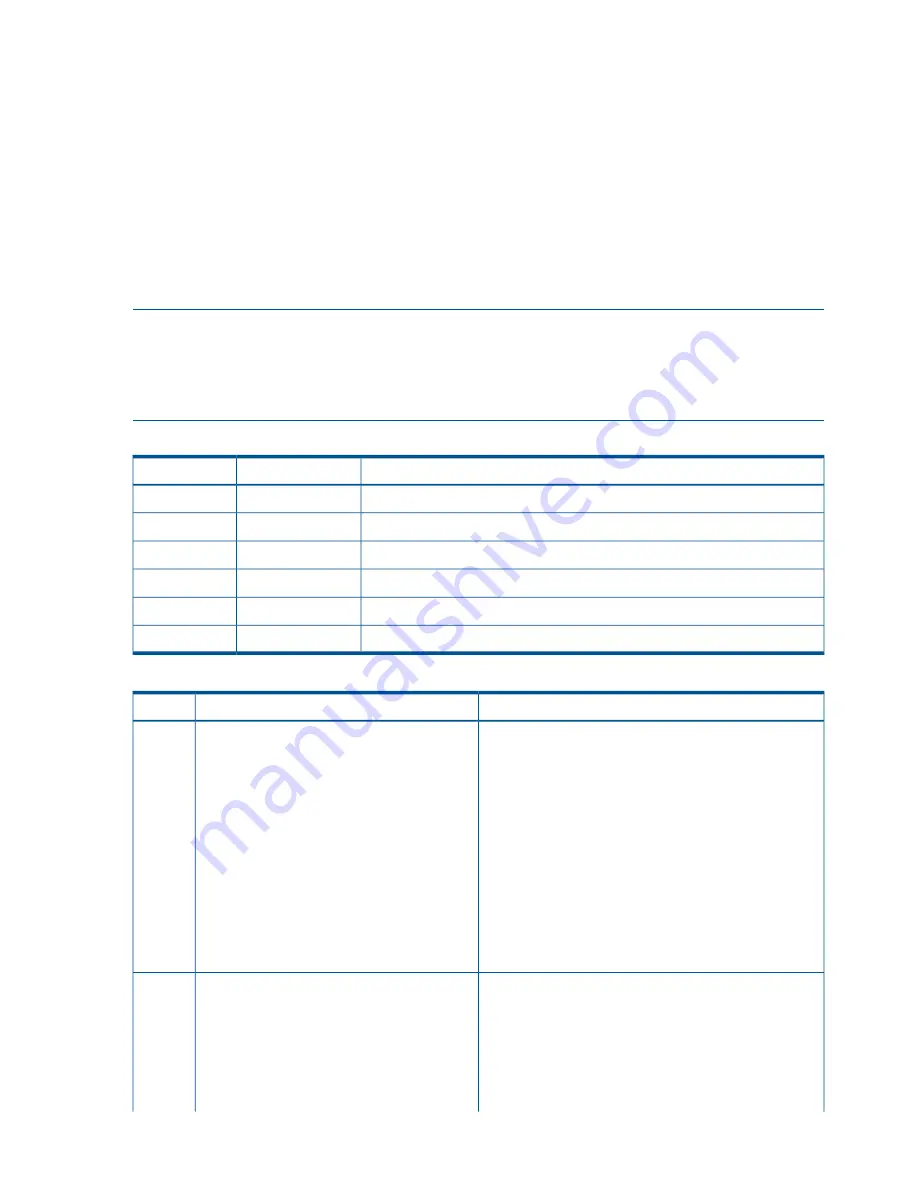
Basic and Advanced Troubleshooting Tables
Use the following troubleshooting tables to determine the symptoms or condition of a suspect server
blade. Be aware that the state of the front panel LEDs can be viewed locally; or remotely using the
vfp
command from the MP.
The tables are designed to cover troubleshooting symptoms from AC power-on up to booting the
OS, specifically in Steps 1-5. In most cases,
Table 12: “Basic Front Panel LED Troubleshooting
States”
, identifies the step number where troubleshooting should begin. Alternatively, you can skip
Table 12
, and start with Step 1 in
Table 13: “Basic Low End Troubleshooting”
, sequencing through
the table steps to locate the symptom/condition most descriptive of your current server blade status.
This becomes the first step in your troubleshooting procedure. Where appropriate, an action or
actions prescribed in the Action column of
Table 13: “Basic Low End Troubleshooting”
, is followed
by a reference to the corresponding subsection of this chapter for further information.
NOTE:
In
Table 12
, the Unit Identifier (UID)/Locator LED has not been included, because it is
not used directly for troubleshooting server blades. However, indirectly, it can provide useful system
information (for example when it is blue, this indicates the BMC is working). It also indicates the
server blade which has an error or fault condition by illuminating steady blue on the front of the
server blade in question.
Table 12 Basic Front Panel LED Troubleshooting States
Basic Low End Troubleshooting Table Step Number
Internal Health
Server Health
Step 1 in
Table 13
and Step 6 in
Table 14
Off
Off
Step 2 in
Table 13
Steady amber
Off
Step 3a in
Table 13
Steady green
Off
Step 3b in
Table 13
Steady green
Flashing amber
Steps 4a, 4b, 4c, and 5 in
Table 13
, and Steps 6 and 7 in
Table 14
Steady green
Steady green
Steps 8a and 8b in
Table 14
Steady green
Flashing red
Table 13 Basic Low End Troubleshooting
Action
Condition
Step
Nothing is logged for this condition.
Server blade appears “dead” -- no front panel
LEDs are on, and no fans are running. BMC and
iLO 2 MP are running.
1
1. For new server installations, review the installation
procedures.
2. Verify that the enclosure power cord(s) are connected
to both the power supplies and to the AC receptacle(s).
3. Verify that AC power, at the proper AC voltage levels,
is available to the receptacle(s).
4. If the Power button’s integrated LED on front panel
remains off, then reseat the server blade.
5. As a last resort, replace the server blade. The preceding
problem is fixed when the front panel LED states are as
follows: Server health is off and Internal health is steady
amber.
A fatal fault has been detected and logged, attempting to
power on the server.
Server blade does not power on after front
panel Power button is momentarily pressed (less
2
1. Examine enclosure power supply LEDs. If they are not
steady green, then replace power supply.
than four seconds). BMC is running, if locator
LED (UID) can be turned on or off through the
system console.
2. If the enclosure power supply LED is green, then you
may need an additional power supply to supply sufficient
power to run the blades in the enclosure.
88
Troubleshooting
















































