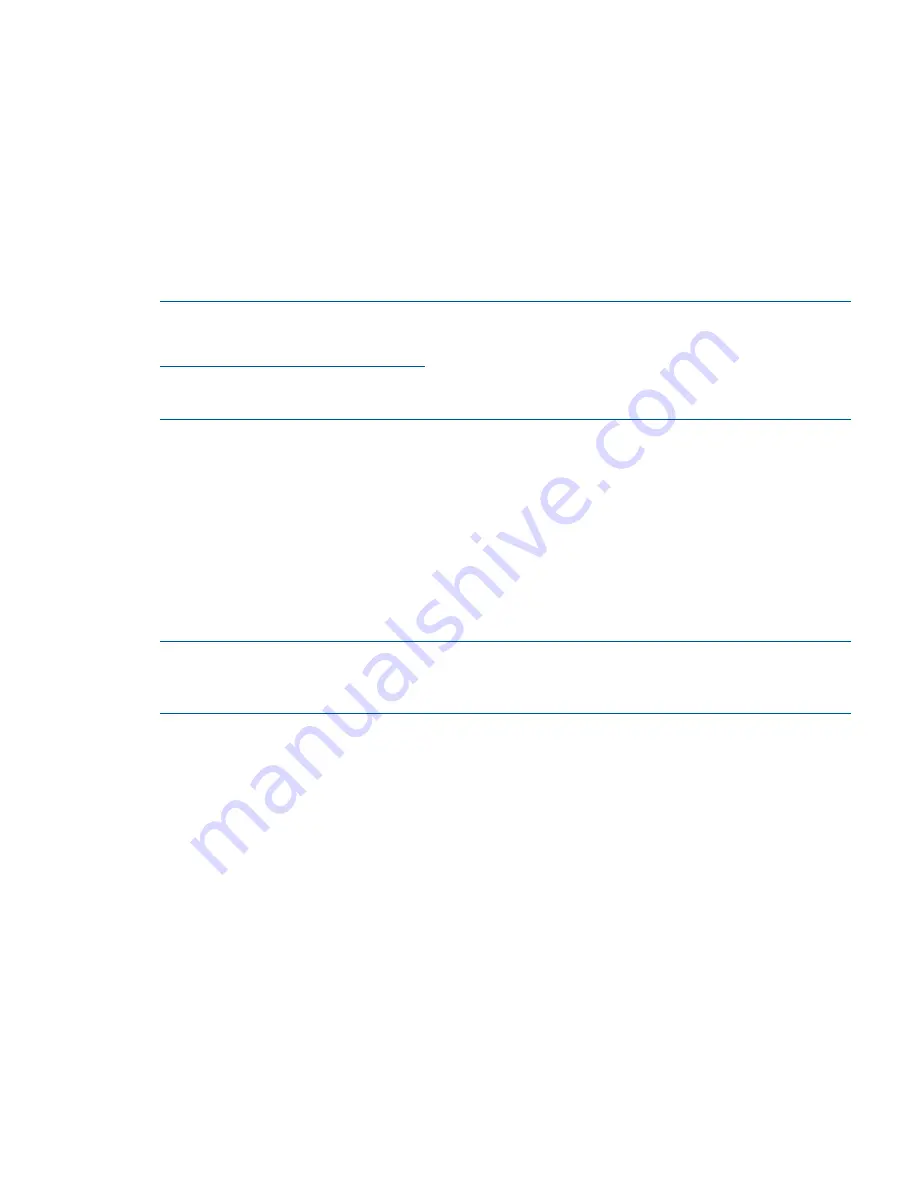
2.
Issue the
shutdown
command with the appropriate command-line options.
The command-line options you specify dictate the way in which HP-UX shuts down, and whether
the server is rebooted.
Use the following list to choose an HP-UX shutdown option for your server:
•
Shut down HP-UX and halt (power off) the server using
shutdown -h
Reboot a halted server by powering on the server using the
PC
command at the iLO 2
MP Command menu.
•
Shut down HP-UX and reboot the server by issuing
shutdown -r
.
Booting and Shutting Down HP OpenVMS
NOTE:
Before booting or installing the OpenVMS operating system on the server blade, see the
following website for the Server Errata Sheet for OpenVMS on the HP Integrity BL860c Server:
http://www.hp.com/go/blades-docs
.
Once you have reached the Enterprise Servers, Workstations and Systems Hardware site, click
the HP Integrity BL860c Server blade link and refer to documentation specific to OpenVMS.
This section has procedures for booting and shutting down HP OpenVMS on the server blade, and
procedures for adding OpenVMS to the boot options list.
•
To add an OpenVMS entry to the boot options list, see
“Adding OpenVMS to the Boot Options
List” (page 75)
.
•
To boot HP OpenVMS on an entry-class HP Integrity server, see
“Booting OpenVMS” (page 76)
.
•
To shut down HP OpenVMS, see
“Shutting Down OpenVMS” (page 77)
.
Adding OpenVMS to the Boot Options List
This procedure adds an OpenVMS item to the boot options list from the EFI Shell.
NOTE:
If OpenVMS is already installed on the server blade, add OpenVMS to the boot options
list using the command procedure
SYS$MANAGER:BOOT_OPTIONS.COM
and following the onscreen
instructions.
1.
Access the EFI Shell environment.
Log in to the Integrity iLO 2 and enter
CO
to access the system console.
When accessing the console, confirm that you are at the EFI Boot Manager Menu (the main
EFI menu). If you are at another EFI menu, choose the
Exit
option from the submenus until you
return to the screen with the EFI Boot Manager heading.
From the EFI Boot Manager Menu, choose the
EFI Shell
menu option to access the EFI Shell
environment.
2.
Access the EFI System Partition (
fsX:
where
X
is the file system number) for the device from
which you want to boot OpenVMS.
For example, enter
fs2:
to access the EFI System Partition for the bootable file system number
2
. The EFI Shell prompt changes to reflect the file system currently accessed.
The full path for the OpenVMS loader is
\EFI\VMS\VMS_LOADER.EFI
and it should be on
the device you are accessing.
3.
At the EFI Shell environment, use the
bcfg
command to manage the boot options list.
The
bcfg
command includes the following options for managing the boot options list:
•
bcfg boot dump
– Display all items in the boot options list for the server.
•
bcfg boot rm #
– Remove the item number specified by
#
from the boot options list.
Booting and Shutting Down HP OpenVMS
75






























