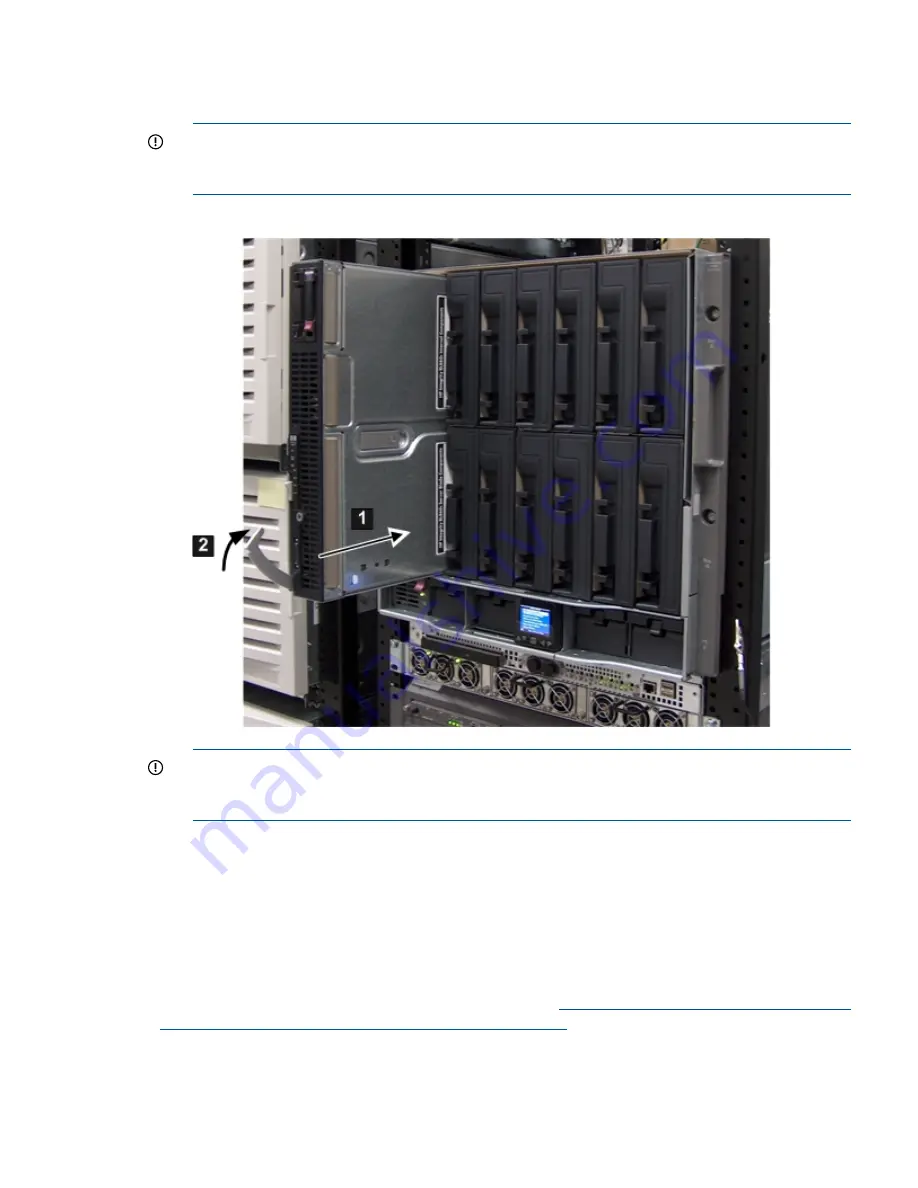
5.
Close the extraction lever (2).
The server blade should come up to standby power. The server blade is at standby power if
the server health LED is amber.
IMPORTANT:
If the server health LED turns green, and the fan noise gets louder, then the
server blade has powered on. Skip the rest of this procedure, and proceed to
“Accessing the
Integrated Lights Out 2 Management Processor” (page 40)
.
Figure 21 Installing a Server Blade into the Enclosure
IMPORTANT:
If this server blade is being moved from one enclosure to another, run the
RB
command from the EFI Main Menu. This enables the server blade to obtain the new enclosure
name.
Installing the PCI Expansion Blade
The PCI expansion blade
must
be installed adjacent to the server blade you are installing for it to
connect to the server blade properly.
To install the PCI expansion blade into the c7000 enclosure:
1.
Install PCI-X/PCIe cards into the PCI expansion server.
2.
Install the PCI expansion blade into the c7000 enclosure next to the server blade you installed.
For more information about the PCI expansion blade, see
http://h18004.www1.hp.com/products/
blades/expansion/index.html?jumpid=reg_R1002_USEN
.
Server Power States
The server blade has three power states: standby power, full power, and off. Install the server
blade into the enclosure to achieve the standby power state. By default, server blades are set to
Installing and Powering On the Server Blade
39
















































