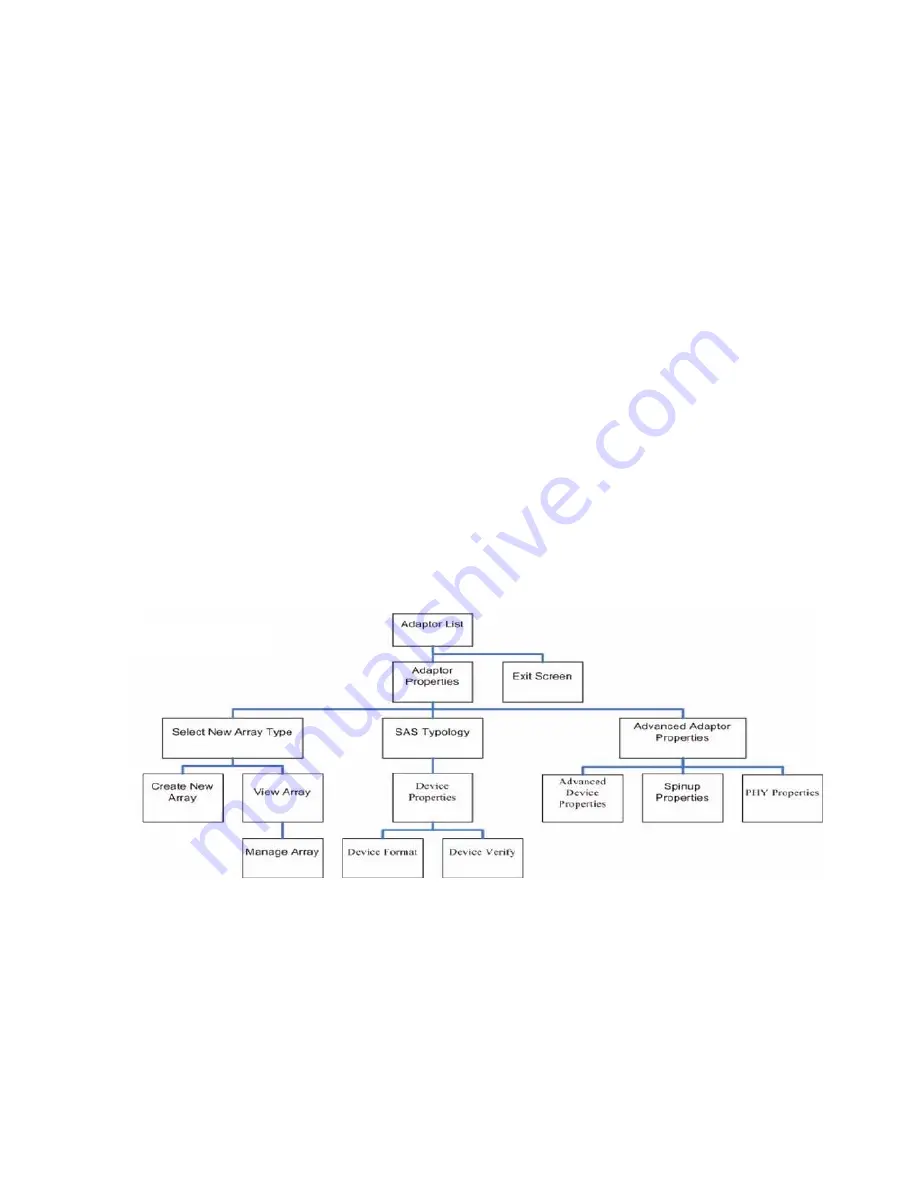
There are general key inputs throughout the configuration utility that apply on all screens:
F1 Help
Context sensitive help for the cursor-resident field.
Arrow Keys
Select up, down, left, or right to position the cursor.
Home/End
Select up, down, left, or right to position the cursor.
+/-
Use to change items with values in [ ] brackets. Numeric and numeric
keypad - (minus) update a modifiable field to its next relative value.
Esc
Use to abort the current context operation or exit the current screen. User
confirmation is solicited as required if changes were made by user. If you are
using a serial console, pressing
Esc
causes a delay of several seconds before it
takes effect. This is normal server behavior and is not an error.
Enter
Use to issue a command. Executable items are indicated by highlighted text and
a different background color. Press
Enter
to issue the field's associated function.
Configuration Utility Screens
All SAS BIOS configuration utility screens contain the following areas, starting at the top of the
screen:
Header area
Identifies the utility and version number.
Menu area
Gives the title of the current screen and, on screens other than the Adapter List
screen, identifies the adapter.
Main area
The main area for presenting data. This area has a cursor for item selection,
and horizontal and vertical scroll bars if necessary.
Footer area
Provides general help information text.
Figure 28 (page 54)
provides a map of how to access screens in the
drvcfg
utility.
Figure 28 Accessed Screens in the drvcfg Utility
DRVCFG Utility Screens
The following screens display as part of the
drvcfg
utility.
Adapter List Screen
The Adapter List screen displays when the configuration utility starts. This screen displays a scrolling
list of up to 256 SAS controllers in the server, and provides information about each of them. Use
the arrow keys to select a SAS controller, and press
Enter
to view and modify the selected SAS
controller's properties.
54
Installing the Server Blade Into the Enclosure






























