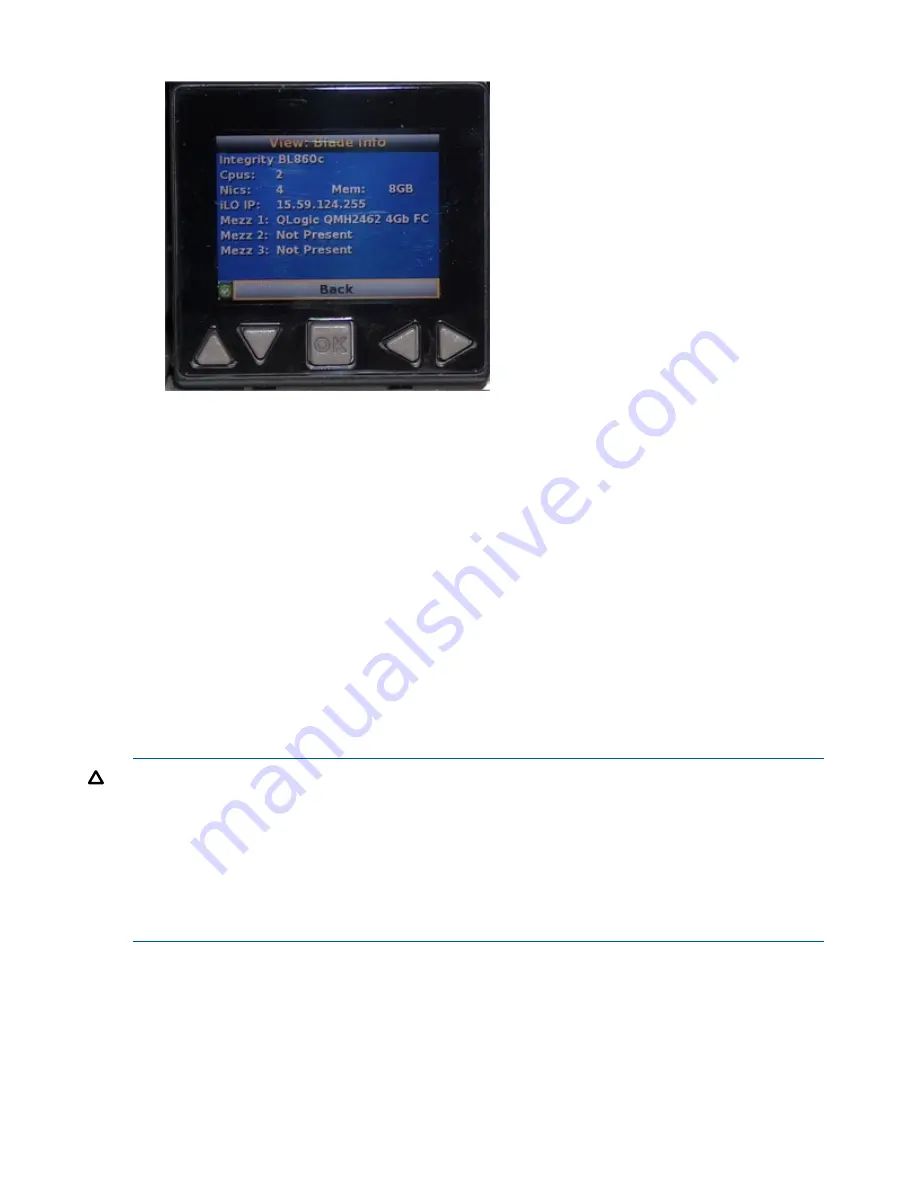
Figure 24 The View Blade Info Screen
6.
Write down the iLO 2 MP IP address that displays on the View Blade Info screen.
7.
Access the iLO 2 MP through telnet, SSH, or through the web using the assigned DHCP IP
address.
8.
This ends the
“Accessing the iLO 2 MP with DHCP Enabled”
procedure.
9.
Continue to
“Configuring the iLO 2 MP” (page 44)
.
Accessing the iLO 2 MP with No Network Connection
You need to have a terminal emulator (for example, a laptop using hyperterm) to connect to the
server blade.
To configure the RS-232 port to enable iLO 2 MP access:
Connecting the SUV Cable to the Server Blade
To connect your server blade to a terminal device using the SUV port:
•
Insert the SUV cable into the SUV port.
See
Figure 25
.
CAUTION:
Disconnect the SUV cable from the port when not in use. The port and connector are
not intended to provide a permanent connection.
On the SUV cable, locking buttons are located on the sides of the server blade connector. Always
be sure to squeeze the locking buttons on the SUV cable connector before disconnecting the SUV
cable from the I/O port. Failure to do so can result in damage to the port.
Use caution when walking near the server blade when the SUV cable is installed. Hitting or bumping
the cable can cause the port on the server blade to break. This can damage the system board,
which will then need to be replaced.
42
Installing the Server Blade Into the Enclosure






























