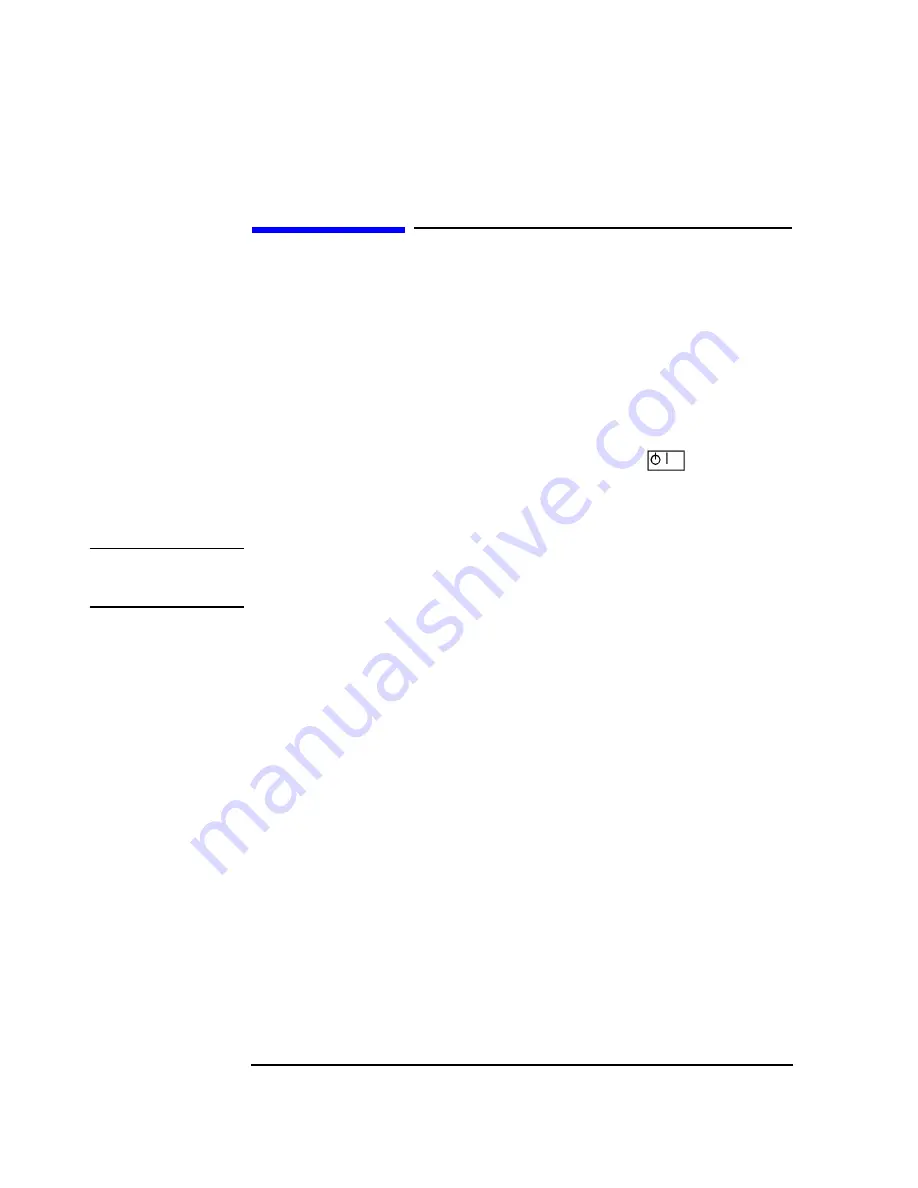
2-2
Using Functions
Setting Frequency and Power Levels
Setting Frequency and Power Levels
Using these procedures, you will learn how to:
•
set the RF frequency
•
set a frequency reference and a frequency offset
•
set the RF output power level
•
set an amplitude reference and an amplitude offset
To Set the RF Frequency
1. Turn power on to the signal generator: press the power switch,
, so that the green
LED is on. The signal generator will perform an internal check.
2. Press the green
Preset
key. The signal generator will return to a set of factory-defined
conditions.
NOTE:
You can change the preset conditions to a user-defined instrument state. However, for the
purpose of these examples, use the factory-defined preset state (the
Preset Normal User
softkey in the
Utility
menu must be set to
Normal
).
3. Observe the frequency area of the display (in the upper left-hand corner). It should
display the maximum specified frequency of your signal generator.
4. The signal generator is set to output an RF signal, however the
RF On/Off
key must be
set to
On
before the RF signal is available at the RF OUTPUT connector. Press
RF On/Off
. Notice that the display annunciator changes from
RF OFF
to
RF ON
. The
maximum specified frequency is now being output at the RF OUTPUT connector.
5. Change the frequency to 700 MHz by pressing
Frequency
. The current RF frequency
is now displayed in the active entry area of the display. Using the numeric keypad, enter
700
and then press the
MHz
terminator softkey. The new 700 MHz RF frequency is now
displayed in the frequency area of the display and also in the active entry area.
6. Frequency is still the active function until you press another front panel function key.
Change the frequency again by pressing the up arrow key once. Each press of the up
arrow key increases the frequency by the value set for the
Incr Set
key. The increment
value is displayed in the active entry area.
The down arrow works like the up arrow. Practice stepping the frequency up and down
in 1 MHz increments. Use the
Incr Set
key to change the increment value to 1 MHz, if
necessary.
Summary of Contents for ESG-D Series
Page 4: ...ii ...
Page 34: ...Contents 30 ...
Page 46: ...1 12 Preparing for Use Verifying Signal Generator Operation ...
Page 138: ...5 2 Hardkey and Softkey Reference ...
Page 164: ...5 28 Hardkey and Softkey Reference Amplitude ...
Page 166: ...5 30 Hardkey and Softkey Reference Arrow Keys ...
Page 168: ...5 32 Hardkey and Softkey Reference Display Contrast Keys ...
Page 188: ...5 52 Hardkey and Softkey Reference FM ...
Page 196: ...5 60 Hardkey and Softkey Reference Frequency ...
Page 198: ...5 62 Hardkey and Softkey Reference Help ...
Page 200: ...5 64 Hardkey and Softkey Reference Hold ...
Page 202: ...5 66 Hardkey and Softkey Reference Incr Set ...
Page 236: ...5 100 Hardkey and Softkey Reference LF Out ...
Page 238: ...5 102 Hardkey and Softkey Reference Local ...
Page 240: ...5 104 Hardkey and Softkey Reference Mod On Off ...
Page 242: ...5 106 Hardkey and Softkey Reference Mode ...
Page 336: ...5 200 Hardkey and Softkey Reference Mode GSM ...
Page 422: ...5 286 Hardkey and Softkey Reference Mode PDC ...
Page 466: ...5 330 Hardkey and Softkey Reference Mode PHS ...
Page 532: ...5 396 Hardkey and Softkey Reference Numeric Keypad ...
Page 554: ...5 418 Hardkey and Softkey Reference Power Switch ...
Page 564: ...5 428 Hardkey and Softkey Reference Preset ...
Page 570: ...5 434 Hardkey and Softkey Reference Pulse ...
Page 574: ...5 438 Hardkey and Softkey Reference Recall ...
Page 576: ...5 440 Hardkey and Softkey Reference Return ...
Page 578: ...5 442 Hardkey and Softkey Reference RF On Off ...
Page 584: ...5 448 Hardkey and Softkey Reference Save ...
Page 604: ...5 468 Hardkey and Softkey Reference Sweep List ...
Page 666: ...7 20 Operation Userfile Applications ...
Page 675: ...8 9 Safety and Regulatory Declaration of Conformity Declaration of Conformity ...






























