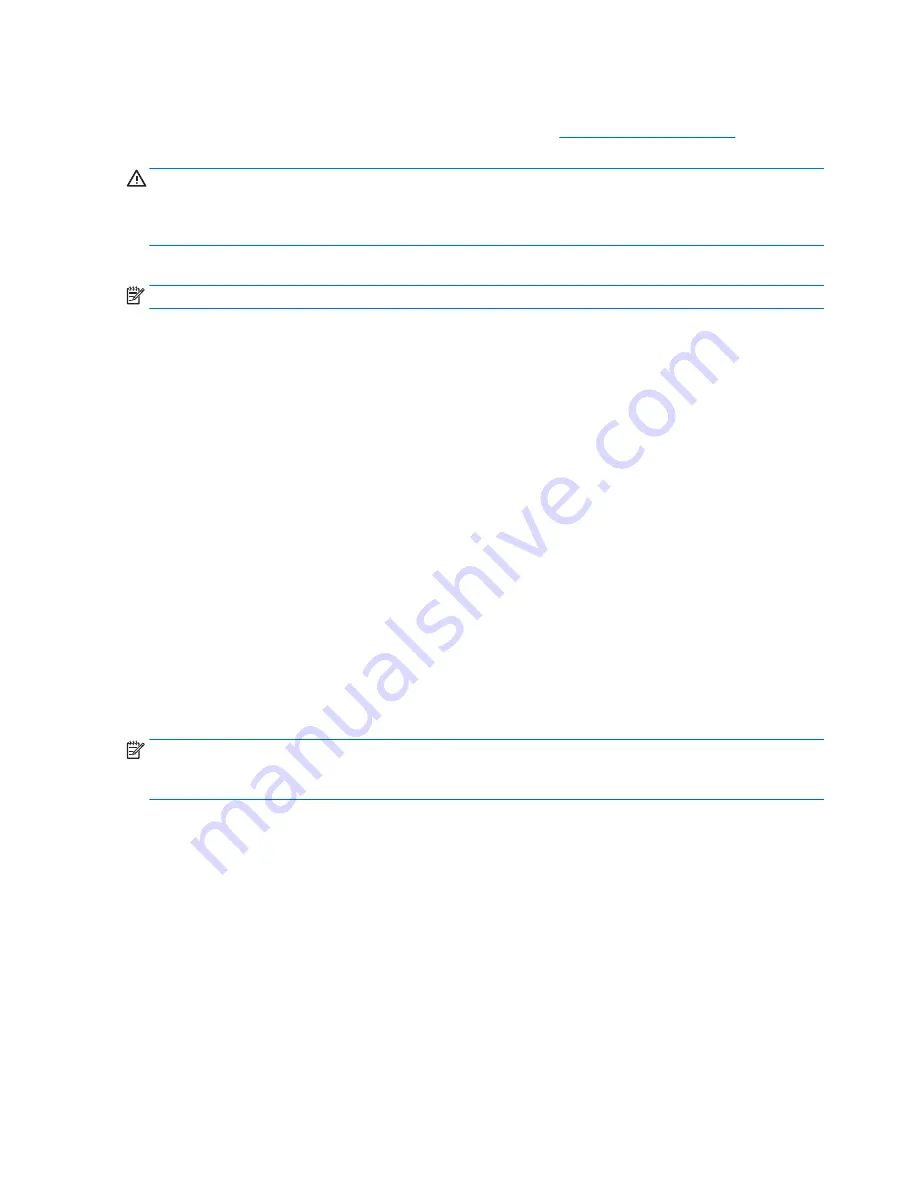
Recovery using Windows operating system media (purchased separately)
To order a Windows operating system DVD, contact support. Go to
http://www.hp.com/support
, select your
country or region, and follow the on-screen instructions.
CAUTION:
Using Windows operating system media completely erases the hard drive contents and
reformats the hard drive. All files that you have created and any software that you have installed on the
computer are permanently removed. When reformatting is complete, the recovery process helps you restore
the operating system, as well as drivers, software, and utilities.
To initiate recovery using Windows operating system media:
NOTE:
This process takes several minutes.
1.
If possible, back up all personal files.
2.
Restart the computer, and then follow the instructions provided with the Windows operating system
media to install the operating system.
3.
When prompted, press any keyboard key.
4.
Follow the on-screen instructions.
After the repair is completed and the Windows desktop appears:
1.
Remove the Windows operating system media, and then insert the
Driver Recovery
media.
2.
Install the Hardware Enabling Drivers first, and then install Recommended Applications.
Backing up, restoring, and recovering in Windows 7
Your computer includes tools provided by HP and Windows to help you safeguard your information
and retrieve it if you ever need to. These tools will help you return your computer to a proper working state
or even back to the original factory state, all with simple steps.
This section provides information about the following processes:
●
Creating recovery media and backups
●
Restoring and recovering your system
NOTE:
This section describes an overview of backing up, restoring, and recovering options. For more details
about the Windows Backup and Restore tools provided, see Help and Support. To access Help and Support,
select
Start
>
Help and Support
.
Recovery after a system failure is only as good as your most recent backup.
216 Chapter 12 System backup and recovery






































![Lenovo 90B6 [H50-50 ES] User Manual preview](http://thumbs.mh-extra.com/thumbs/lenovo/90b6-h50-50-es/90b6-h50-50-es_user-manual_201023-01.webp)









