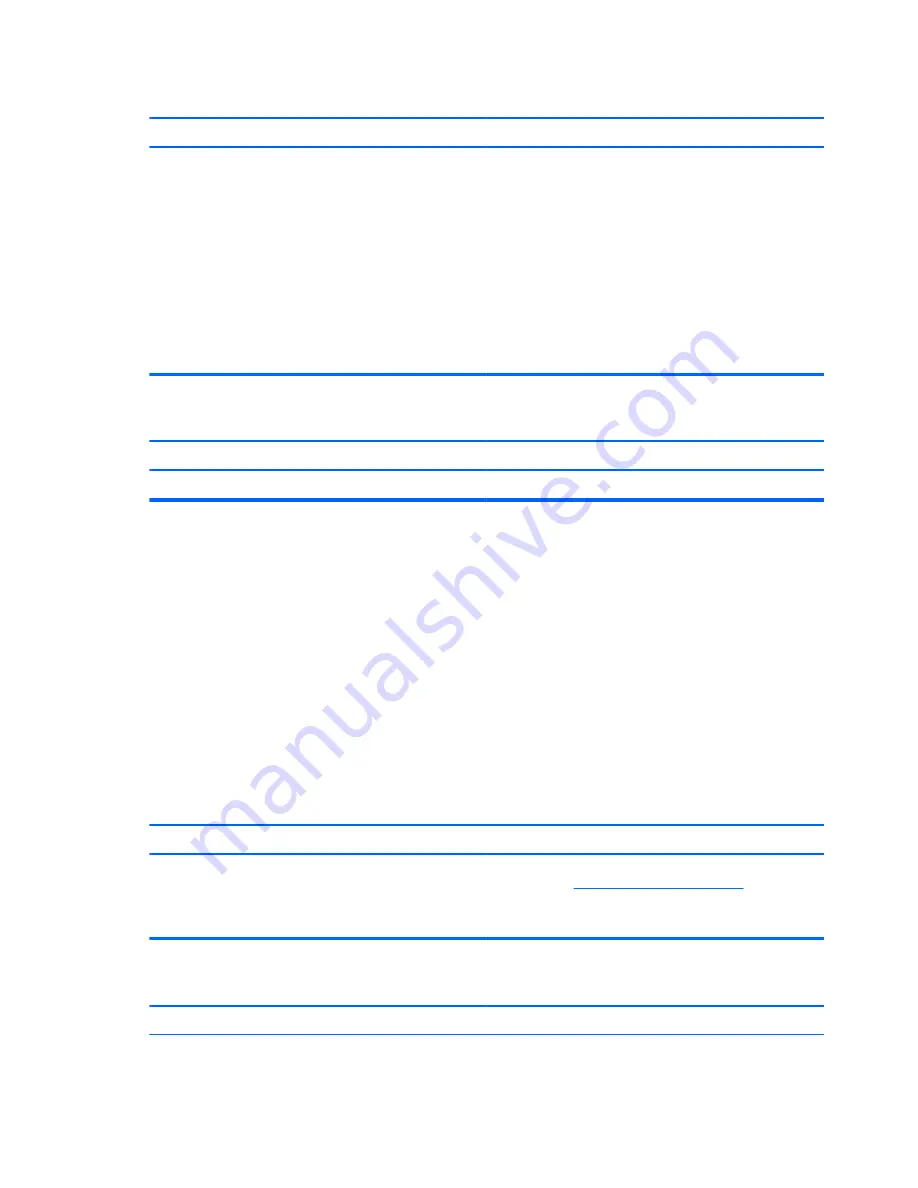
Unable to connect to the Internet.
Cause
Solution
3.
In the
Browsing history
section on the
General
tab, click the
Delete
button.
4.
Select the
Cookies
check box and click the
Delete
button.
Windows 8.1:
1.
From the Start screen, type
c
, and then select
Control Panel
from the list of applications.
2.
Click
Internet Options
.
3.
In the
Browsing history
section on the
General
tab, click the
Delete
button.
4.
Select the
Cookies
check box and click the
Delete
button.
Cannot automatically launch Internet programs.
Cause
Solution
You must log on to your ISP before some programs will start.
Log on to your ISP and launch the desired program.
Solving software problems
Most software problems occur as a result of the following:
●
The application was not installed or configured correctly.
●
There is insufficient memory available to run the application.
●
There is a conflict between applications.
●
Be sure that all the needed device drivers have been installed.
●
If you have installed an operating system other than the factory-installed operating system, check to be
sure it is supported on the system.
If you encounter software problems, see the applicable solutions listed in the following table.
Computer will not continue and the HP logo does not display.
Cause
Solution
ROM issue - POST error has occurred.
Observe the beeps and LED lights on the front of the computer.
See Appendix A,
POST error messages on page 200
to determine
possible causes.
See the Worldwide Limited Warranty for terms and conditions.
Computer will not continue after HP logo screen displays.
Cause
Solution
System files may be damaged.
In Windows 7, use recovery media to scan hard drive for errors, or
use Windows Startup Repair to fix problems that might prevent
198 Chapter 8 Troubleshooting without diagnostics
















































