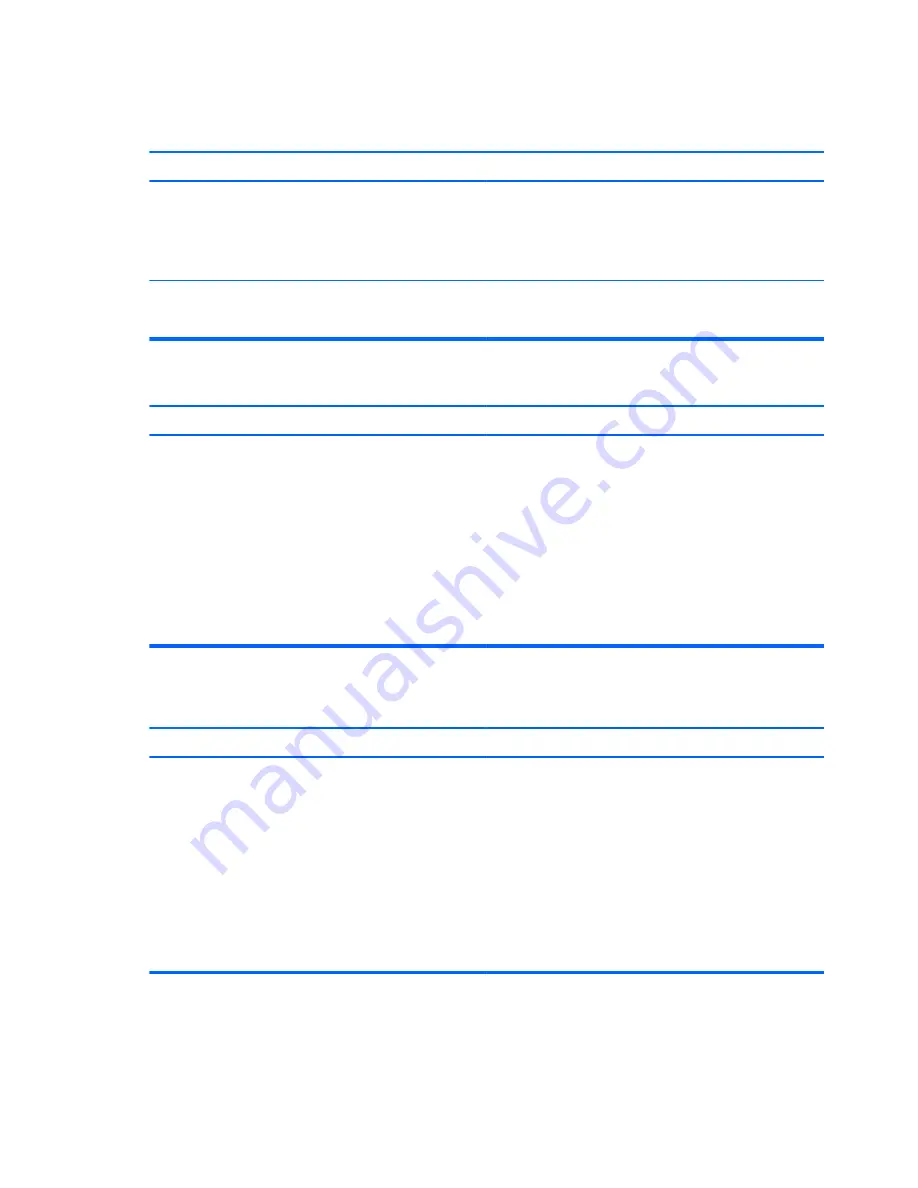
Table 8-1
Solving Hardware Installation Problems (continued)
A new device is not recognized as part of the system.
Cause
Solution
To access Device Manager in Windows 7, click
Start
, select
Control Panel
, and then select
Device Manager
.
To access Device Manager in Windows 8.1, from the Start screen,
type
c
, select
Control Panel
from the list of applications, and then
select
Device Manager
.
USB ports on the computer are disabled in Computer Setup.
Run the Computer Setup utility and ensure that
Device available
is selected for appropriate USB ports under
Security
>
USB
Security
.
Computer will not start.
Cause
Solution
Wrong memory modules were used in the upgrade or memory
modules were installed in the wrong location.
1.
Review the documentation that came with the system to
determine if you are using the correct memory modules and
to verify the proper installation.
NOTE:
DIMM1 or XMM1 must always be installed. DIMM1
must be installed before DIMM2, and DIMM3 must be
installed before DIMM4.
2.
Observe the beeps and LED lights on the front of the
computer. Beeps and flashing LEDs are codes for specific
problems.
3.
If you still cannot resolve the issue, contact Customer
Support.
Power LED flashes Red five times, once every second, followed by a two second pause, and the computer beeps five times. (Beeps
stop after fifth iteration but LEDs continue flashing.)
Cause
Solution
Memory is installed incorrectly or is bad.
CAUTION:
To avoid damage to the DIMMs or the system board,
you must unplug the computer power cord before attempting to
reseat, install, or remove a DIMM module.
1.
Reseat DIMMs. Power on the system.
2.
Replace DIMMs one at a time to isolate the faulty module.
NOTE:
DIMM1 or XMM1 must always be installed. DIMM1
must be installed before DIMM2, and DIMM3 must be
installed before DIMM4
3.
Replace third-party memory with HP memory.
4.
Replace the system board.
188 Chapter 8 Troubleshooting without diagnostics






























