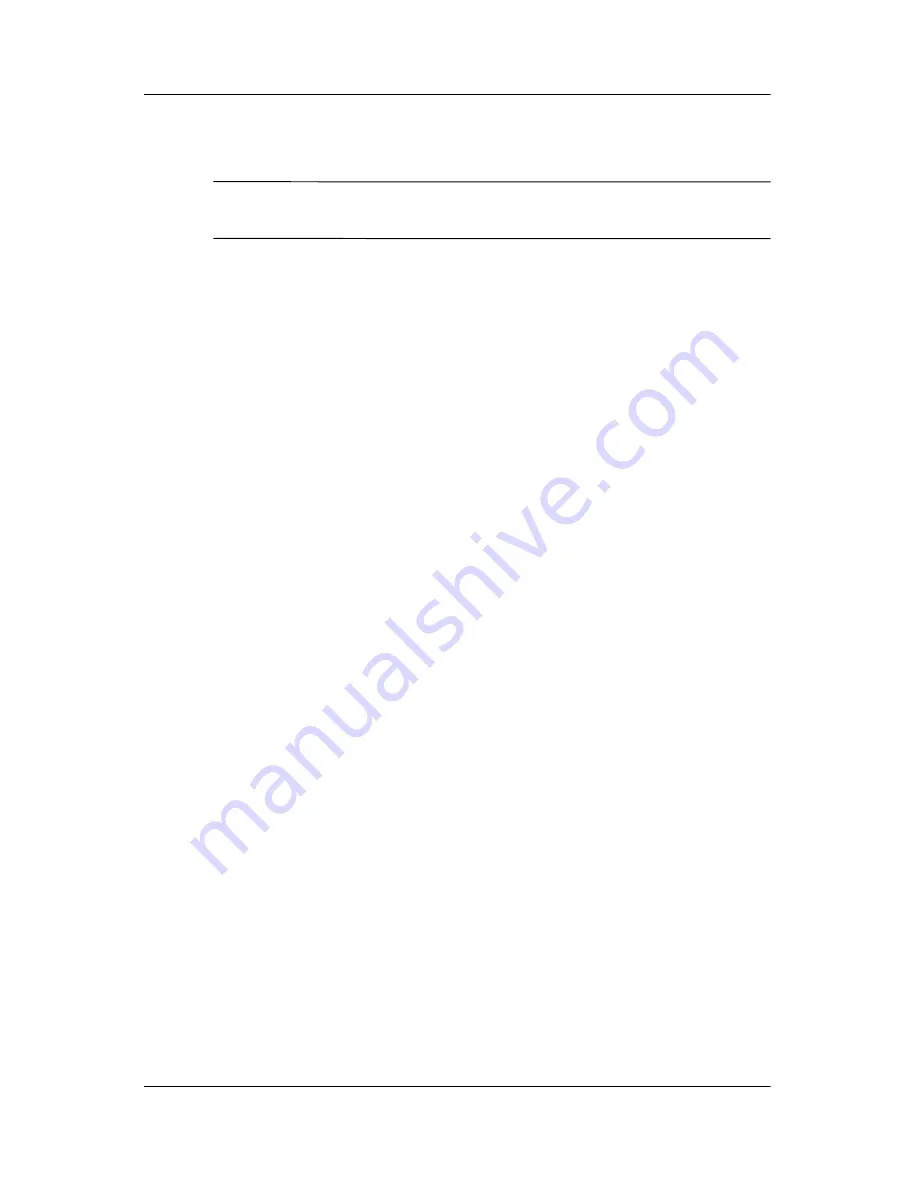
3–22
Hardware and Software Guide
Power
Discharging the Battery Pack
Ä
CAUTION:
If you plan to leave the notebook unattended during
discharge, save your work before starting the discharge procedure.
Hibernation is enabled by default but can be disabled. Before you
begin the full discharge, disable Hibernation. To disable
Hibernation:
1. Select
Start > Control Panel > Performance and
Maintenance > Power Options > Hibernate
tab.
2. Clear the
Enable Hibernation
check box.
3. Click
Apply.
To fully discharge the battery pack:
1. Select the power icon on the taskbar or select
Start >
Control Panel > Performance and Maintenance > Power
Options > Power Schemes
tab.
2. Make a note of all settings in the
Plugged In
column and all
settings in the
Running On Batteries
column, so you can
reset them after calibration.
3. Use the lists to set each item in both columns to
Never.
4. Select
OK.
5. Disconnect the notebook from the external power source, but
do not turn off the notebook.
6. Run the notebook on battery power until the battery pack is
fully discharged. The battery light will blink when the
notebook has reached a low-battery condition. When the
battery pack is fully discharged, the battery light is turned off
and the notebook shuts down.






























