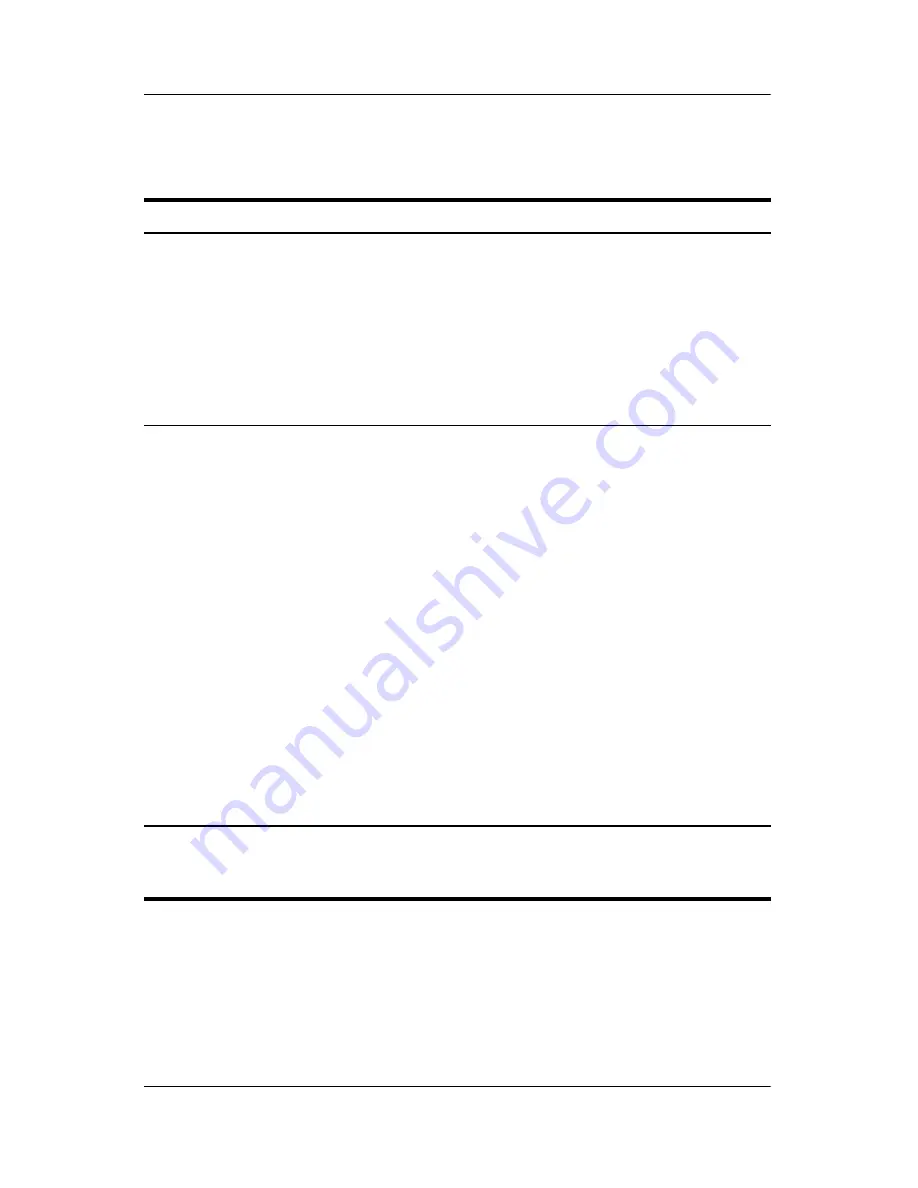
Power
Hardware and Software Guide
3–9
Turning the Notebook or Display On or Off
Task
Procedure
Results
Turn on the
notebook.
Press the power/standby
button.
✎
Pressing the
power/standby button
turns on the notebook
from Standby,
Hibernation, or
shutdown.
■
The power/standby light
is turned on.
■
The operating system
is loaded.
Shut down the
notebook.*
Save your work and close all
open applications. Then:
■
Press the power/standby
button, and then follow the
on-screen instructions (if
displayed) for shutting down
the notebook.
- or -
■
Shut down the notebook
through the operating
system using one of the
following procedures:
❐
Select
Start > Turn Off
Computer > Turn Off.
❐
Press the Windows logo
key, and then select
Turn
Off Computer >
Turn Off.
■
The power/standby light
is turned off.
■
The operating system is
shut down.
■
The notebook is
turned off.
*If the system is unresponsive, and you are unable to shut down the
notebook with this procedure, refer to the next section,
“Using Emergency
Shutdown Procedures.”






























