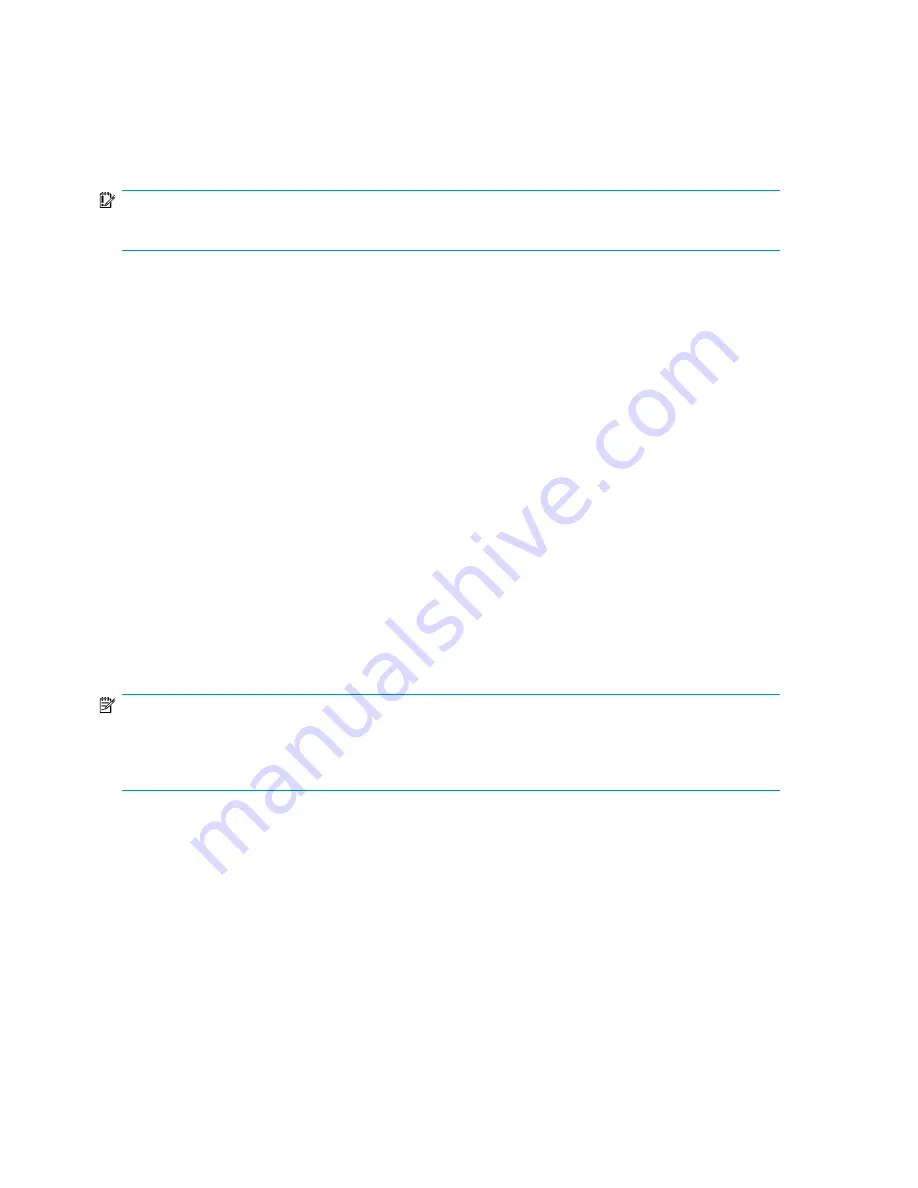
9.
Click
OK
.
Managing snapshots
From the
Manage Snapshots
dialog box, you can take, delete, expose, unexpose, and revert snapshots.
IMPORTANT:
Snapshots are not supported on user-defined iSCSI LUN applications.
Taking and deleting snapshots
To take or delete a snapshot:
1.
Select an Exchange storage group, SQL Server database, user-defined application, or shared
folder in the content pane.
2.
In the Actions pane, click
Snapshots
and then click
Manage Snapshots
. The
Manage Snapshots
dialog box displays.
3.
To take a snapshot immediately, click
Take Snapshot
and then click
Yes
to confirm.
4.
To delete a snapshot, select the snapshot from the snapshot list and click
Delete
.
5.
When you are done making changes, click
Close
.
Exposing a snapshot
You can view a read-only copy of a snapshot of an Exchange storage group, SQL Server database,
or user-defined application by exposing the snapshot on your HP All-in-One Storage System. Exposing
a snapshot allows you to view the contents of a snapshot and selectively revert files. Note that the
Latest data
snapshot cannot be exposed while data is being synchronized from the source All-in-One
Storage System.
NOTE:
A snapshot of a shared folder cannot be exposed or unexposed using ASM. Use the Shadow Copy Client
to view snapshots of shared folders from a client computer. Snapshots of a shared folder are stored on the
same logical disk as the shared folder, in a protected system folder.
To expose a snapshot:
1.
Select an Exchange storage group, SQL Server database, or user-defined application in the
content pane.
2.
In the Actions pane, click
Snapshots
and then click
Manage Snapshots
. The
Manage Snapshots
dialog box displays.
3.
Select either
Latest data
or a snapshot from the list and then click
Expose
. The
Expose Snapshot
dialog box displays.
Latest data
represents the most current data on the system. The snapshot that is taken represents
reflects the data that is on the system at that specific point in time.
Managing data protection
88
Summary of Contents for AK373A - StorageWorks All-in-One Storage System 1200r 5.4TB SAS Model NAS Server
Page 14: ...14 ...
Page 34: ...Installing and configuring the server 34 ...
Page 48: ...Storage system components 48 ...
Page 56: ...Storage management overview 56 ...
Page 96: ...Managing data protection 96 ...
Page 100: ...Managing storage 100 ...
Page 134: ...System recovery 134 ...
Page 184: ...Microsoft Services for Network File System MSNFS 184 ...
Page 216: ...Index 216 ...
















































