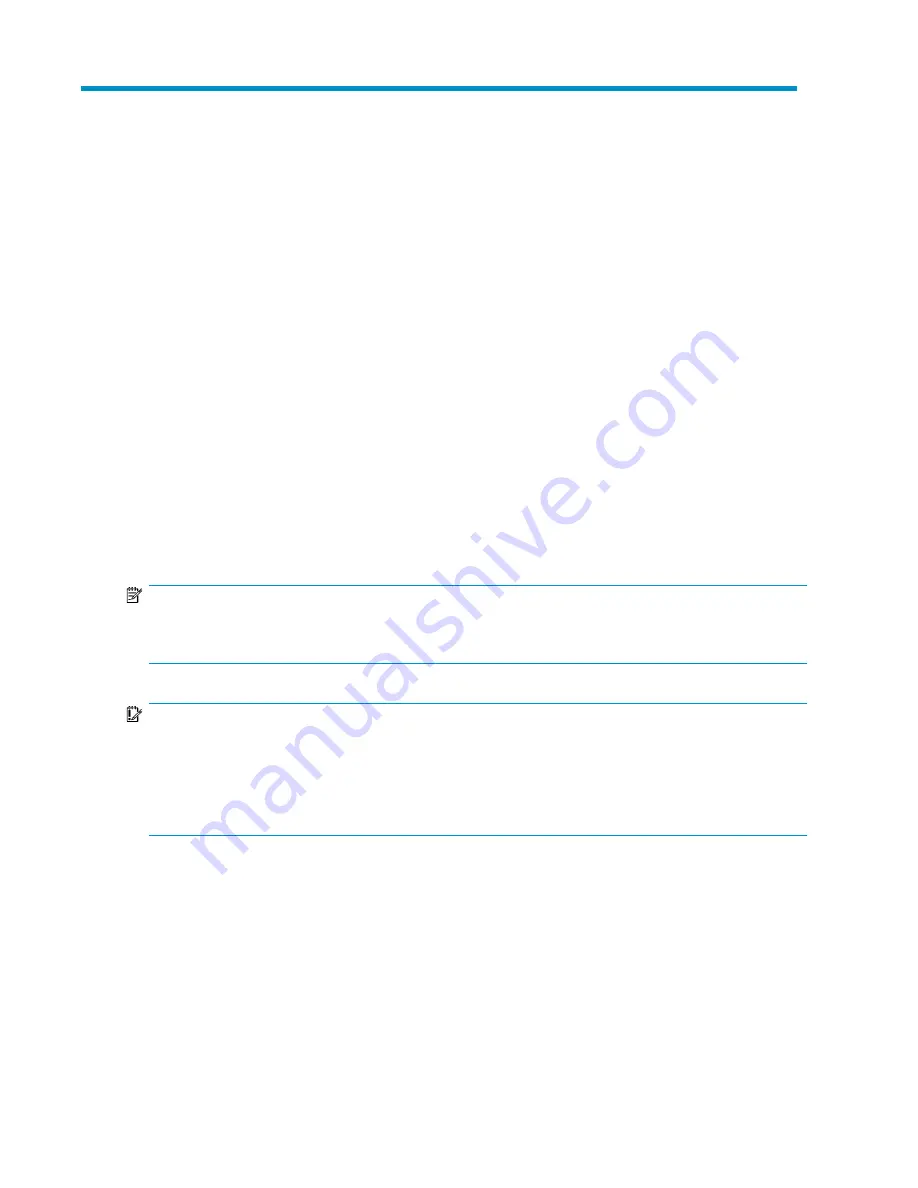
8 Monitoring storage
ASM provides storage-management functions so you can quickly view used and allocated storage,
and percent full warning thresholds settings for application and shared folder storage on your HP
All-in-One Storage System. You have a choice of these views for the content pane:
• Application View
, page 101—Monitoring the overall used and allocated storage values for specific
applications and shared folders (such as Exchange or SQL Server storage)
• Storage View
, page 114—Monitoring the used and allocated storage values for the logical disks
and volumes on your HP All-in-One Storage System that ASM created to host application storage
and shared folders.
• Application Server View
, page 117—Monitoring the application servers with storage hosted on
your HP All-in-One Storage System.
• Storage Utilization View
, page 119—Monitoring the allocated storage values for specific applications
and the shared folders pool, the unallocated storage value, and the storage value for data not
managed by ASM.
Views are selected from the Actions pane.
You can also quickly view storage status on the content pane. Status icons for warnings and critical
conditions are displayed on top of icons in the content pane when storage status changes from OK
to Warning or Critical.
NOTE:
Select an item in the content pane and then click
Properties
in the Actions pane to view any alerts for the
item.
IMPORTANT:
During the ASM discovery process, if ASM detects a user-defined storage area that hosts SQL or Exchange
data and the proper credentials have been set between ASM and the application server, these user-defined
storage areas are moved to SQL or Exchange storage areas as appropriate. For more information about
setting application credentials between ASM and application servers, see
“
Configure Application Credentials
” on page 65.
Application View
Application View displays the used and allocated storage space, and storage status of applications
and shared folders hosted on your HP All-in-One Storage System in the content pane.
•
In the Actions pane, select
Application View
.
•
To view all the application storage and shared folders hosted on your HP All-in-One Storage
System in the content pane, select
Show all
from the Filter drop-down menu, located at the top of
the content pane. See
Filter drop-down menu
on page 62 for more information.
HP StorageWorks All-in-One Storage System
101
Summary of Contents for AK373A - StorageWorks All-in-One Storage System 1200r 5.4TB SAS Model NAS Server
Page 14: ...14 ...
Page 34: ...Installing and configuring the server 34 ...
Page 48: ...Storage system components 48 ...
Page 56: ...Storage management overview 56 ...
Page 96: ...Managing data protection 96 ...
Page 100: ...Managing storage 100 ...
Page 134: ...System recovery 134 ...
Page 184: ...Microsoft Services for Network File System MSNFS 184 ...
Page 216: ...Index 216 ...






























