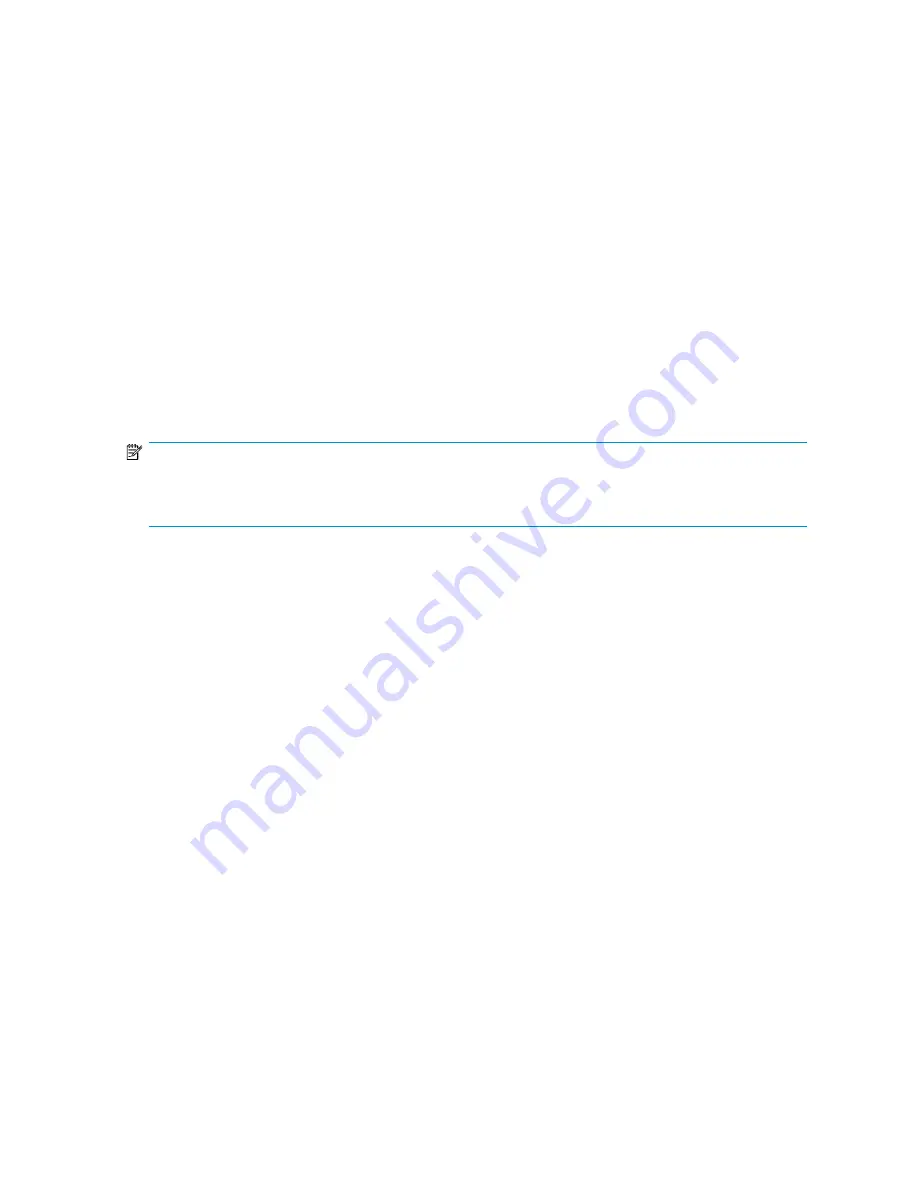
2.
Do one of the following:
• To go back and change your selections, click
Back
.
• To run the listed tasks immediately, click
Finish
.
• The Task Viewer opens, running the tasks required to configure storage and migrate data.
See
Monitoring task completion status
for more information.
• To schedule tasks to run at a later time, select
Schedule tasks to run later
, enter a start date
and time, and then click
Finish
.
To select AM or PM for the start time, click the up and down arrow buttons.
To use a calendar to select a start date, click the down arrow button (located to the right of
the up and down arrow buttons) to open a calendar. To change the month displayed on the
calendar, click the previous and next buttons on the calendar, or click on the month or year
displayed at the top of the calendar to display drop-down lists.
Monitoring task completion status
The Task Viewer shows the status of ASM wizard tasks. ASM wizard tasks allocate and configure
storage, host application storage and shared folders, and configure data protection.
NOTE:
Click the Expand tree icon next to a task to view its subtasks.
Select a task to view its description in the Details box on the Task Viewer.
The Task Viewer has a filter drop-down menu. Each selection displays information about task-completion
status for different time periods:
•
Show All—Displays all tasks that have been completed or failed to complete. Displays the tasks
and subtasks currently being processed and all scheduled tasks.
•
Today—Displays the tasks and subtasks currently being processed, all scheduled tasks, and tasks
that completed or failed today.
•
Last 3 Days—Displays the tasks and subtasks currently being processed, all scheduled tasks, and
tasks that completed or failed during the past three days, including today.
•
Last 7 Days—Displays the tasks and subtasks currently being processed, all scheduled tasks, and
tasks that completed or failed during the past seven days, including today.
•
Last 30 Days—Displays the tasks and subtasks currently being processed, all scheduled tasks, and
tasks that completed or failed during the past thirty days, including today.
•
Errors Only—Displays all tasks that have failed and provides information about problems that
occurred during task processing.
The status of each task is provided and can be any one of the following:
•
Scheduled—The task has been scheduled to run at a specified time.
•
Verifying—ASM is confirming the configuration you specified is valid.
•
Ready—The task is ready to run and is waiting for other tasks or background processes to run.
•
Running—The task is being processed.
•
Completed (date)—The task completed without problems.
•
Cancelling—The task is being cancelled.
•
Cancelled—The task has been cancelled (see
Cancelling tasks
).
•
Failed—An error occurred during processing.
HP StorageWorks All-in-One Storage System
85
Summary of Contents for AK373A - StorageWorks All-in-One Storage System 1200r 5.4TB SAS Model NAS Server
Page 14: ...14 ...
Page 34: ...Installing and configuring the server 34 ...
Page 48: ...Storage system components 48 ...
Page 56: ...Storage management overview 56 ...
Page 96: ...Managing data protection 96 ...
Page 100: ...Managing storage 100 ...
Page 134: ...System recovery 134 ...
Page 184: ...Microsoft Services for Network File System MSNFS 184 ...
Page 216: ...Index 216 ...
















































