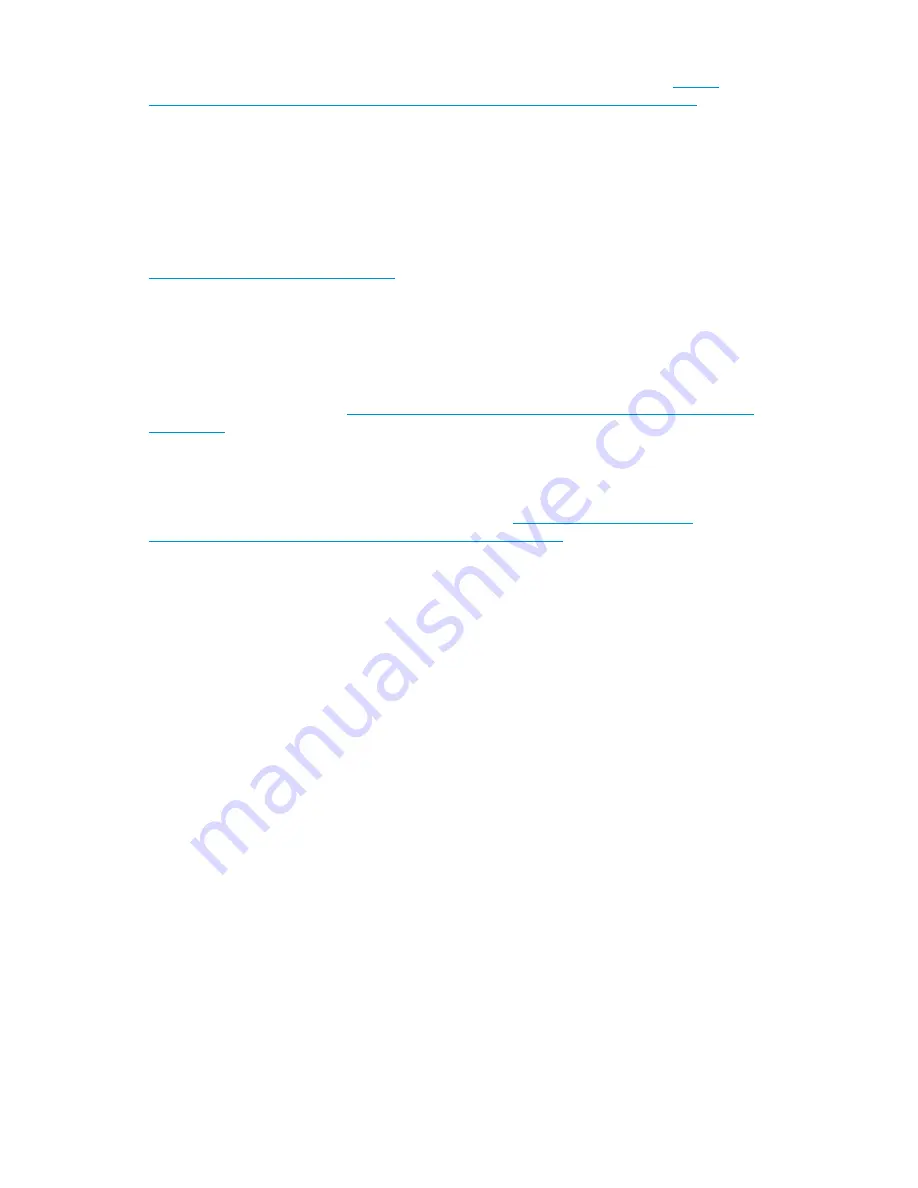
Internet is required, or the utility can be pointed to a local location where the firmware images are
stored. For more information on upgrading HP Jetdirect print server firmware, see
http://
h20000.www2.hp.com/bizsupport/TechSupport/Document.jsp?objectID=bpj06917
.
Printer server scalability and sizing
A Microsoft technical paper overviews several key factors that influence the capacity of a given print
server configuration. While this paper cannot provide a predictive formula to determine the printing
throughput of a given configuration, it does describe several reference systems and their capacity.
This paper also presents the information necessary to help the system administrator or capacity planner
estimate, and later monitor, their server workload. The current version of this paper is maintained at
http://www.microsoft.com/printserver
.
Backup
It is recommended that you back up the print server configuration whenever a new printer is added
to the network and the print server configuration is modified. For details on implementing the backup
solution, refer to the
Medium Business Guide for Backup and Recovery
. The guide can be viewed or
downloaded from Microsoft at
http://www.microsoft.com/technet/itsolutions/smbiz/mits/br/
mit_br.mspx
.
The Print Migrator utility is recommended as a print-specific alternative to backing up print configuration
settings on the print server. The Print Migrator utility is located in the
C:\hpnas\Components\PrintMigrator
folder on the storage system.
For more information about the Print Migrator utility, see
http://www.microsoft.com/
WindowsServer2003/techinfo/overview/printmigrator3.1.mspx
.
Best practices
The following is practical advice for managing print devices:
•
Printers and print servers should be published in Active Directory.
•
Locate printers in common areas, such as near conference rooms.
•
Protect print servers using antivirus software.
•
Ensure the print server is included in the backup configuration.
•
Use Microsoft Printer Migrator to back up a print server configuration and restore settings on a
new print server. This eliminates the need to manually re-create print queues and printer ports,
install drivers, and change the IP configuration.
•
Use Microsoft Printer Migrator to backup new printers configured on the print server.
•
Use Microsoft Printer Migrator when migrating to new print servers.
•
Perform a full backup of the print server, including the state information, before releasing the
system to the users in the production environment.
•
Whenever a new configuration is made or existing configuration is modified, a backup should
be performed.
•
To optimize performance, move the print spooler to another disk, separate from the disk supporting
the operating system. To move the print spooler to another disk:
• Start Printer and Faxes.
• On the File menu, click
Server Properties
, and then click the
Advanced
tab.
• In the Spool folder window, enter the path and the name of the new default spool folder for
the print server, and then click
Apply
or
OK
.
HP StorageWorks All-in-One Storage System
171
Summary of Contents for AK373A - StorageWorks All-in-One Storage System 1200r 5.4TB SAS Model NAS Server
Page 14: ...14 ...
Page 34: ...Installing and configuring the server 34 ...
Page 48: ...Storage system components 48 ...
Page 56: ...Storage management overview 56 ...
Page 96: ...Managing data protection 96 ...
Page 100: ...Managing storage 100 ...
Page 134: ...System recovery 134 ...
Page 184: ...Microsoft Services for Network File System MSNFS 184 ...
Page 216: ...Index 216 ...
















































