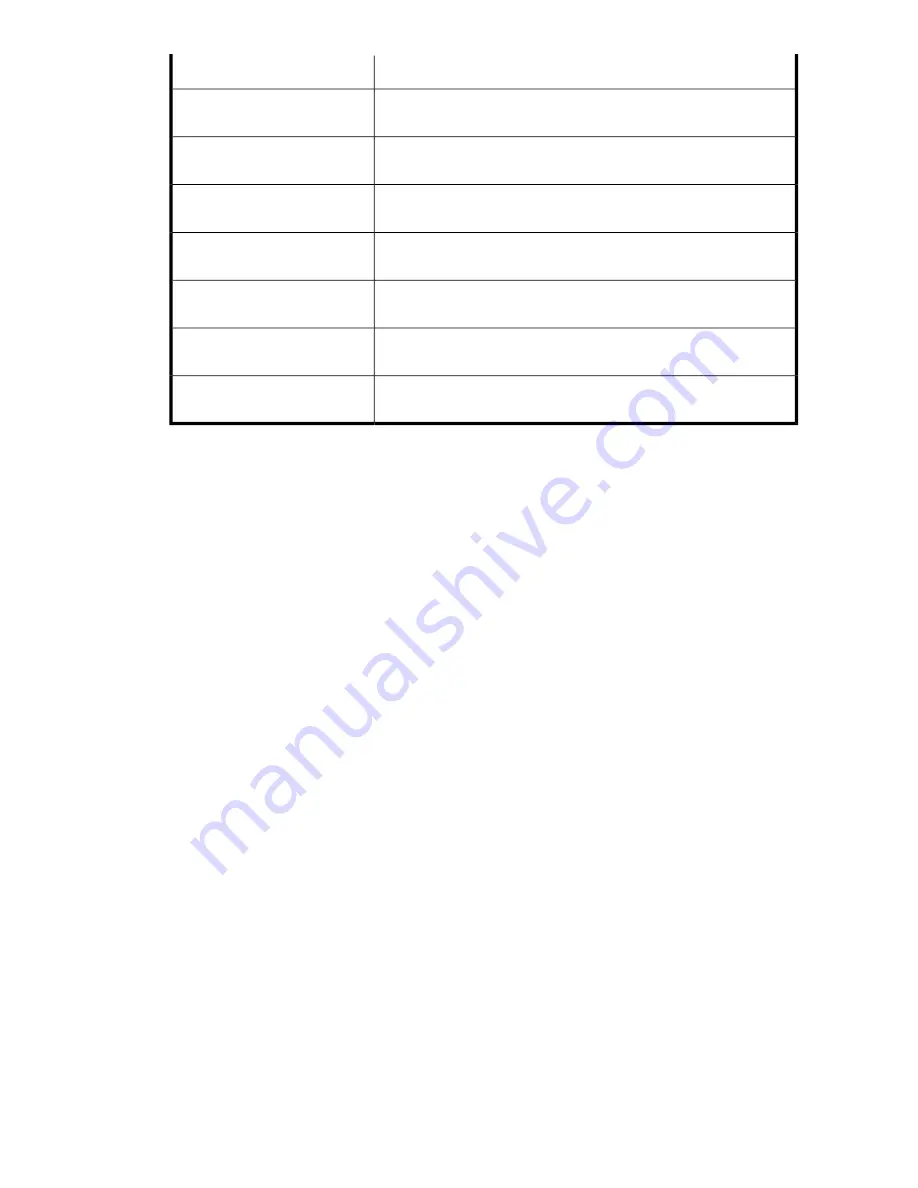
Value
Property
Name of the volume on your HP All-in-One Storage System where the
shared folder is stored.
Storage Server Volume - Name
Status of the volume that holds the shared folder on your HP All-in-One
Storage System.
Storage Server Volume - Status
Path to where the volume that holds the shared folder on your HP
All-in-One Storage System is mounted.
Storage Server Volume - Mount
Paths
The RAID level to which the shared folder's storage is configured. See
Customizing RAID levels
on page 79 for more information.
Logical disk - RAID Level
The RAID stripe size to which the shared folder's storage is configured.
See
Table 21
on page 77 for more information.
Logical disk - RAID Stripe Size
The number of hot spares with which the shared folder's storage is
configured. See
Table 21
on page 77 for more information.
Virtual array - Number of Hot
Spares
Type of physical disk designated for the hot spare. Physical disk types
include SAS, SATA, and SCSI.
Virtual array - Physical disk type
•
Shared Folder Type tab
— (Shared folders) Allows you to enable the types of client protocols that
are allowed to connect to the shared folder.
•
Warning Threshold tab
—(Shared folders) Allows you to enable or disable the enforcement of the
allocated space limit for the shared folder. See
Enforcing an allocated storage limit for shared folders and local storage applications
on page
81 for more information. Also, allows you to change the shared folder's percent full warning
threshold value. See
Setting a percent full warning threshold
on page 80 for more information.
•
Snapshots tab
— (Shared folders) Allows you to schedule snapshots of the shared folder. For more
information, see “
Scheduling and running snapshots
” on page 87..
•
Backup tab
— (Shared folders) Allows you to schedule backups of the shared folder. See
“
Scheduling backups
” on page 90 for more information.
•
Replication tab
— (Shared folders) Allows you to configure data replication of the shared folder.
See “
Running replication
” on page 93 for more information.
Accessing properties for SQL Server
ASM provides properties information for SQL Server when SQL Server storage is hosted on your HP
All-in-One Storage System.
1.
In the Actions pane, select
Application View
.
2.
From the Filter drop-down menu, select
SQL Server
or
Show all
.
3.
Do one of the following:
• Select one of the following:
SQL Server, SQL Server database or a SQL Server database
component
in the content pane and then click
Properties
in the Actions pane.
• Right-click
SQL Server, SQL Server database or a SQL Server database component
in the
content pane and select
Properties
.
Properties window
ASM provides properties information for the SQL server, databases and database components when
SQL Server storage is hosted on your HP All-in-One Storage System. The following lists the tabs in the
HP StorageWorks All-in-One Storage System
107
Summary of Contents for AK373A - StorageWorks All-in-One Storage System 1200r 5.4TB SAS Model NAS Server
Page 14: ...14 ...
Page 34: ...Installing and configuring the server 34 ...
Page 48: ...Storage system components 48 ...
Page 56: ...Storage management overview 56 ...
Page 96: ...Managing data protection 96 ...
Page 100: ...Managing storage 100 ...
Page 134: ...System recovery 134 ...
Page 184: ...Microsoft Services for Network File System MSNFS 184 ...
Page 216: ...Index 216 ...






























