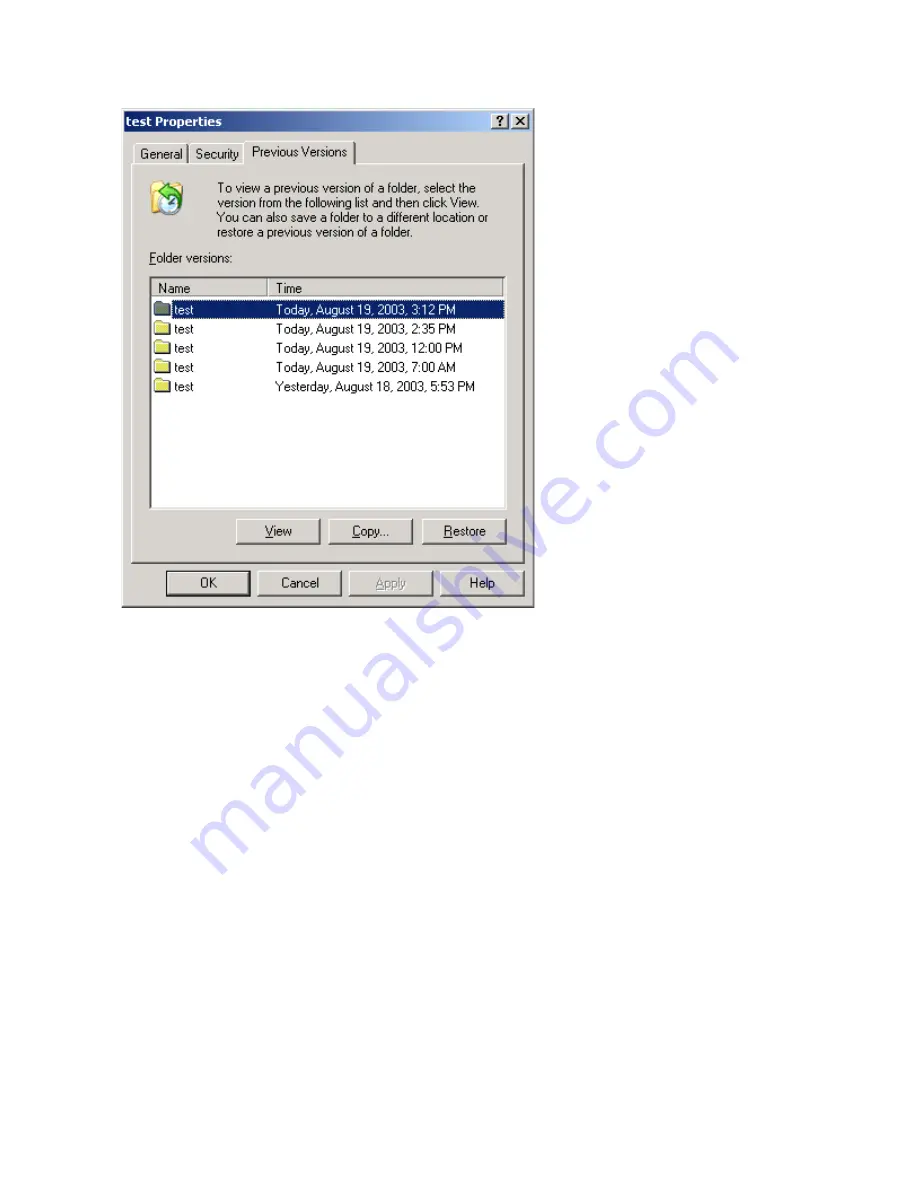
6.
Click
Restore
to restore the file or folder to its original location. Click
Copy...
to allow the placement
of the file or folder to a new location.
Figure 25 Recovering a deleted file or folder
Recovering an overwritten or corrupted file
Recovering an overwritten or corrupted file is easier than recovering a deleted file because the file
itself can be right-clicked instead of the folder. To recover an overwritten or corrupted file:
1.
Right-click the overwritten or corrupted file, and then click
Properties
.
2.
Click
Previous Versions
.
3.
To view the old version, click
View
. To copy the old version to another location, click
Copy...
to
replace the current version with the older version, click
Restore
.
Recovering a folder
To recover a folder:
1.
Position the cursor so that it is over a blank space in the folder to be recovered. If the cursor
hovers over a file, that file is selected.
2.
Right-click, select
Properties
from the bottom of the menu, and then click the
Previous Versions
tab.
File server management
154
Summary of Contents for AK373A - StorageWorks All-in-One Storage System 1200r 5.4TB SAS Model NAS Server
Page 14: ...14 ...
Page 34: ...Installing and configuring the server 34 ...
Page 48: ...Storage system components 48 ...
Page 56: ...Storage management overview 56 ...
Page 96: ...Managing data protection 96 ...
Page 100: ...Managing storage 100 ...
Page 134: ...System recovery 134 ...
Page 184: ...Microsoft Services for Network File System MSNFS 184 ...
Page 216: ...Index 216 ...






























