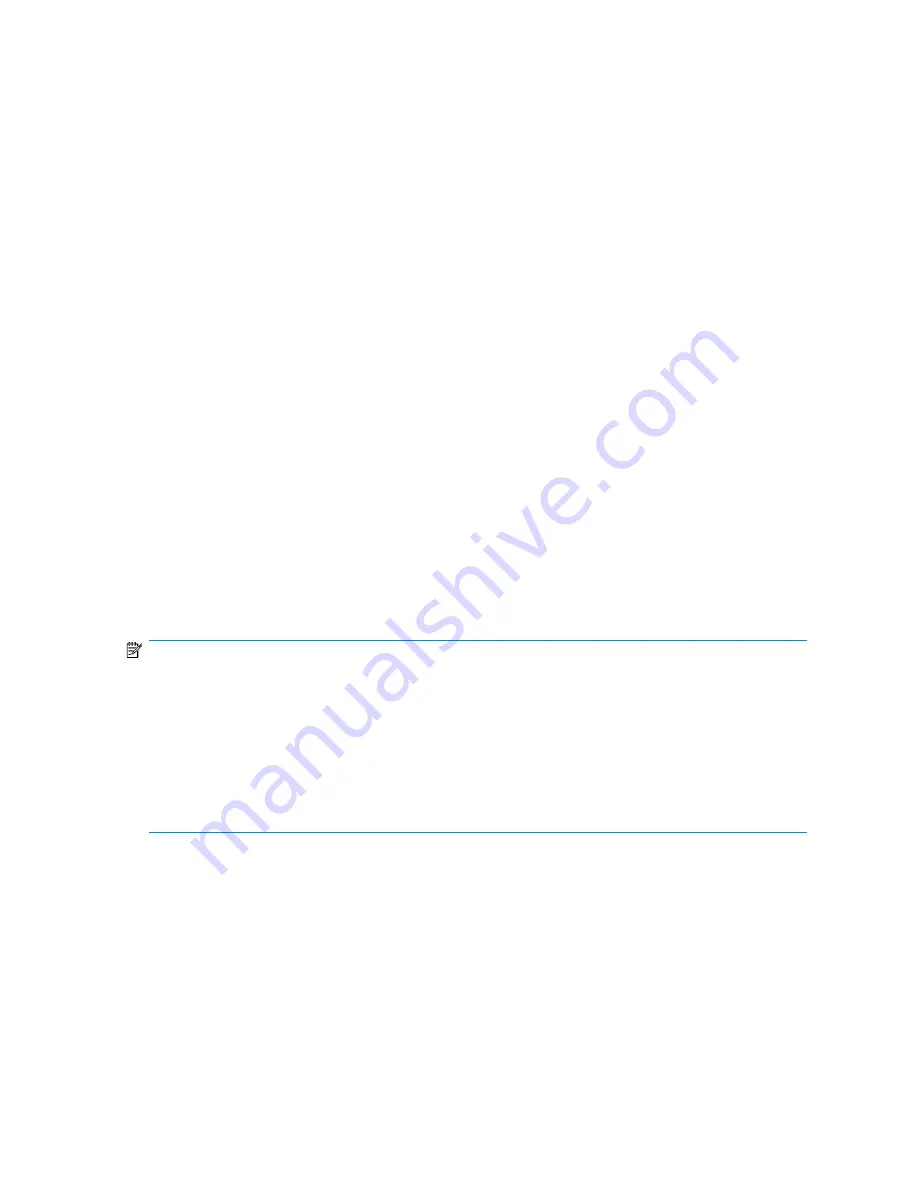
Storage Utilization View
Storage Utilization View displays the allocated storage values for specific applications and the shared
folders pool, the unallocated storage value, and the storage value for data not managed by ASM in
a pie chart.
•
In the Actions pane, select
Storage Utilization View
.
The storage value for each application hosted, the shared folders pool, unallocated storage, and data
not managed by ASM is displayed according to its percentage of total capacity, using colors selected
in the Color Options window (see ???).
The total capacity of your HP All-in-One Storage System is divided into the following areas:
•
Exchange
—Storage allocated to host Exchange storage group components.
•
Shared Folders
—Storage allocated to host shared folders.
•
SQL Server
—Storage allocated to host SQL Server database components.
•
User-defined
—Storage allocated to host user-defined applications.
•
Data Protection
— Storage allocated to host snapshots, backups, and replicated data.
•
Unallocated
—Unused storage that is not allocated.
The unallocated space value is the total unused space on your HP All-in-One Storage System that
has not been allocated to host application or shared folder storage. Unallocated storage includes
raw (unconfigured) storage and unused configured storage (logical disks).
•
Unmanaged
—Storage used by data that is not managed by ASM.
The unmanaged value is the total storage being used to store data not managed by ASM, such
as application or shared folder data no longer managed by ASM because the application
components or shared folder was removed from view (see
“
Removing application areas from view
” on page 98) and any other data saved on your HP
All-in-One Storage System that is not managed by ASM.
NOTE:
Logical disks (LUNs) being used to store application data or shared folders cannot be grown (increased
in size) by ASM using space on unused logical disks (configured storage); they can only be grown using
raw storage.
Unused logical disks are reallocated by ASM when an unhosted application component, shared folder,
or user-defined application's storage is hosted using a storage-allocation wizard and the advanced
configuration settings selected in the wizard match those of the unused logical disk. You can find the
advanced configuration settings and capacities of unused (and used) logical disks on the Properties window
for each logical disk (see
Accessing properties for HP All-in-One Storage System logical disks
on page 115).
All-in-One Storage Manager Alerts
ASM generates an alert when the status of an application area or storage area changes from OK to
Warning or Critical. The alerts describe the condition that caused the storage status to change. When
an alert is generated, a
One or more alerts exist
message appears in the ASM content pane. Click
the message to display a list of current ASM alerts.
HP StorageWorks All-in-One Storage System
119
Summary of Contents for AK373A - StorageWorks All-in-One Storage System 1200r 5.4TB SAS Model NAS Server
Page 14: ...14 ...
Page 34: ...Installing and configuring the server 34 ...
Page 48: ...Storage system components 48 ...
Page 56: ...Storage management overview 56 ...
Page 96: ...Managing data protection 96 ...
Page 100: ...Managing storage 100 ...
Page 134: ...System recovery 134 ...
Page 184: ...Microsoft Services for Network File System MSNFS 184 ...
Page 216: ...Index 216 ...
















































