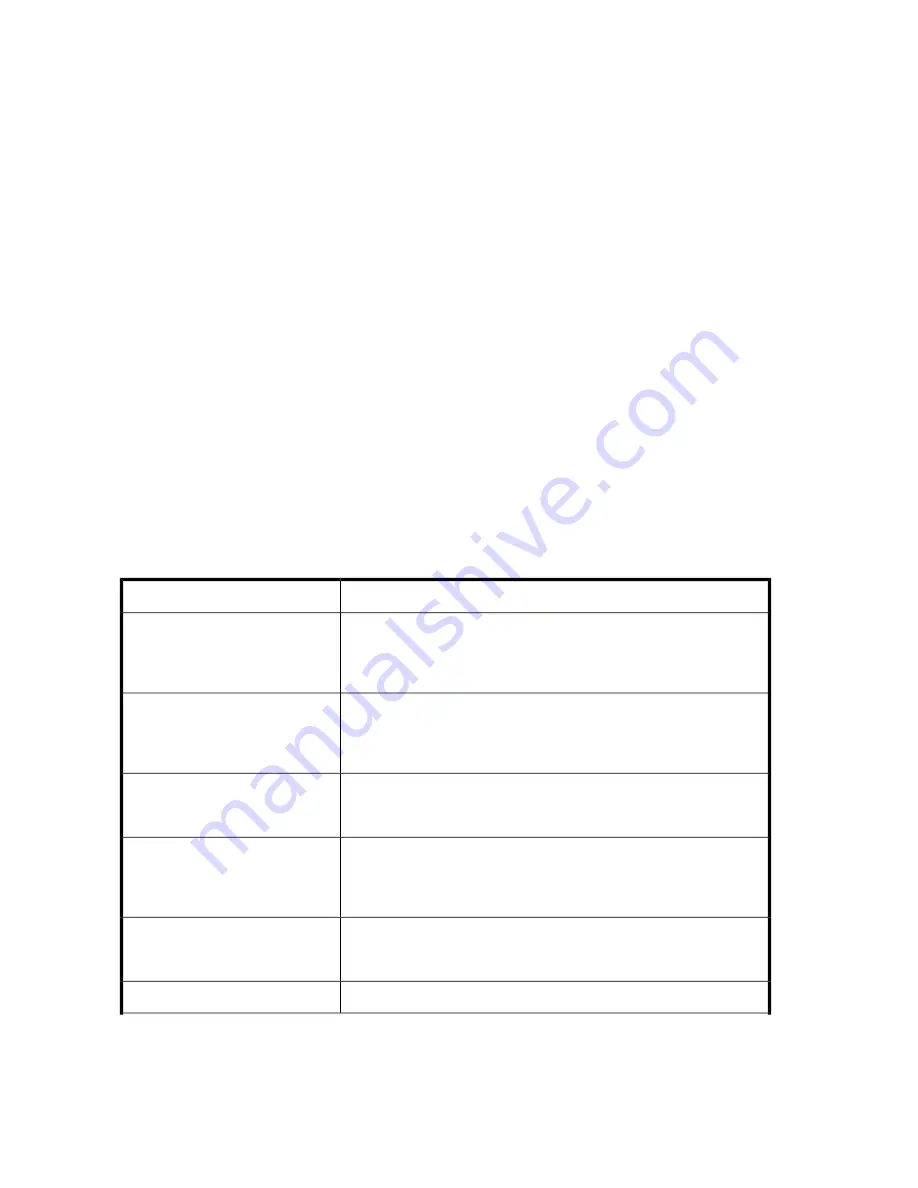
Content pane
The content pane, located in the center of the
ASM main window
, displays application storage and
storage component (logical disk and volume) properties, such as allocated and used space, using an
expandable and collapsible view based on hierarchy. Each storage component shows used space
in the form of a green bar. When the used space reaches its warning threshold, the bar turns yellow
and an ASM alert is generated. When the used space reaches or exceeds its allocated storage space,
the bar turns red and an ASM alert is generated.
The information displayed in the content pane depends on the item selected in the
Filter drop-down menu
, located at the top of the content pane, and the view selected in the Actions
pane. See “
Monitoring storage
” on page 101 for more information on views and information displayed
in the content pane.
Filter drop-down menu
Select an application from the Filter drop-down menu, located at the top of the content pane, to view
information for only that application in the content pane. Select
All
from the Filter drop-down menu
to view information for all applications and shared folders in the content pane.
Actions pane
The Actions pane, located on the right side of the
ASM main window
, provides a list of actions
available to the item currently selected in the content pane. Along with other selectable items, the
Actions pane provides access to storage-allocation wizards that walk you through the process of
hosting application storage and creating shared folders.
Table 18 Actions pane quick reference
Description
Menu
Displays the used and allocated storage space, and storage status of
Exchange storage groups, SQL Server databases, user-defined storage,
and shared folders hosted on your HP All-in-One Storage System in the
content pane. See “
Application View
” on page 101 for more information.
Application View
Displays the used and allocated storage space of the storage areas
(logical disks and volumes) on your HP All-in-One Storage System that
were created by ASM to store application data and shared folders in
the content pane. See “
Storage View
” on page 114 for more information.
Storage View
Displays your HP All-in-One Storage System and the application servers
with storage hosted on your HP All-in-One Storage System in the content
pane. See “
Application Server View
” on page 117 for more information.
Application Server View
Displays the allocated storage values for specific applications and the
shared folders pool, the unallocated storage value, and the storage value
for data not managed by ASM in a pie chart. See “
Storage Utilization
View
” on page 119 for more information.
Storage Utilization View
Allows you to manage more than one All-in-One from the same console.
See “
Add an All-in-One Storage System
” on page 64 for more
information.
Add All-in-One Storage System
Refreshes the content pane.
Refresh
All-in-One Storage Manager
62
Summary of Contents for AK373A - StorageWorks All-in-One Storage System 1200r 5.4TB SAS Model NAS Server
Page 14: ...14 ...
Page 34: ...Installing and configuring the server 34 ...
Page 48: ...Storage system components 48 ...
Page 56: ...Storage management overview 56 ...
Page 96: ...Managing data protection 96 ...
Page 100: ...Managing storage 100 ...
Page 134: ...System recovery 134 ...
Page 184: ...Microsoft Services for Network File System MSNFS 184 ...
Page 216: ...Index 216 ...
















































