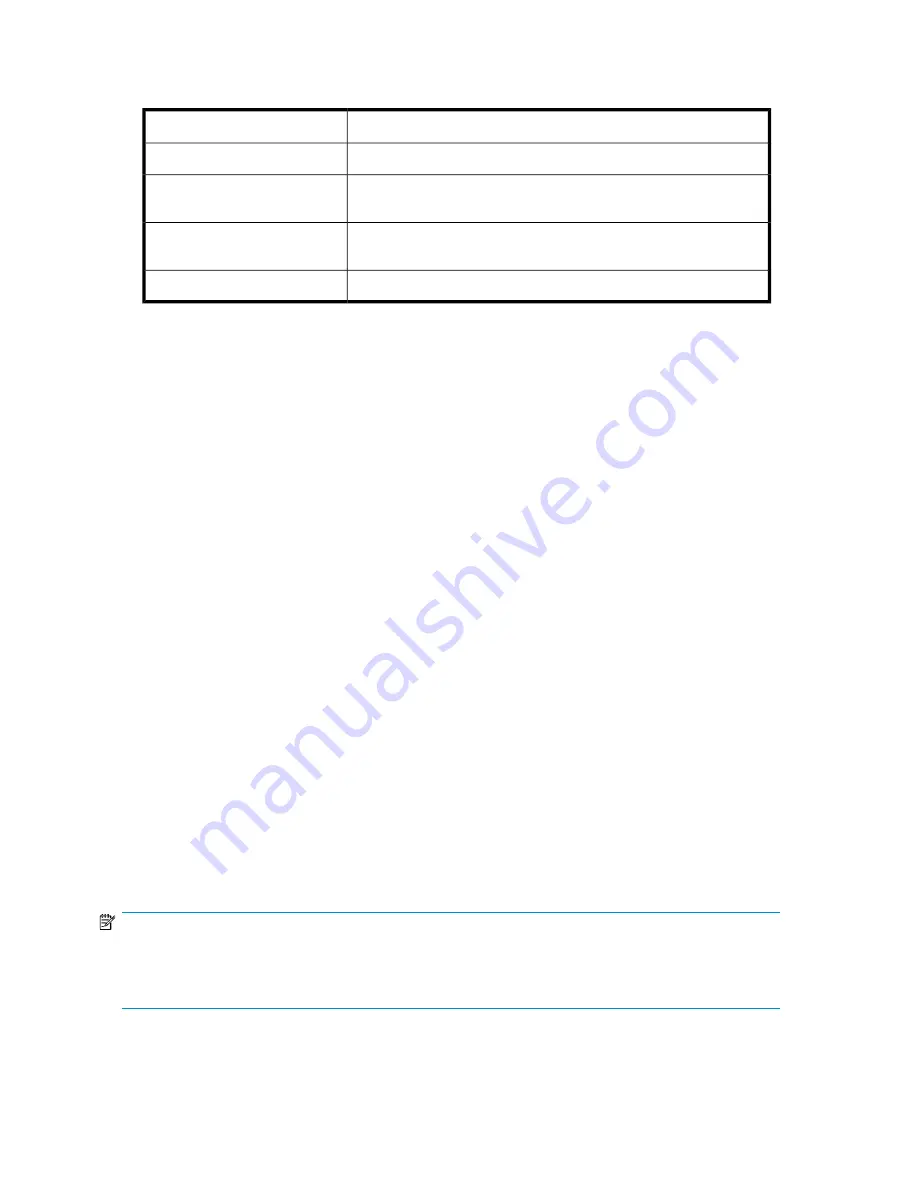
•
Details tab
— Displays the following replication target component values:
Table 42 Details tab: Replication target component properties
Value
Property
Name of server that hosts the replication source component.
Replication source host name
Operational status of the server that hosts the replication source
component.
Status
Indicates bandwidth limit schedule status for the replication target
component.
Bandwidth limit
Indicates the compression status for the replication target component.
Compression
•
Storage tab
— Displays the replication target component's storage space, including allocated
space, used space, free space, and the replication target path.
•
Warning Threshold tab
— Allows you to change the Percent Full Warning Threshold value for the
replication target component. See
Setting a percent full warning threshold
on page 80 for more
information.
•
Replication tab
— Allows you to configure data replication of the replication target component.
See “
Running replication
” on page 93 for more information.
Storage View
Storage View displays the used and allocated storage space of the storage areas (logical disks and
volumes) on your HP All-in-One Storage System that were created by ASM to store application data
and shared folders.
•
In the Actions pane, select
Storage View
.
•
To view the storage area properties for all applications and shared folders hosted on your HP
All-in-One Storage System, select
Show all
from the Filter drop-down menu, located at the top of
the content pane. See
Filter drop-down menu
on page 62 for more information.
Storage area properties are displayed in order of hierarchy in an expandable and collapsible view.
For example, all the volumes on your HP All-in-One Storage System are displayed under the logical
disks they reside on, and all the applications and shared folders hosted on your HP All-in-One Storage
System are displayed under the volumes on which they are stored. Application components and
individual shared folders are displayed under the application or shared folders pool to which they
belong.
Click the Expand tree icon next to each logical disk name to view the volume's storage properties.
Click the Collapse tree icon next to expanded logical disks to hide the volume's storage properties.
ASM assigns a drive letter to each volume on a logical disk. The drive letter can be viewed on the
volume's Properties window. See
Accessing properties for HP All-in-One Storage System volumes
on page 115 for more information.
NOTE:
A logical disk can only have one RAID configuration, so an application's components will reside on more
than one logical disk if different RAID levels are selected for the application components using the
storage-allocation wizard.
Monitoring storage
114
Summary of Contents for AK373A - StorageWorks All-in-One Storage System 1200r 5.4TB SAS Model NAS Server
Page 14: ...14 ...
Page 34: ...Installing and configuring the server 34 ...
Page 48: ...Storage system components 48 ...
Page 56: ...Storage management overview 56 ...
Page 96: ...Managing data protection 96 ...
Page 100: ...Managing storage 100 ...
Page 134: ...System recovery 134 ...
Page 184: ...Microsoft Services for Network File System MSNFS 184 ...
Page 216: ...Index 216 ...
















































