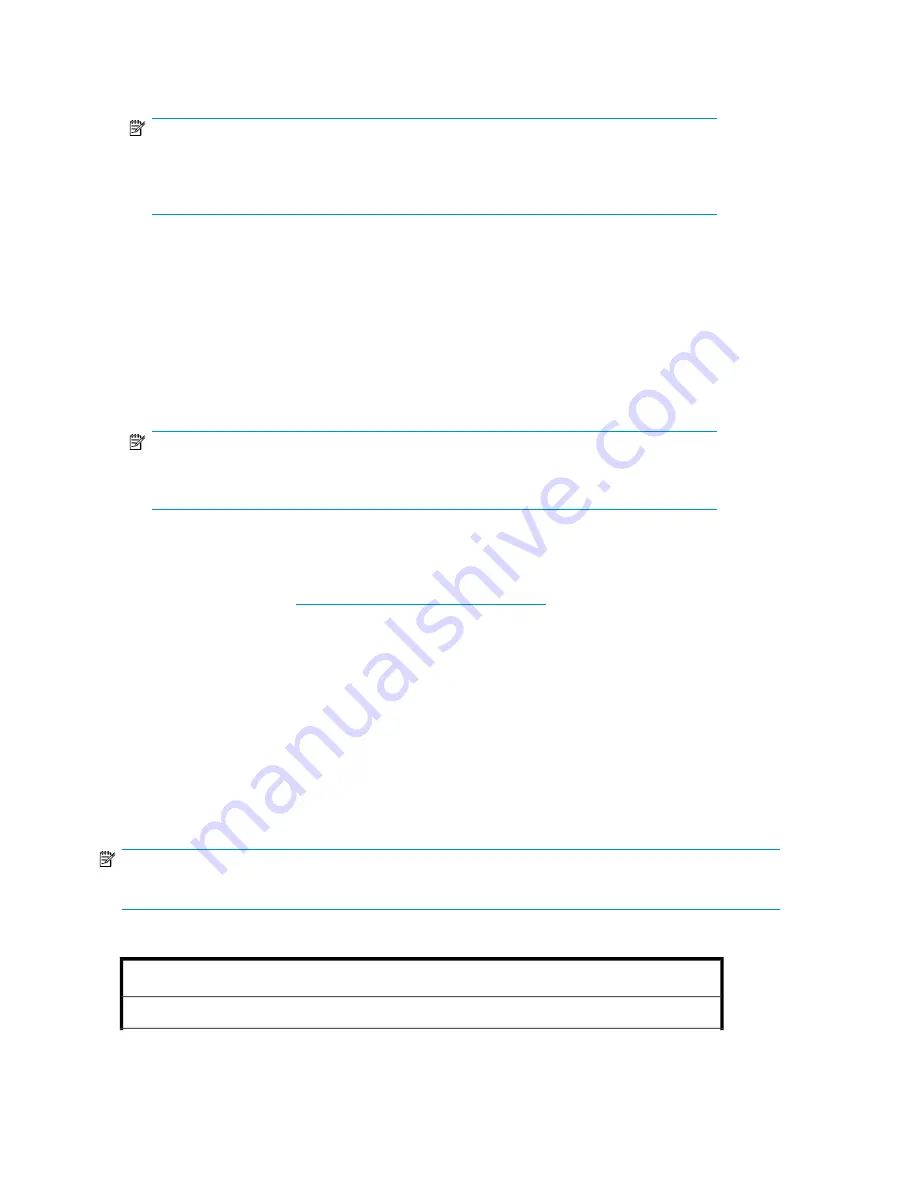
3.
Using the methods described in the
HP Integrated Lights–Out 2 User Guide
, connect to the iLO
2 port.
NOTE:
To find the default iLO 2 log on settings, see the iLO 2 Default Network Settings card attached
to your server. The default DNS, administrator name, and password needed to log on will
be on this card.
4.
If desired, you can change the default user name and password on the administrator account to
your predefined selections.
5.
Set up your user accounts, if using the local accounts feature.
6.
Activate iLO 2 advanced features by entering a license key from the included
HP ProLiant Essentials
Integrated Lights-Out 2 Advanced Pack
.
7.
Access the HP All-in-One Storage System using the iLO 2 Remote Console functionality. Log on
to the HP All-in-One Storage System with the default user name
administrator
and the
password
hpinvent
. The All-in-One Management Console starts automatically.
NOTE:
When the Remote Console feature is enabled, you can get access to the storage system's
login screen.
The Integrated Lights-Out 2 port comes with factory default settings, which the administrator can
change. Administrators may want to add users, change SNMP trap destinations, or change networking
settings. See the
HP Integrated Lights-Out 2 User Guide
for information about changing these settings.
To obtain this guide, go to
http://www.hp.com/support/manuals
, navigate to the servers section,
and select
Server management
. In the ProLiant Essentials Software section, select
HP Integrated
Lights-Out 2 (iLO 2) Standard Firmware
.
Configuring the server on the network
Before you begin
When first powering on the storage system you need to have some configuration data readily available
to complete the
Running the Rapid Startup Wizard
. Complete the
Server configuration steps
and use
the data collected to initialize the storage system.
NOTE:
Ensure you are logged onto the HP All-in-One Storage System as a local or domain administrator.
Table 5 Server configuration steps
Configuration Steps
Administrative Identity
Installing and configuring the server
30
Summary of Contents for AK373A - StorageWorks All-in-One Storage System 1200r 5.4TB SAS Model NAS Server
Page 14: ...14 ...
Page 34: ...Installing and configuring the server 34 ...
Page 48: ...Storage system components 48 ...
Page 56: ...Storage management overview 56 ...
Page 96: ...Managing data protection 96 ...
Page 100: ...Managing storage 100 ...
Page 134: ...System recovery 134 ...
Page 184: ...Microsoft Services for Network File System MSNFS 184 ...
Page 216: ...Index 216 ...















































