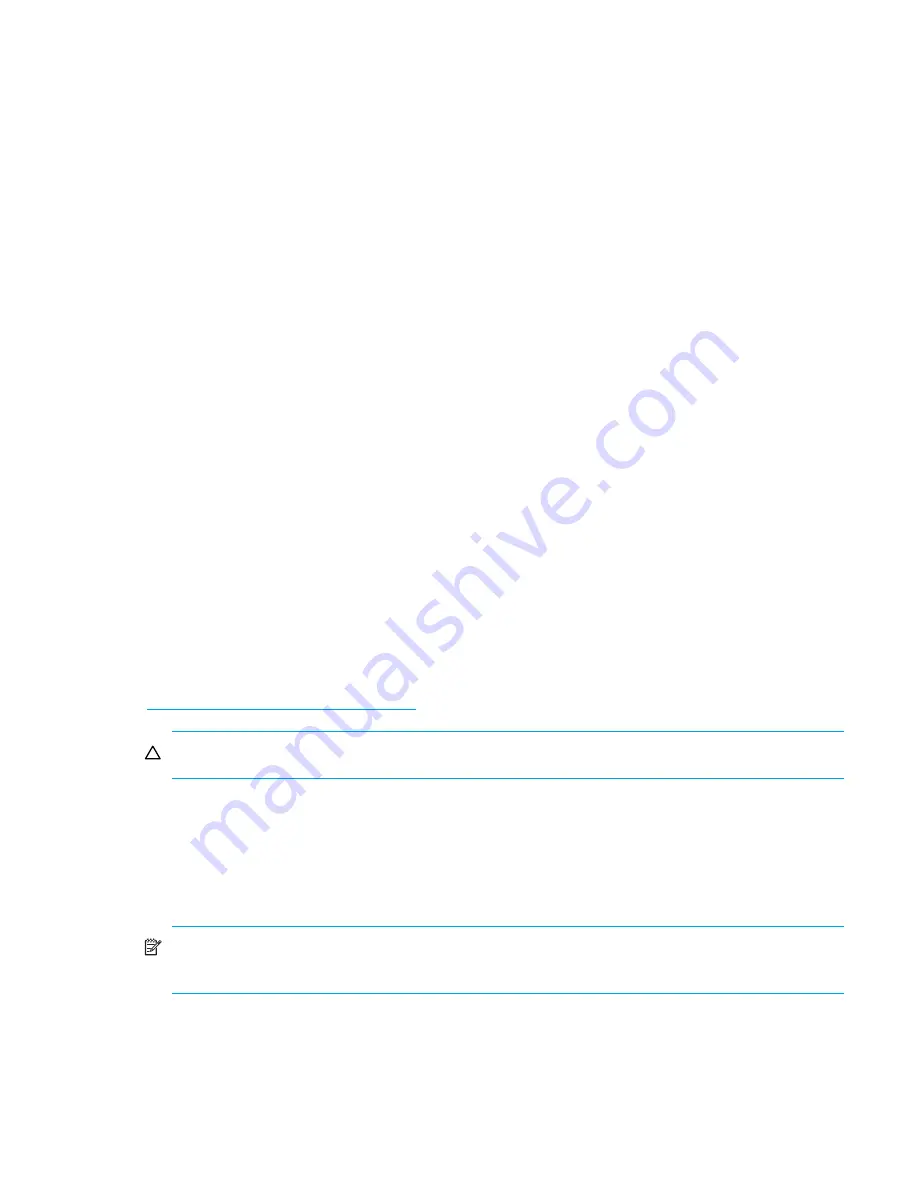
Installation procedures—All deployments
56
Step 11: Configure your MSA
After the servers and switches are set up and the MSA is physically installed, connected, and
powered on, you may customize the server and the MSA and configure the storage according to
your plan.
Procedures vary for each operating system, but common steps include the following:
•
Obtain desired controller firmware and Support Software CD versions
•
Determine which storage configuration utility to use
•
Configure the MSA
Obtain desired controller firmware and Support Software CD versions
As discussed in ”
Determine which version of MSA controller firmware to use
” on page 15, multiple
versions of MSA controller firmware are available.
Use the following procedures to determine the pre-installed controller firmware version on the MSA
and obtain a different version of firmware or support software CD from the Web.
1.
Obtain the Support Software CD from the shipping carton of your MSA.
2.
Read the CD label and record the version of the Support Software CD in
Table 12
: ”
MSA1500
information
” on page 108.
3.
With the MSA powered on, press the up and down arrow buttons on the front of the controller
until the following message is displayed:
Array controller Firmware ver <version>
(Where
<version>
represents the installed firmware version.)
4.
Record the installed MSA controller firmware version in
Table 12
: ”
MSA1500 information
” on
page 108.
5.
Go to the
Software, Firmware & Drivers
page of the MSA1500 website:
http://www.hp.com/go/msa1500cs
.
CAUTION:
Do not go to the MSA1000 website for information about the MSA1500.
6.
Under the
Select operating system
banner, select the entry for your operating system.
7.
Scroll through and read the display for the Web versions of the Support Software CD and MSA
controller firmware, and then record the version numbers in
Table 12
: ”
MSA1500 information
”
on page 108.
8.
If desired, download the updated firmware or support software CD ISO image from the Web.
NOTE:
When instructed in later sections of this guide, install this new firmware on the MSA
and use this new Support CD.
Summary of Contents for AD510A - StorageWorks Modular Smart Array 1500 cs 2U Fibre Channel SAN Attach Controller Shelf Hard Drive
Page 60: ...Installation procedures All deployments 60 ...
Page 66: ...Configuration procedures Windows environments 66 ...
Page 72: ...Configuration procedures Linux environments 72 ...
Page 78: ...Configuration procedures HP UX environments 78 ...
Page 84: ...Configuration procedures OpenVMS environments 84 ...
Page 96: ...Configuration procedures Other environments 96 ...
Page 100: ...Powering off and powering on the MSA 100 ...
Page 106: ...Electrostatic discharge 106 ...
Page 126: ...126 ...






























