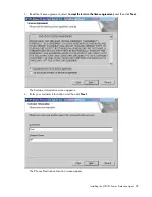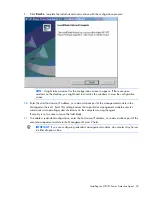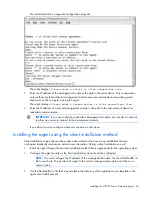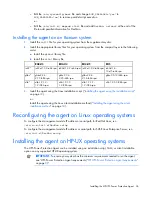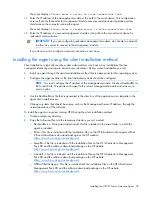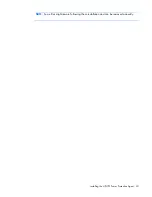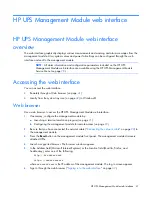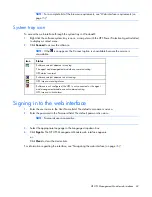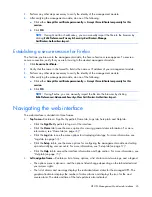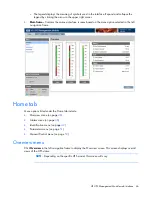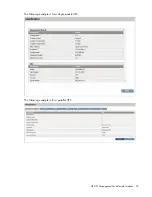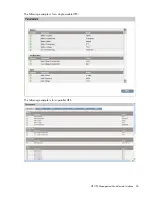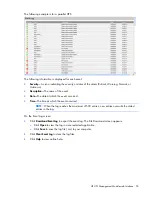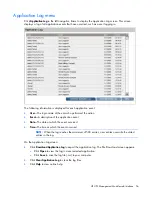HP UPS Management Module web interface 41
HP UPS Management Module web interface
HP UPS Management Module web interface
overview
The web interface graphically displays various measurements and warning and alarm messages from the
management module. Also, system values and power fail settings can be configured through the web
interface and sent to the management module.
NOTE:
All status information and configuration parameters included on the HP UPS
Management Module web interface are available using the HP UPS Management Module
Service Menu (on page
78
).
Accessing the web interface
You can access the web interface:
•
Remotely through a Web browser (on page
41
)
•
Locally from the system tray icon (on page
42
) in Windows®
Web browser
Use a web browser to access the HP UPS Management Module web interface:
1.
If necessary, configure the management module by:
a.
Launching a terminal emulation program (on page
21
).
b.
Configuring the management module for remote access (on page
22
).
2.
Be sure that you have connected the network cable ("
Connecting the network cable
" on page
20
) to
the management module.
3.
Press the
Reset
button on the management module front panel. The management module discovers
attached UPSs.
4.
Launch a supported browser. The browser window appears.
5.
In the Address field (Microsoft Internet Explorer) or the Location field (Mozilla, Firefox, and
SeaMonkey), enter one of the following:
http://
xxx.xxx.xxx.xxx
https://
xxx.xxx.xxx.xxx
where
xxx.xxx.xxx.xxx
is the IP address of the management module. The log in screen appears.
6.
Sign in through the web browser ("
Signing in to the web interface
" on page
42
).