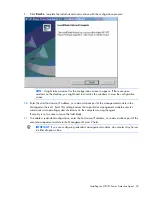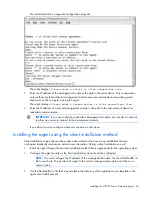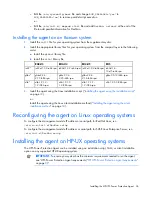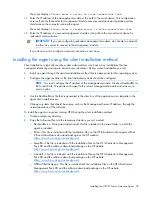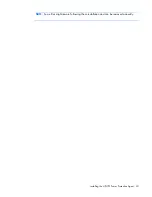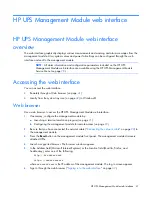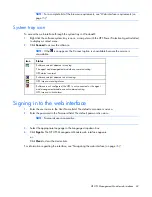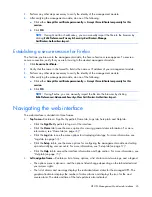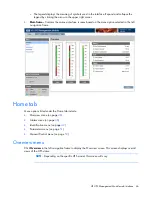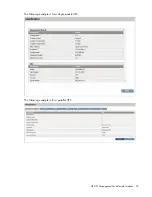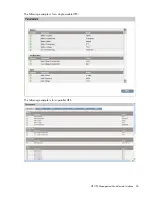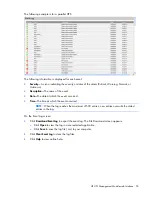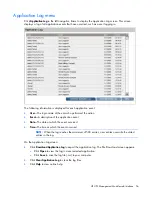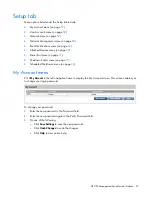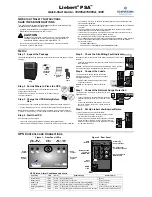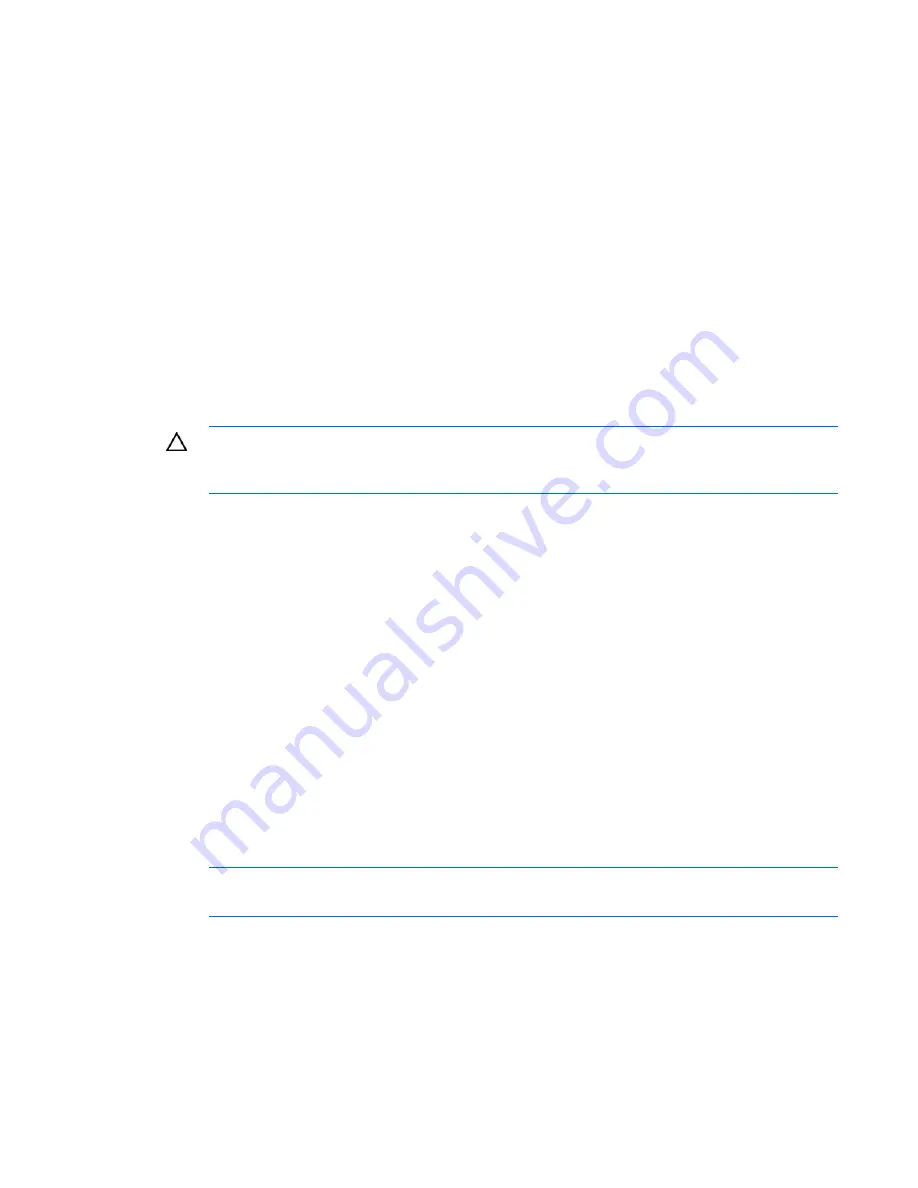
HP UPS Management Module web interface 44
•
The certificate is untrusted, meaning it was signed by a certifying authority that is unknown to your
browser.
•
The certificate has expired or is not yet valid. This condition can occur if you issue your own
certificate and it has expired.
•
The name on the certificate does not match the name of the site in the browser address field.
For more information about security considerations, see "Security considerations overview (on page
110
)."
Establishing a secure session for Internet Explorer
The first time you browse to the management module, the Secure Session screen appears. To ensure a
secure connection, verify that you are browsing to the desired management module:
1.
Click
View Certificate.
2.
Verify that the name in the Issued To field is the name of your management module.
3.
Perform any other steps necessary to verify the identity of the management module.
CAUTION:
If you are not sure this is the desired management module, do not proceed.
Importing a certificate from an unauthorized source relays your login credentials to that
unauthorized source. Exit the certificate window and contact the system administrator.
After verifying the management module, do one of the following:
•
Import the certificate and proceed.
a.
Click
View Certificate.
The certificate appears.
b.
Click
Install Certificate.
The Certificate Import wizard runs.
c.
Click
Next.
The Certificate Store screen appears.
d.
Select
Automatically select the certificate store based on the type of certificate,
and click
Next.
e.
Click
Finish.
A message appears, asking for verification of the root store.
f.
Click
Yes.
•
Proceed without importing the certificate by clicking
Yes
at the Security Alert window. You continue
to receive the Security Alert each time you log in until you import the certificate. Your data is still
encrypted.
•
Exit and import the certificate into your browser from a file provided by the administrator.
a.
Click
No
at the Security Alert window.
b.
Obtain an exported certificate file from the administrator.
NOTE:
If using Internet Explorer, you can manually import the file into the browser by clicking
Tools>Internet Options>Content>Certificates>Import
.
Secure session for Mozilla or SeaMonkey
The first time you browse to the management module, the Secure Session screen appears. To ensure a
secure connection, verify that you are browsing to the desired management module:
1.
Click
Examine Certificate.
2.
Verify that the name in the Issued To field is the name or IP address of your management module.