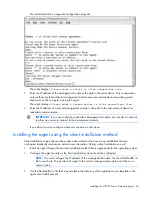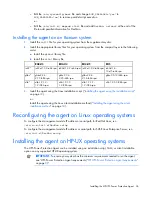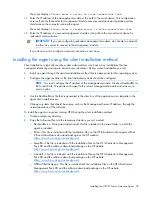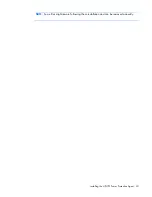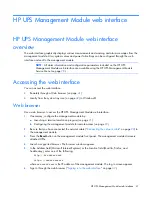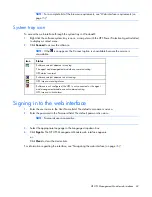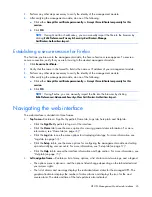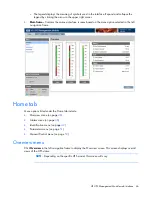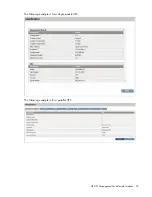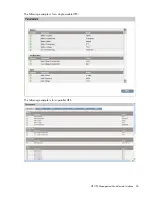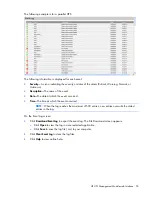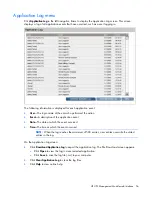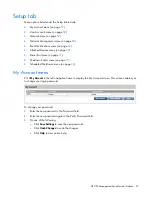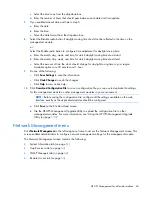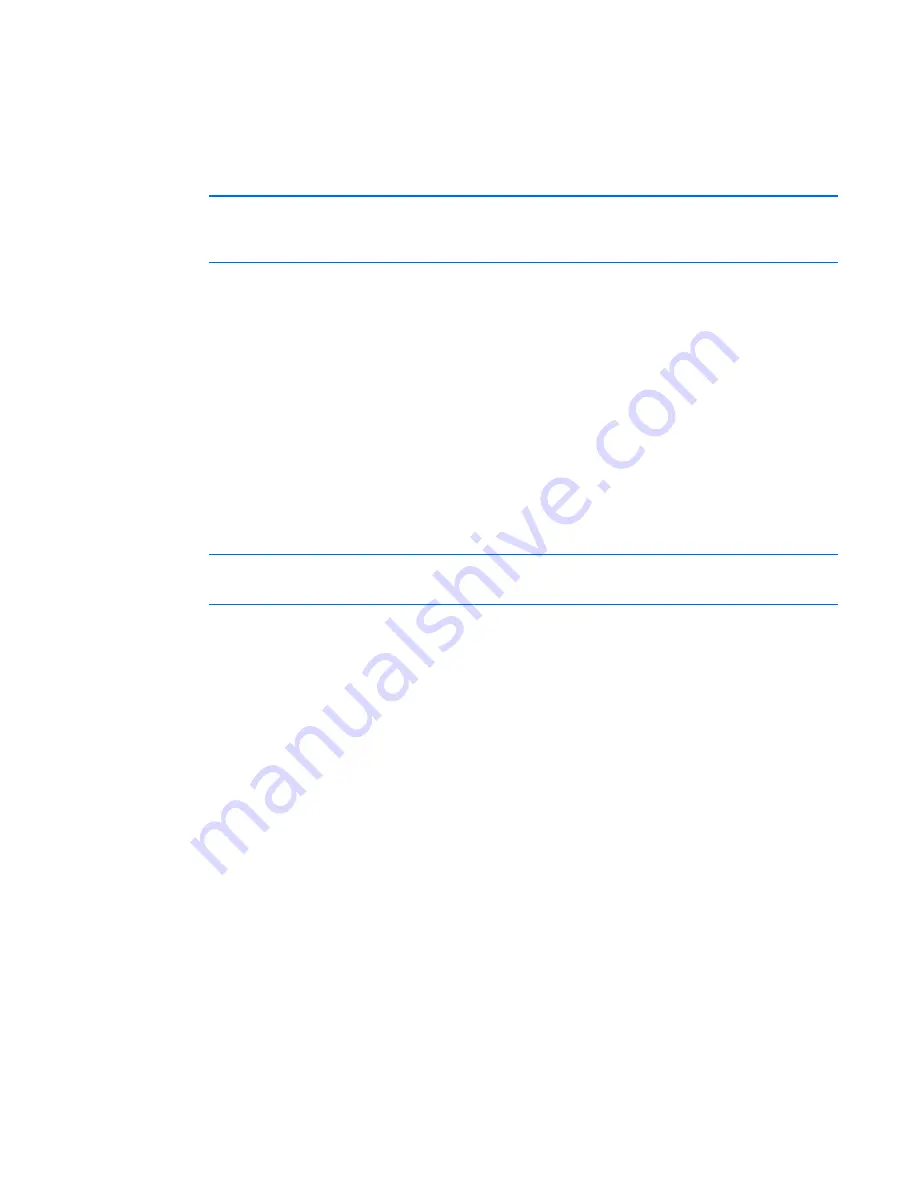
HP UPS Management Module web interface 45
3.
Perform any other steps necessary to verify the identity of the management module.
4.
After verifying the management module, do one of the following:
a.
Click either
Accept this certificate permanently
or
Accept this certificate temporarily for this
session.
b.
Click
OK.
NOTE:
If using Mozilla or SeaMonkey, you can manually import the file into the browser by
clicking
Edit>Preferences>Privacy & Security>Certificates>Manage
Certificates>Authorities>Import.
Establishing a secure session for Firefox
The first time you browse to the management module, the Secure Session screen appears. To ensure a
secure connection, verify that you are browsing to the desired management module:
1.
Click
Examine Certificate.
2.
Verify that the name in the Issued To field is the name or IP address of your management module.
3.
Perform any other steps necessary to verify the identity of the management module.
4.
After verifying the management module, do one of the following:
a.
Click either
Accept this certificate permanently
or
Accept this certificate temporarily for this
session.
b.
Click
OK.
NOTE:
If using Firefox, you can manually import the file into the browser by clicking
Edit>Preferences>Advanced>Security>View Certificates>Authorities>Import.
Navigating the web interface
The web interface is divided into three frames:
•
Top frame—
Contains a Sign Out hyperlink, Home tab, Logs tab, Setup tab, and Help tab.
o
Click the
Sign Out
hyperlink to log out of the interface.
o
Click the
Home
tab to see the menu options for viewing general status information. For more
information, see "Home tab (on page
46
)."
o
Click the
Logs
tab to see the menu options for displaying data logs. For more information, see
"Logs tab (on page
54
)."
o
Click the
Setup
tab to see the menu options for configuring the management module and setting
up and modifying user accounts. For more information, see "Setup tab (on page
57
)."
o
Click the
Help
tab to access the interface information and help section. For more information, see
"Help tab (on page
75
)."
•
Left navigation frame—
Contains a list of menu options, a list of alarms and warnings, and a legend.
o
The options menu is dynamic, and the options listed change depending on the tab selected and
your access rights.
o
The list of alarms and warnings displays the individual alarm status for the managed UPS. The
graphical indicator displays the number of active alarms and displays the icon for the most
severe alarm. The date and time of the last update is also indicated.