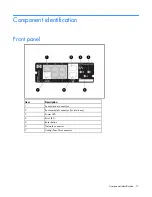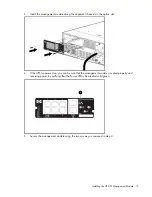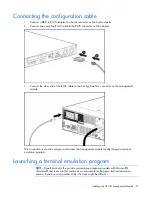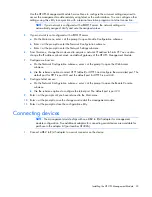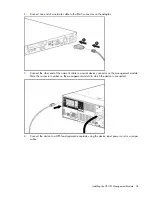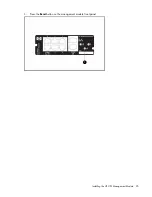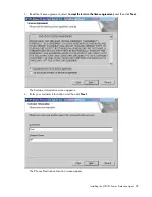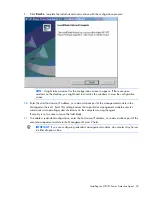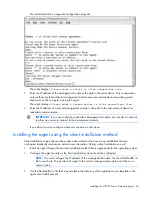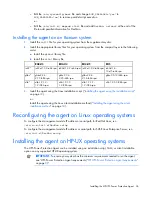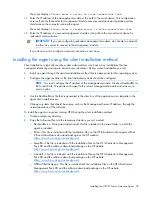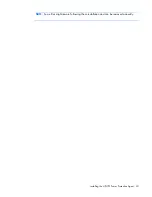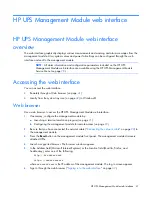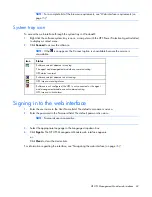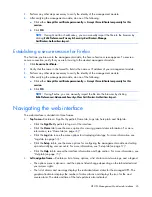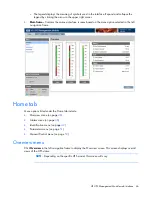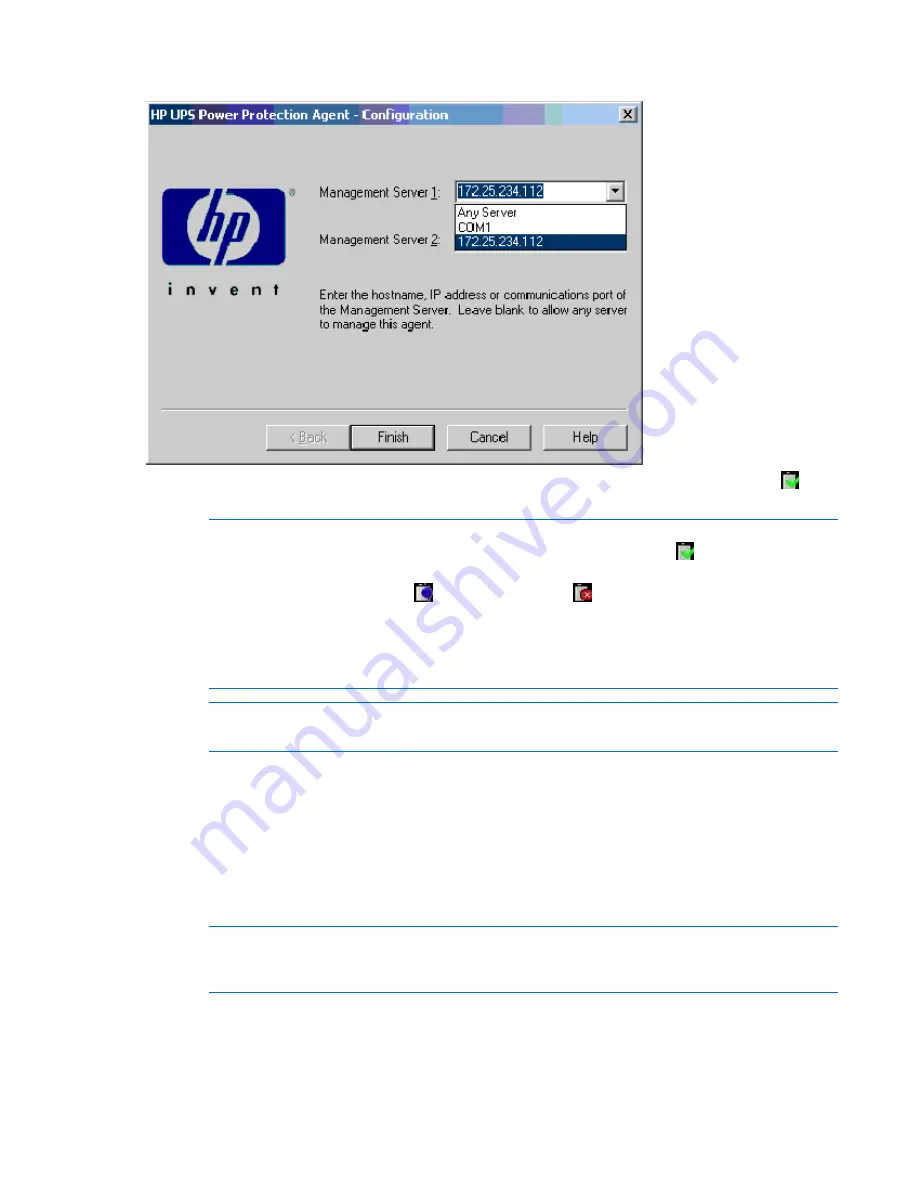
Installing the HP UPS Power Protection Agent 31
12.
Click
Finish
to close the configurator.
The service starts automatically. Wait until the system tray icon displays a green check mark to
begin using the software.
NOTE:
An icon in the Windows® system tray shows the status of the management module. It
might take a few moments for the icon to change. A green check mark appears if the
management module is communicating with the agent without errors. If the service has
stopped, a blue hexagon icon appears. A red icon appears if the software is not
configured, the UPS is not connected, or the agent and management module are not
communicating. Hover over the icon with the mouse pointer, and a tool tip displays a status
message. For more information about the system tray icon status messages, see "System tray
icon (on page
42
)."
NOTE:
To reconfigure the agent, see "Reconfiguring the agent on Windows® Operating
Systems ("
Reconfiguring the agent on Windows operating systems
" on page
32
)."
Installing the agent using the silent installation method
Silent installation is typically used by system administrators who have many installations that are
configured identically and require minimal user interaction. During a silent installation you will:
•
Install an agent through the assisted installation method that is appropriate for the operating system.
•
Configure the agent exactly as the final replicated systems should be configured.
NOTE:
You must configure the IP address of the management module. Create a DevManRA.ini
file for each site. This points each agent to the correct management module and is the more
secure option.
•
Use the DevManRA.ini file that is generated in the directory of the application as a template in the
agent silent install process.