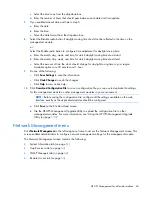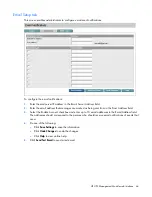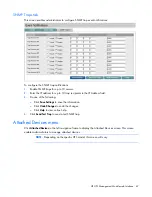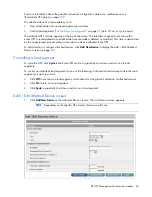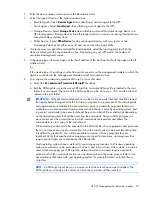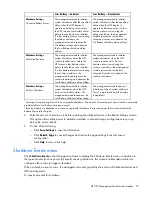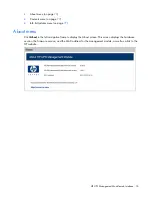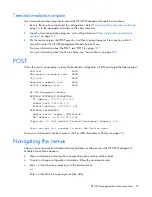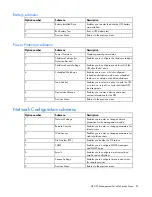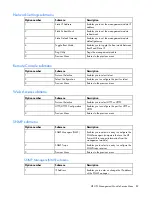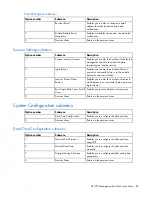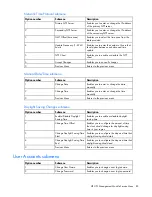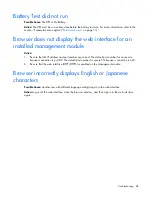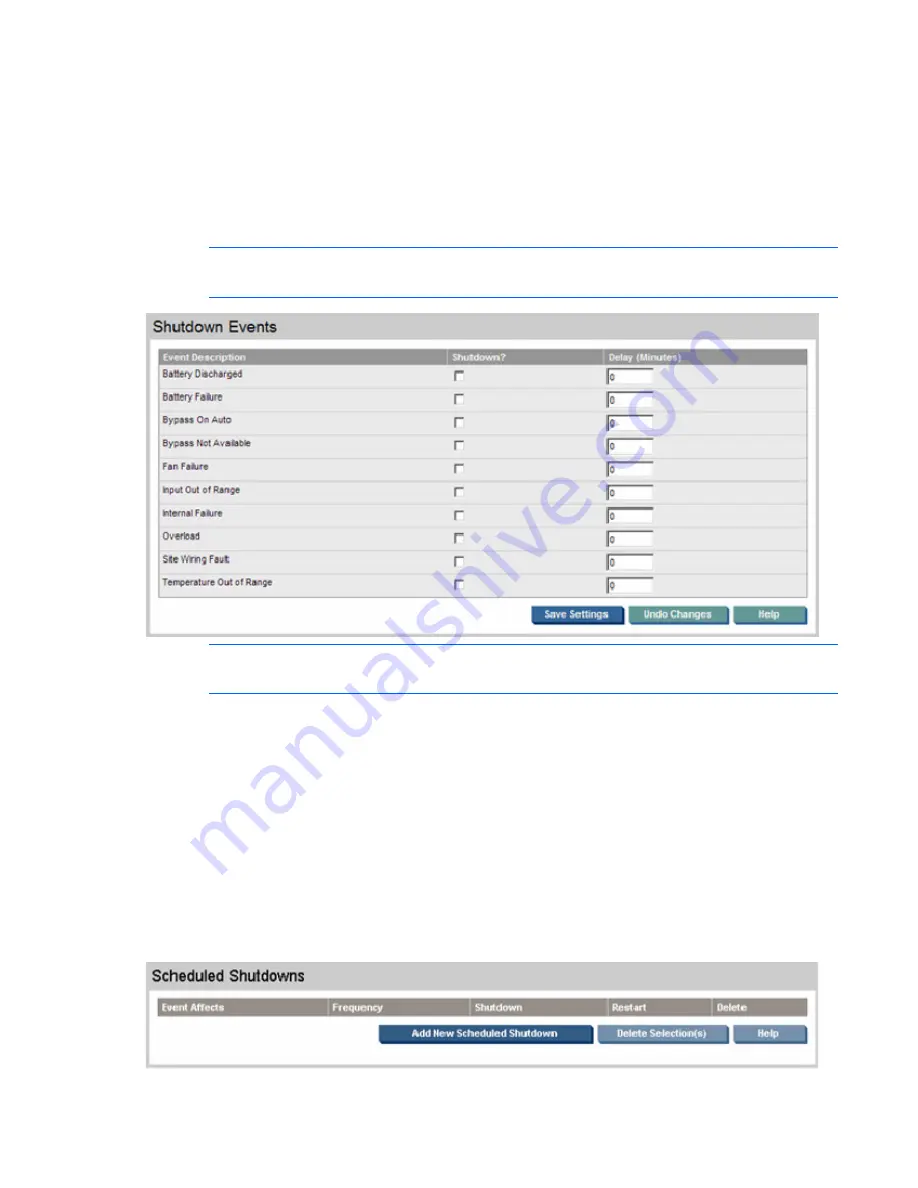
HP UPS Management Module web interface 74
1.
Select
Shutdown?
for the event you want to configure.
2.
Enter the number of minutes to wait between the time the event occurs and the time the device shuts
down in the Delay (Minutes) field.
3.
Do one of the following:
o
Click
Save Settings
to save the information.
o
Click
Undo Changes
to undo the changes.
o
Click
Help
to view online help.
NOTE:
Depending on the specific UPS model, this screen will vary.
NOTE:
If the event clears before the delay time has expired, the shutdown is not executed.
Scheduled Shutdowns menu
Click
Scheduled Shutdowns
in the left navigation frame to display the Scheduled Shutdowns screen. This
screen enables administrators to view a summary of the set times at which the entire UPS shuts down and
restarts.
To delete a scheduled shutdown:
1.
Select the checkbox in the Delete column for the shutdown event you want to delete.
2.
Click
Delete Selection(s).
To add or edit a scheduled shutdown, click
Add New Scheduled Shutdown.
The Add / Edit Scheduled
Shutdowns screen ("
Add/Edit Scheduled Shutdowns screen
" on page
75
) appears.