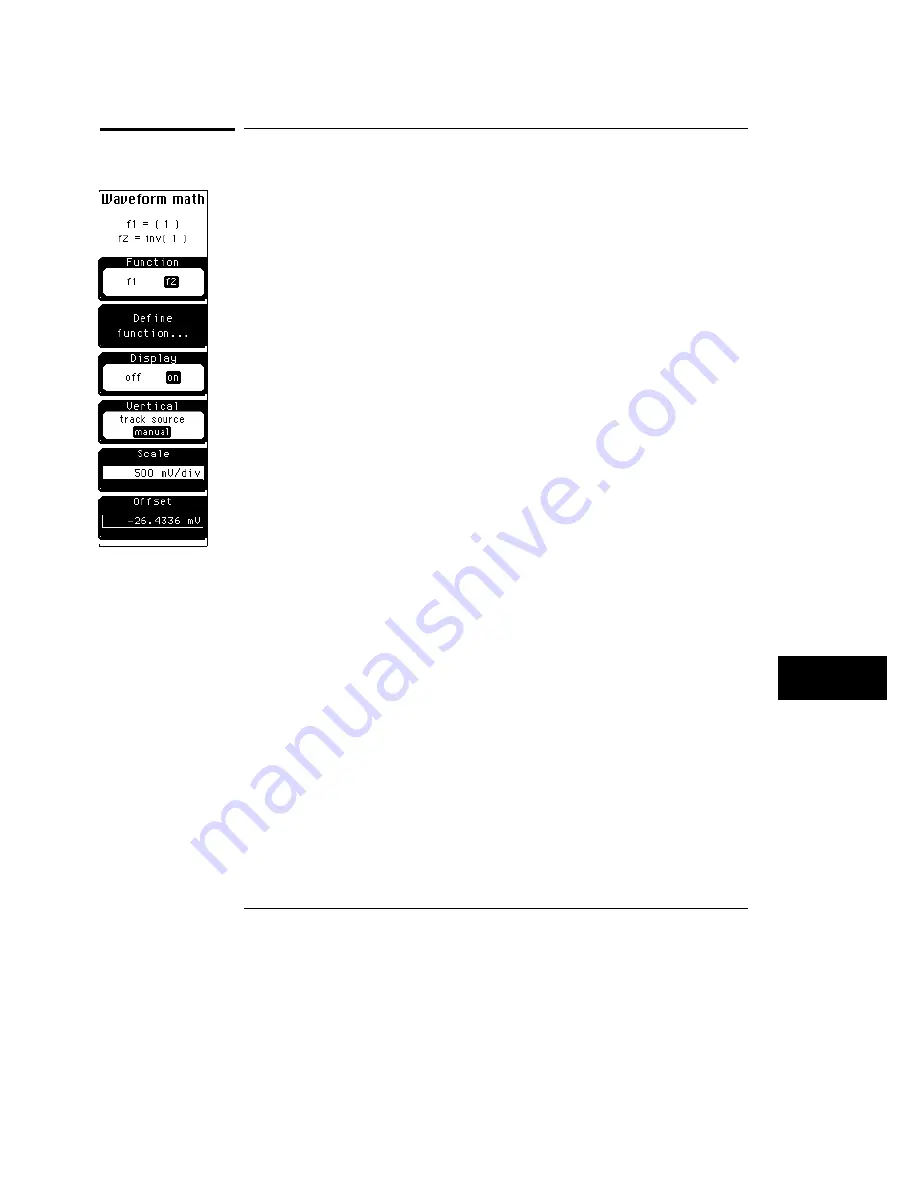
Display
When you set the display to on, the softkey menu displayed depends on
which math operator you select. When magnify, versus, or FFT magnitude is
the operator, the function scaling softkey replaces the vertical softkey.
The display softkey turns on the display of the function, and it allows you to
adjust the size and position of the newly generated waveform (function) for
easily viewing the waveform and for easily making measurements. You can
use the knob, arrow keys, or keypad to size and position the function.
Software expansion is used to resize the function when you change the
display controls. It does not change the way the hardware acquires the data.
When display is set to on, the function is calculated and displayed. Turning
the display to off ends function computation and erases the function from the
display.
Function 1 is displayed in the same color that is used to display signals from
slot 1, and function 2 is displayed in the same color that is used to display
signals from slot 2.
Vertical
You can set the scale to track the source waveform or you can adjust the
scale manually with the scale and offset keys.
In the HP 54710A, 54710D, 54720A, and 54720D, functions are limited to 32K
points. On a waveform exceeding this length, functions are calculated on the
first 32K points of the waveform.
Scale
Scale changes the vertical size of the function, so that it is not clipped or too
small on the display.
Offset
Offset positions the function vertically on the display.
Math Menu
Display
12–7
Summary of Contents for 54710A
Page 7: ...vi ...
Page 9: ...viii ...
Page 16: ...Glossary Index Contents Contents 7 ...
Page 17: ...Contents 8 ...
Page 65: ...2 16 ...
Page 86: ...4 Applications ...
Page 96: ...6 Display 6 4 Scale 6 5 Offset 6 6 Input 6 6 Probe 6 7 Calibrate 6 10 Channel Menu ...
Page 98: ...Channel menu and menu map for the HP 54712A plug in Figure 6 1 Channel Menu 6 3 ...
Page 110: ...7 Thresholds 7 4 Top Base 7 6 Define time 7 8 Statistics 7 9 Define Measure Menu ...
Page 112: ...Define measure menu and menu map Figure 7 2 Define Measure Menu 7 3 ...
Page 143: ...8 22 ...
Page 163: ...9 20 ...
Page 164: ...10 Messages ...
Page 178: ...12 Function 12 3 Define Function 12 4 Display 12 7 Math Menu ...
Page 186: ...13 Measurements ...
Page 245: ...13 60 ...
Page 246: ...14 Setup Memory 14 3 Save 14 3 Recall 14 4 Default Setups 14 4 Setup Menu ...
Page 261: ...15 10 ...
Page 274: ...17 Scale 17 3 Position 17 3 Reference 17 4 Windowing 17 5 Time Base Menu ...
Page 282: ...Trigger menu and menu map Figure 18 1 Trigger Menu 18 3 ...
Page 319: ...19 18 ...
Page 322: ...20 Waveform 20 3 Pixel 20 6 Waveform Menu ...
Page 346: ...Limit test menu and menu map Figure 22 2 Limit Test Menu 22 3 ...
Page 357: ...22 14 ...
Page 360: ...Mask menu map Figure 23 1 Mask Menu 23 3 ...
Page 370: ...Figure 23 3 Figure 23 4 Mask Menu Edit Mask 23 13 ...
Page 407: ...Index 10 ...
Page 409: ......






























