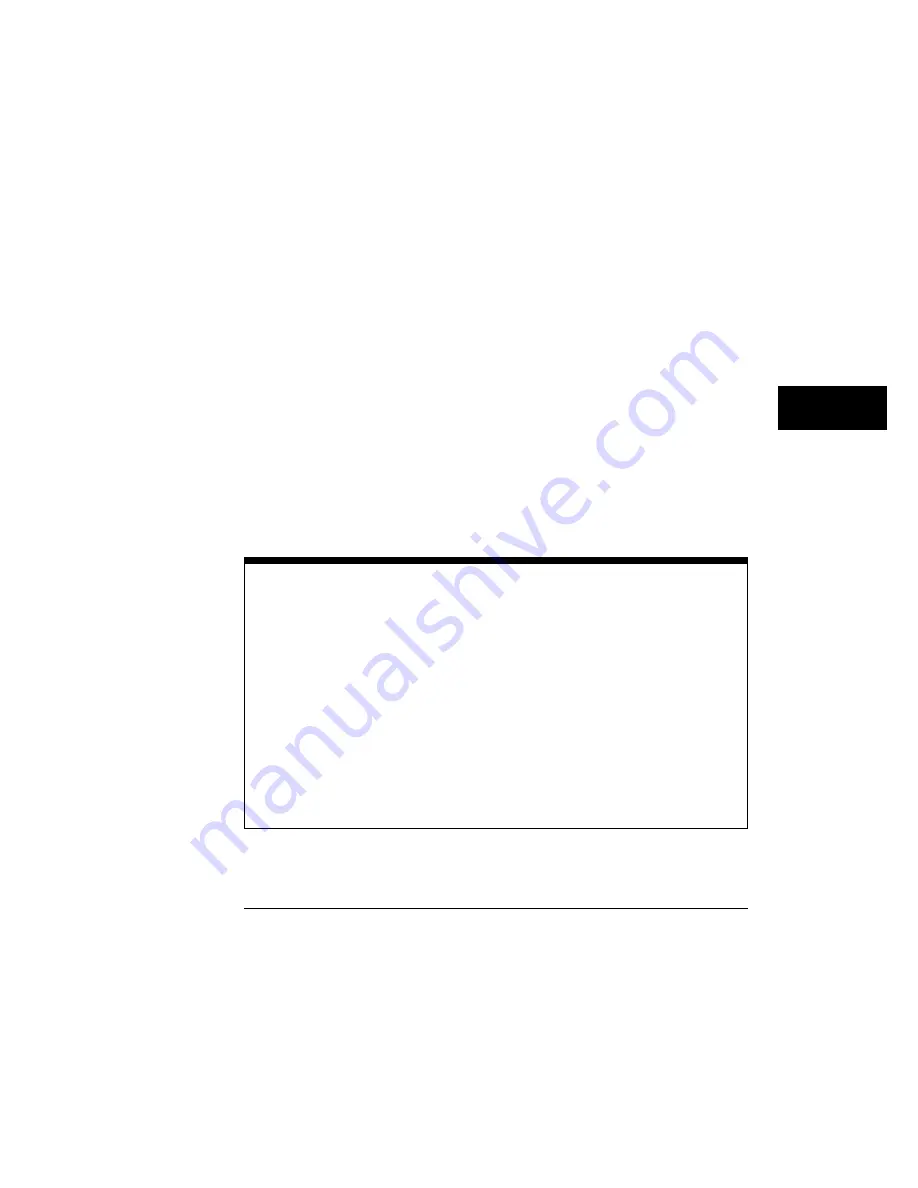
User Defined
You can set the unit of measure for the upper, middle, and lower thresholds
to either % (percent) or Volts. Percent is calculated from the top-base
values, and you can set the percent values from
−
25 percent to
+
125 percent
in 0.1 percent increments. Volts lets you set the thresholds to particular
voltage values regardless of the top-base values. You can set the voltage
values from
−
1.00 GV to
+
1.00 GV in increments determined by the voltage
range you are in. For example, if the upper threshold is set to 110
µ
V, you
can change the threshold in 1-
µ
V increments. However, if the threshold is
set to 110 MV, you can change the threshold in 1-MV increments.
The upper threshold value is always greater than the value of the middle
threshold, and the middle threshold value is always greater than the value of
the lower threshold. The oscilloscope will not allow a threshold to cross over
the adjacent threshold.
If the threshold you are using for the measurement is not positioned on the
waveform, then that threshold followed by a question mark is displayed in
place of the automatic measurement result.
When Units is set to Volts, user defined simplifies the threshold detection
algorithm. The result is that the measurement throughput of the oscilloscope
is increased, because the oscilloscope does not have to calculate the voltage
thresholds.
To use the markers to show the threshold setting
1
Press the blue shift key, press the
More meas
key on the keypad, press the
More meas
softkey, select
V upper
, then press
Enter
.
2
Select the channel, function, or memory you are measuring, then press
Enter
.
3
Press
the
Define meas
key. Then, set
Thresholds
to
User defined
.
As you adjust the
Upper
value, the marker gives you a visual indication of where
you are positioning the
Upper
value on the waveform. You can use this same
procedure to track the
Middle
and
Lower
threshold values.
If the marker value is much greater than the threshold value, the marker may be
clipped off the screen.
Define Measure Menu
Thresholds
7–5
Summary of Contents for 54710A
Page 7: ...vi ...
Page 9: ...viii ...
Page 16: ...Glossary Index Contents Contents 7 ...
Page 17: ...Contents 8 ...
Page 65: ...2 16 ...
Page 86: ...4 Applications ...
Page 96: ...6 Display 6 4 Scale 6 5 Offset 6 6 Input 6 6 Probe 6 7 Calibrate 6 10 Channel Menu ...
Page 98: ...Channel menu and menu map for the HP 54712A plug in Figure 6 1 Channel Menu 6 3 ...
Page 110: ...7 Thresholds 7 4 Top Base 7 6 Define time 7 8 Statistics 7 9 Define Measure Menu ...
Page 112: ...Define measure menu and menu map Figure 7 2 Define Measure Menu 7 3 ...
Page 143: ...8 22 ...
Page 163: ...9 20 ...
Page 164: ...10 Messages ...
Page 178: ...12 Function 12 3 Define Function 12 4 Display 12 7 Math Menu ...
Page 186: ...13 Measurements ...
Page 245: ...13 60 ...
Page 246: ...14 Setup Memory 14 3 Save 14 3 Recall 14 4 Default Setups 14 4 Setup Menu ...
Page 261: ...15 10 ...
Page 274: ...17 Scale 17 3 Position 17 3 Reference 17 4 Windowing 17 5 Time Base Menu ...
Page 282: ...Trigger menu and menu map Figure 18 1 Trigger Menu 18 3 ...
Page 319: ...19 18 ...
Page 322: ...20 Waveform 20 3 Pixel 20 6 Waveform Menu ...
Page 346: ...Limit test menu and menu map Figure 22 2 Limit Test Menu 22 3 ...
Page 357: ...22 14 ...
Page 360: ...Mask menu map Figure 23 1 Mask Menu 23 3 ...
Page 370: ...Figure 23 3 Figure 23 4 Mask Menu Edit Mask 23 13 ...
Page 407: ...Index 10 ...
Page 409: ......






























