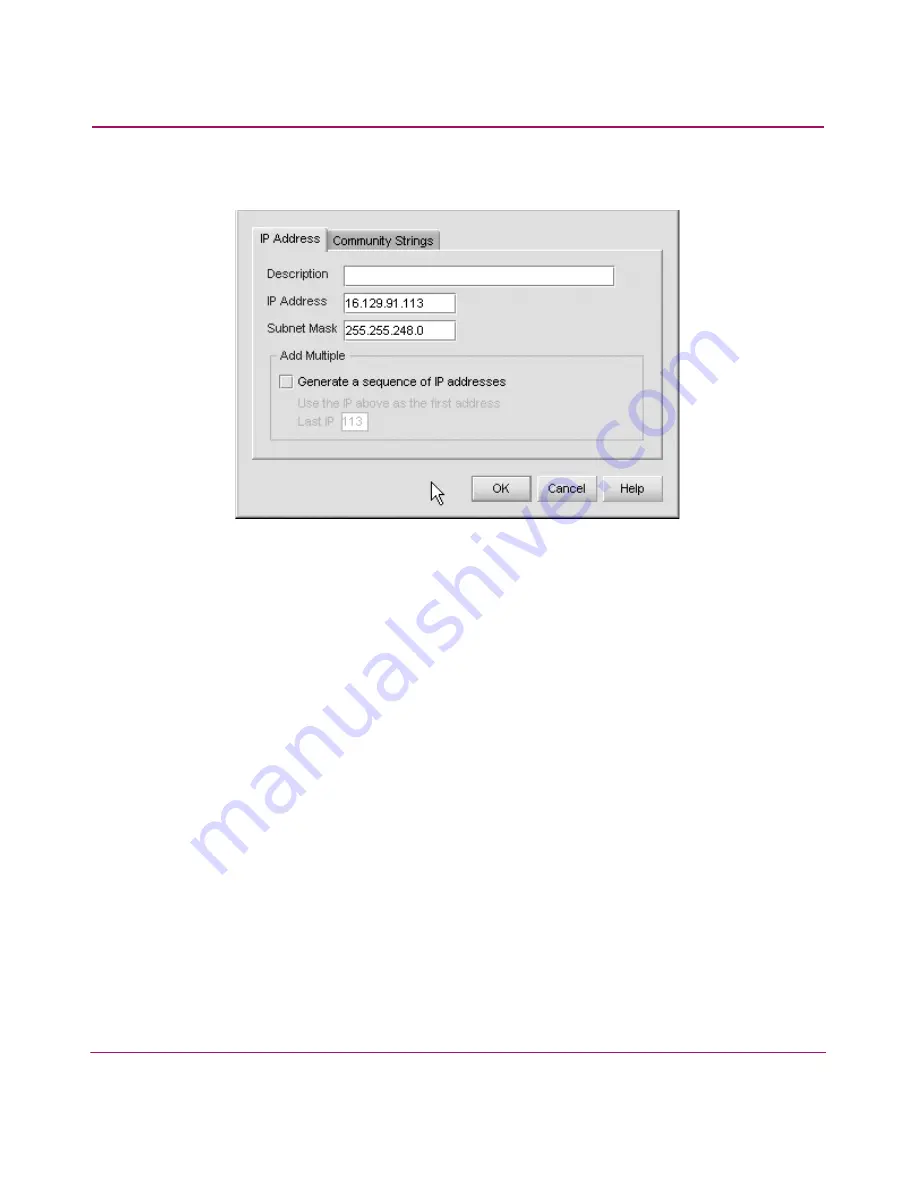
Installing and Configuring the Edge Switch 2/24
60
Edge Switch 2/24 Installation Guide
2.
Click
Add
. The Domain Information dialog box displays with the IP Address page
open by default (
Figure 14
).
Figure 14: D
omain Information dialog box (IP Address Page)
3. Enter a switch description (for example, edge-32) the Description field.
4.
Also, the value for R_A_TOV must be greater than the value configured for
E_D_TOV.
the switch IP address (determined by the customer’s network
administrator) in the IP Address field.
5.
Also, the value for R_A_TOV must be greater than the value configured for
E_D_TOV.
the switch subnet mask (determined by the customer’s network
administrator) in the Subnet Mask field.
6. At the Data Source for Domain area of the dialog box, select the Use auto
detection, Use the server, or Use a specific RDC radio button (determined by
the customer’s network administrator).
7. Click OK to save the entered information, close the dialog box, and define the
switch to the HAFM application.
8. Repeat
step 2
through
step 7
for each new switch.
9. Click OK to close the Discover Setup dialog box and return to the HAFM
application.
Summary of Contents for 316095-B21 - StorageWorks Edge Switch 2/24
Page 10: ...Contents 10 Edge Switch 2 24 Installation Guide ...
Page 18: ...About this Guide 18 Edge Switch 2 24 Installation Guide ...
Page 38: ...Switch Features 38 Edge Switch 2 24 Installation Guide ...
Page 46: ...Rack Mount Instructions 46 Edge Switch 2 24 Installation Guide ...
Page 96: ...Installing and Configuring the Edge Switch 2 24 96 Edge Switch 2 24 Installation Guide ...
Page 116: ...Using the Embedded Web Server 114 Edge Switch 2 24 Installation Guide ...
Page 128: ...Manage Firmware Versions 124 Edge Switch 2 24 Installation Guide ...
Page 154: ...Index 150 Edge Switch 2 24 Installation Guide ...






























