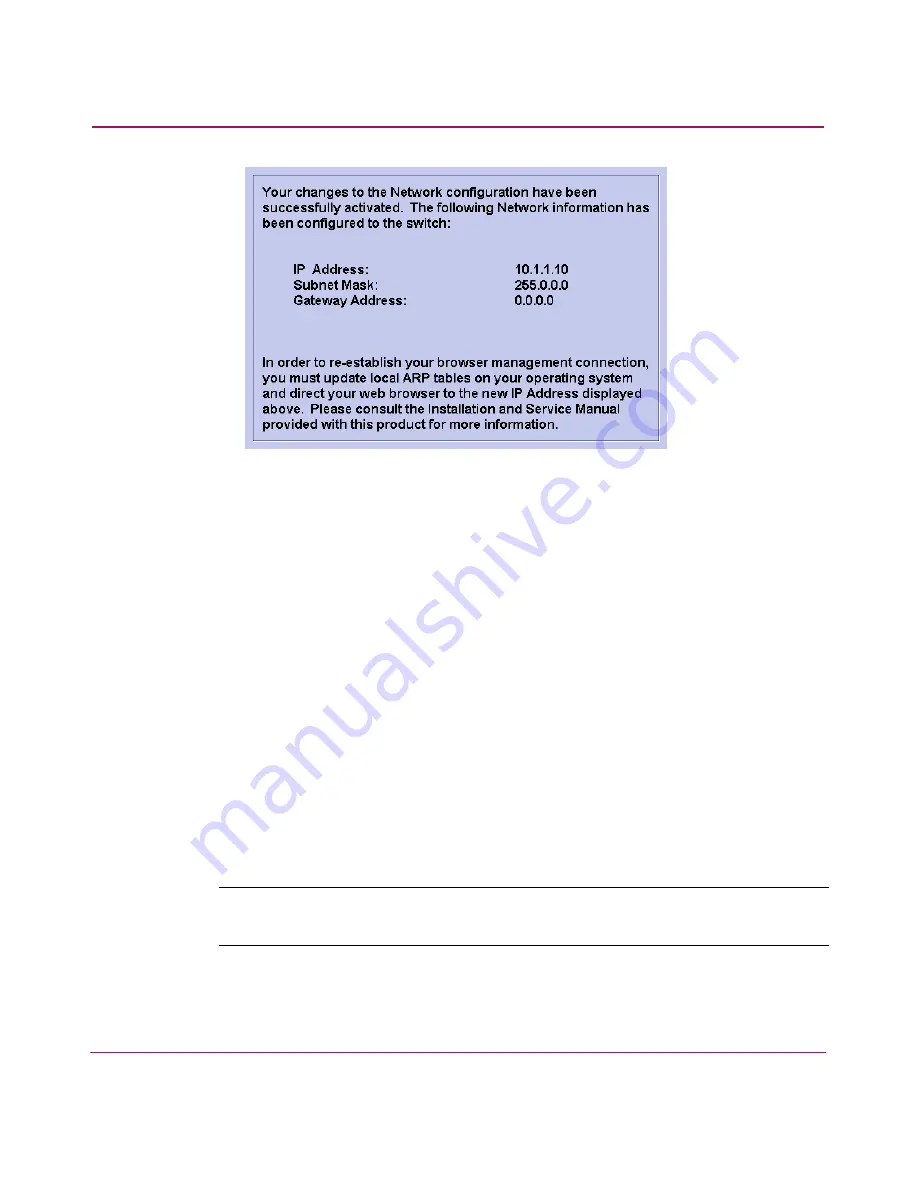
Using the Embedded Web Server
108
Edge Switch 2/24 Installation Guide
Figure 44: Network configuration changes activated
3. Update the address resolution protocol (ARP) table for the browser PC.
a.
Choose File > Close to close the EWS and browser applications. The
Windows desktop displays.
b.
Choose Start > Programs > Accessories > Command Prompt. A disk
operating system (DOS) window displays.
c.
Delete the switch’s old IP address from the ARP table. At the command
(
C:\
) prompt, enter
arp -d xxx.xxx.xxx.xxx
. The
xxx.xxx.xxx.xxx
is the old IP address for the switch.
d. Click close (X) at the upper right corner of the DOS window to close the
window or enter
exit
at the prompt to return to the Windows desktop.
4. At the PC, launch the browser application (Netscape Navigator
or Internet
Explorer).
5. At the browser, enter the switch’s new IP address as the Internet URL. The
Enter Network Password dialog box displays.
6. Enter the user name and password.
Note:
The default user name is
Administrator
and the default password is
password
.
The user name and password are case-sensitive.
7. Click OK. The EWS interface opens with the View window displayed.
Summary of Contents for 316095-B21 - StorageWorks Edge Switch 2/24
Page 10: ...Contents 10 Edge Switch 2 24 Installation Guide ...
Page 18: ...About this Guide 18 Edge Switch 2 24 Installation Guide ...
Page 38: ...Switch Features 38 Edge Switch 2 24 Installation Guide ...
Page 46: ...Rack Mount Instructions 46 Edge Switch 2 24 Installation Guide ...
Page 96: ...Installing and Configuring the Edge Switch 2 24 96 Edge Switch 2 24 Installation Guide ...
Page 116: ...Using the Embedded Web Server 114 Edge Switch 2 24 Installation Guide ...
Page 128: ...Manage Firmware Versions 124 Edge Switch 2 24 Installation Guide ...
Page 154: ...Index 150 Edge Switch 2 24 Installation Guide ...






























