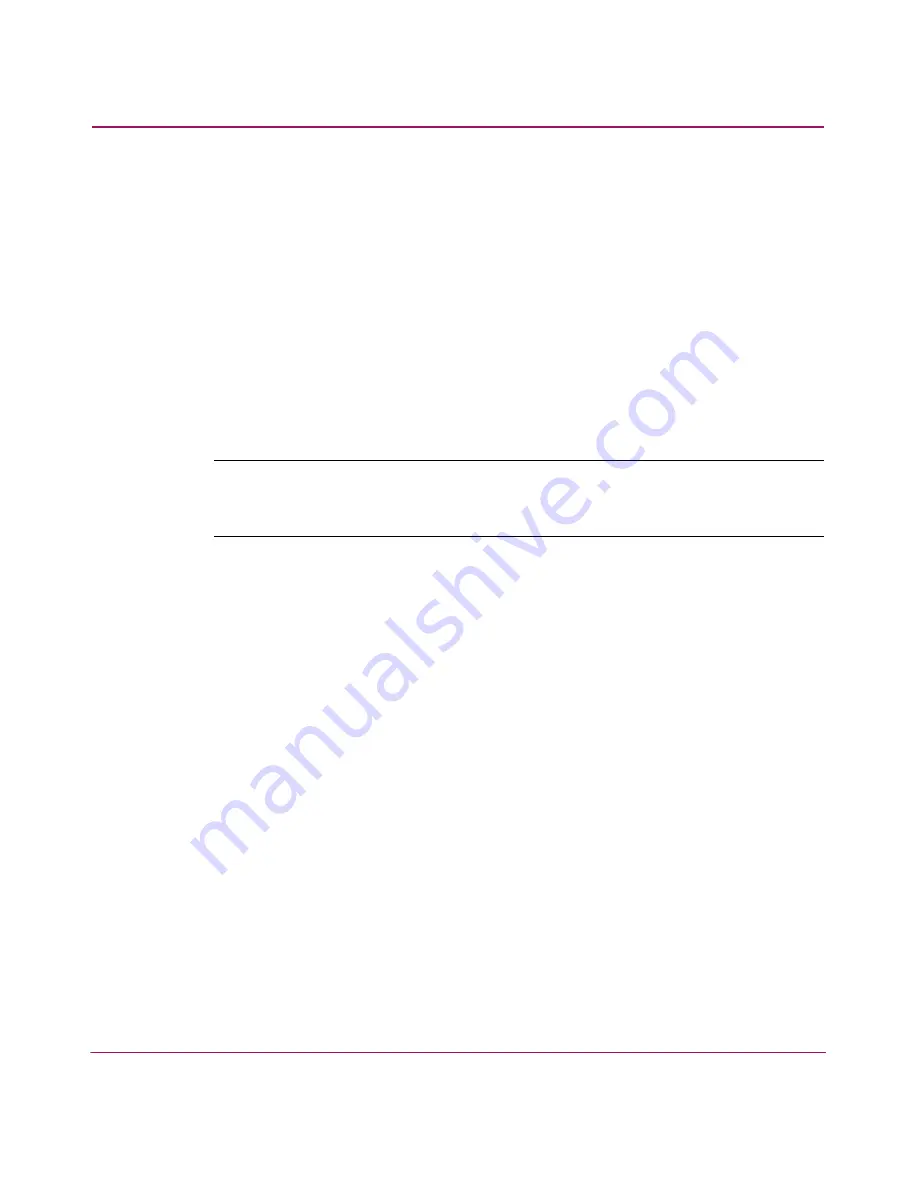
Manage Firmware Versions
120
Edge Switch 2/24 Installation Guide
Download a Firmware Version to a Switch
This procedure downloads a selected firmware version from the HAFM appliance
library to an Edge Switch managed by the open instance of the Element Manager
application. The procedure applies to an Edge switch with one CTP2 card, or a
director with two (redundant) CTP2 cards. The process occurs concurrently
without taking the Edge Switch offline or disrupting operation. The new firmware
version takes effect when control is passed from the active to the backup CTP
card. Although Edge Switch operation is not affected, name server, alias server,
and login server functions are momentarily unavailable during CTP card
switchover. Although traffic is not disrupted, the green port LEDs will flicker or
blink during the IPL portion of this operation as control is passed to the other CTP
card.
Note:
When downloading a firmware version, follow procedural information in the
release notes that accompany the firmware version. This information supplements
information provided in this general procedure.
Use these steps to download a firmware version to an Edge Switch:
1. At the HAFM appliance, open the HAFM application. The Products View
page displays.
2. Before downloading firmware version
XX.YY.ZZ
to an Edge Switch, Ensure
that the required, compatible version of the HAFM application is running on
the HAFM appliance. Refer to the release notes that shipped with HAFM.
a.
Choose Help > About. The About dialog box displays and lists the
HAFM application version. Click OK to close the dialog box.
b.
If required, install the correct version of the HAFM application.
3. Double-click the icon representing the Edge Switch to which the firmware
version will be downloaded. The Hardware View page for the selected Edge
Switch displays.
4. As a precaution to preserve Edge Switch configuration information, complete
the data collection procedure as follows:
a.
At the HAFM appliance, open the HAFM application. The Products
View page displays.
b.
Double-click the icon representing the Edge Switch for which the
configuration file is to be backed up. The Hardware View page for the
selected Edge Switch displays.
Summary of Contents for 316095-B21 - StorageWorks Edge Switch 2/24
Page 10: ...Contents 10 Edge Switch 2 24 Installation Guide ...
Page 18: ...About this Guide 18 Edge Switch 2 24 Installation Guide ...
Page 38: ...Switch Features 38 Edge Switch 2 24 Installation Guide ...
Page 46: ...Rack Mount Instructions 46 Edge Switch 2 24 Installation Guide ...
Page 96: ...Installing and Configuring the Edge Switch 2 24 96 Edge Switch 2 24 Installation Guide ...
Page 116: ...Using the Embedded Web Server 114 Edge Switch 2 24 Installation Guide ...
Page 128: ...Manage Firmware Versions 124 Edge Switch 2 24 Installation Guide ...
Page 154: ...Index 150 Edge Switch 2 24 Installation Guide ...






























