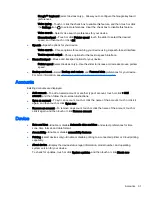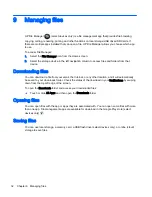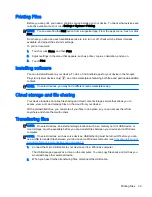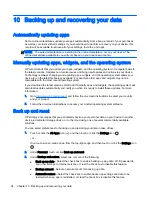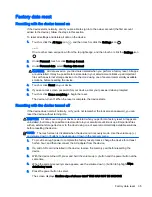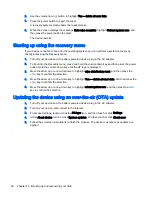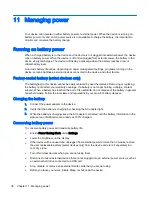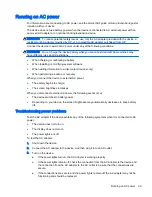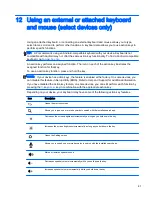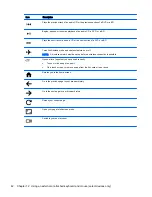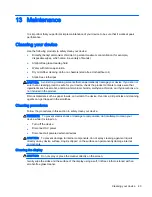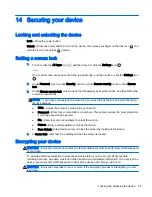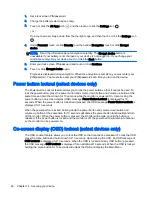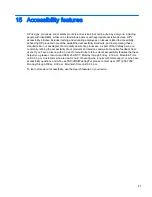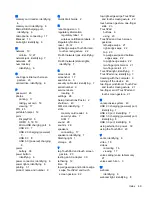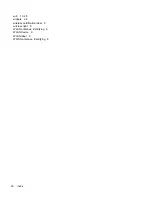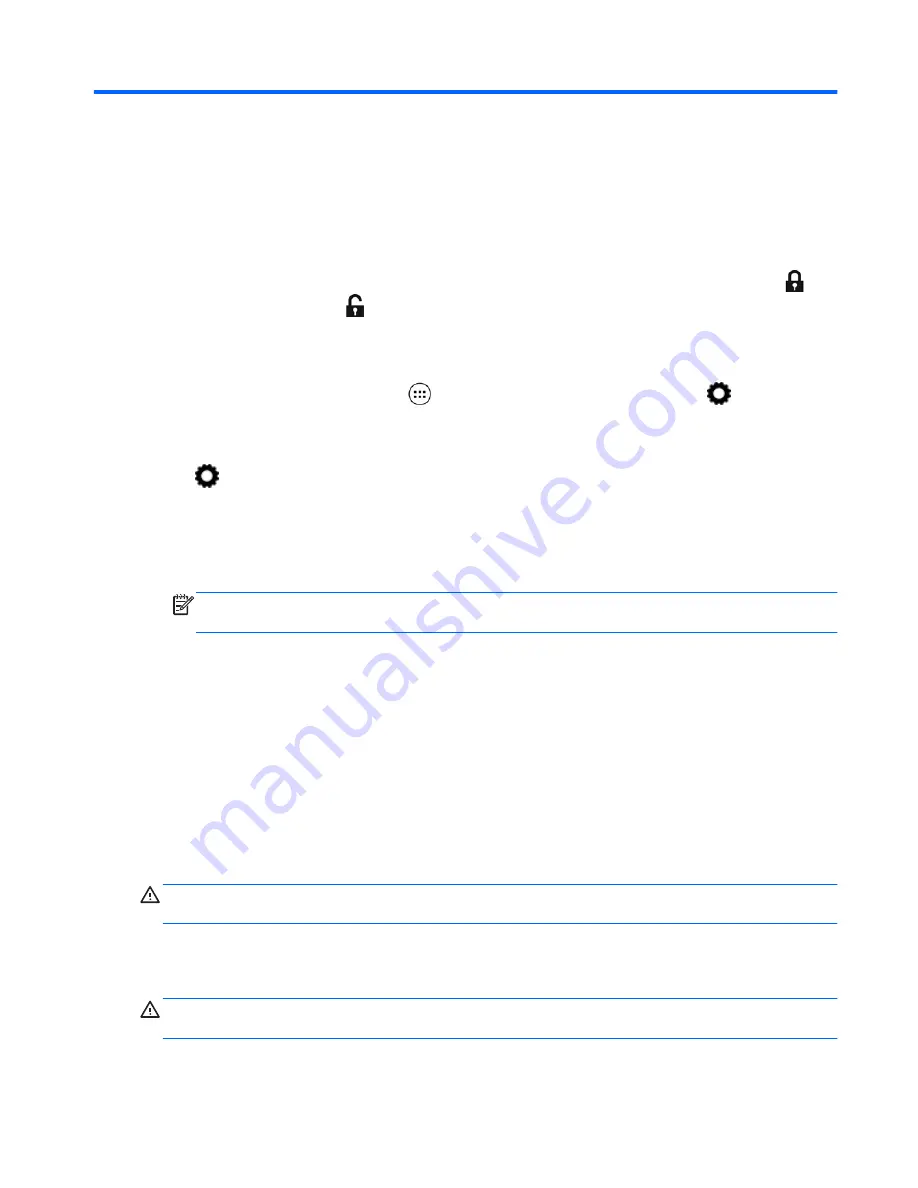
14 Securing your device
Locking and unlocking the device
Lock—Press the power button.
Unlock—Press the power button to turn on the device, then place your finger on the lock icon
and
slide the icon to the unlock
position.
Setting a screen lock
1.
Touch or click the All Apps icon
, and then touch or click the Settings icon
.
– or –
On a touch screen, swipe down from the top-right edge, and then touch or click the Settings icon
.
2.
Under Personal, touch or click Security, and then under Screen security, touch or click Screen
lock.
3.
Under Choose screen lock, select one of the following types of screen locks, and then follow the
on-screen instructions.
NOTE:
If you have previously set a screen lock, you must unlock the screen before changing
the lock settings.
●
Slide—Unlock the screen by swiping in any direction.
●
Password—Enter four or more letters or numbers. This option provides the most protection,
if a strong password is selected.
●
Pin—Enter four or more numbers to unlock the screen.
●
Pattern—Draw a simple pattern to unlock the screen.
●
Face Unlock (select devices only)—Unlock the screen by looking at the screen.
4.
In Owner info, enter text to be displayed when the screen is locked.
Encrypting your device
CAUTION:
Encryption cannot be reversed. A factory data reset must be performed, which erases all
of your data.
To provide additional protection in case the device is stolen, you can encrypt all of your data,
including accounts, app data, music and other media, and downloaded information. If you encrypt the
device, you must enter a PIN/password to decrypt the device each time you turn it on.
CAUTION:
Encryption may take an hour or more. If the encryption process is interrupted, you will
lose data.
Locking and unlocking the device 45
Summary of Contents for 1028705233
Page 1: ...User Guide ...