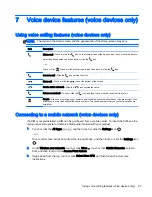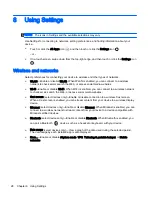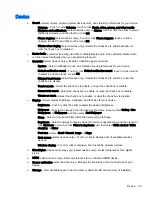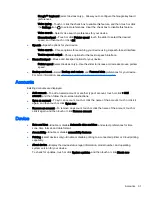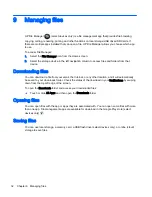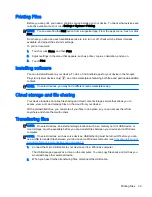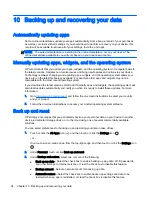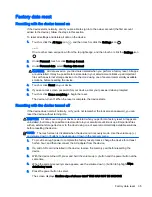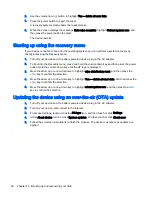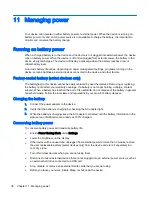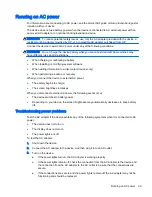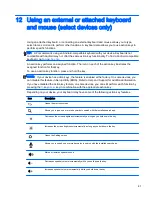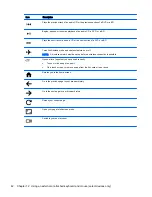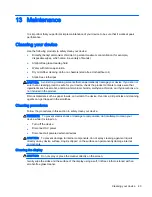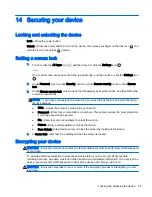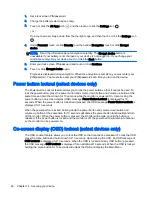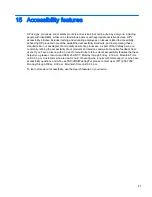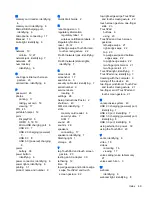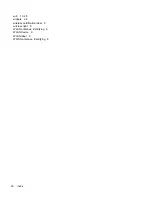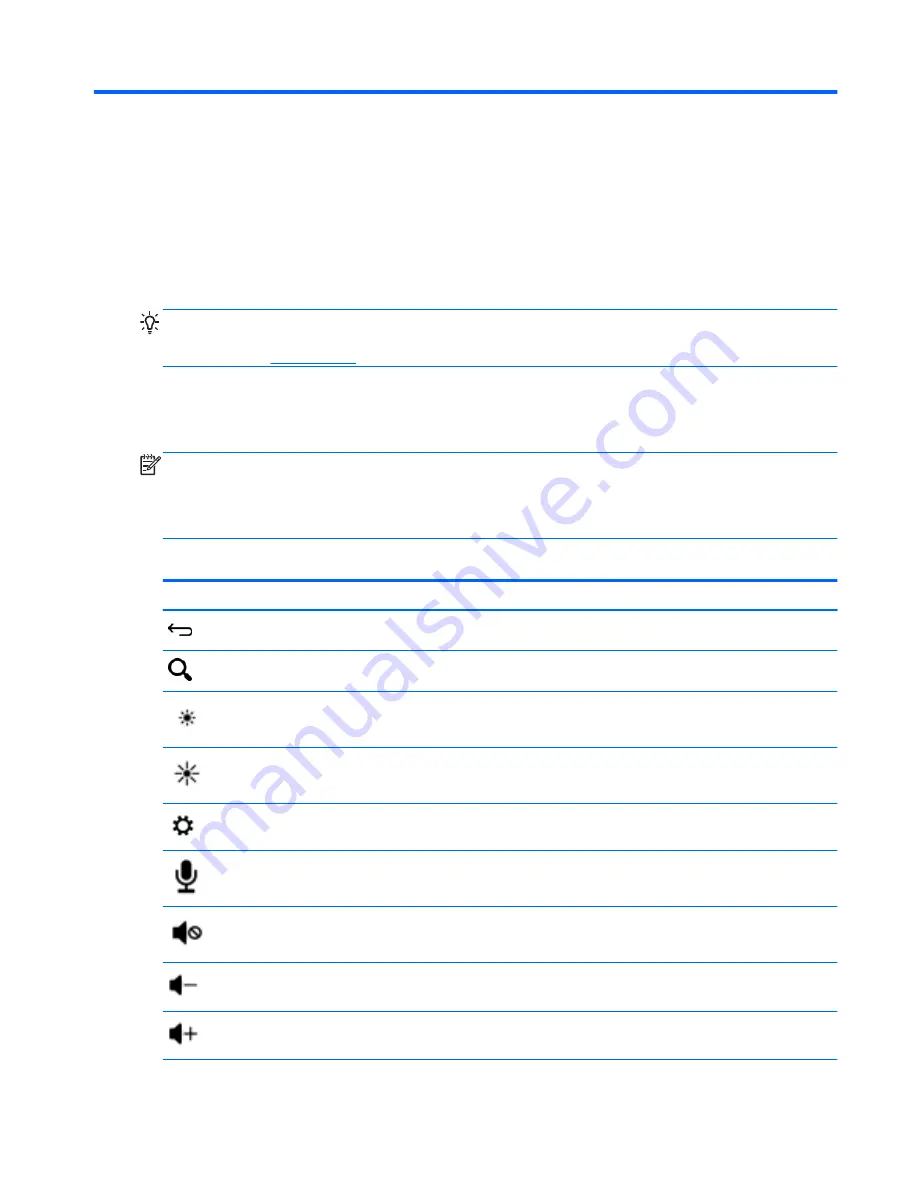
12 Using an external or attached keyboard
and mouse (select devices only)
Using an attached keyboard, or connecting an external keyboard and mouse allows you to type,
select items, scroll and to perform other functions. A keyboard also allows you to use action keys to
perform specific functions.
TIP:
HP recommends using an Android-compatible keyboard with your device. Keyboards not
compatible with Android may not offer the same action key functionality. To find a Android-compatible
keyboard, go to
www.hp.com
.
An action key performs an assigned function. The icon on each of the action key illustrates the
assigned function for that key.
To use an action key function, press and hold the key.
NOTE:
If your device has action keys, the feature is enabled at the factory. On some devices, you
can disable this feature in Setup Utility (BIOS). Refer to Help and Support for additional information.
If you have disabled the action key feature, on some devices, you can still perform each function by
pressing the
fn
key or
esc
key in combination with the appropriate action key.
Depending on your device, your keyboard may have some of the following action key features.
Icon
Description
Opens the previous screen.
Allows you to type one or more keywords to search with the installed search app.
Decreases the screen brightness incrementally as long as you hold down the key.
Increases the screen brightness incrementally as long as you hold down the key.
Opens the Settings menu.
Allows you to speak one or more keywords to search with the installed search app.
Mutes or restores speaker sound.
Decreases speaker volume incrementally while you hold down the key.
Increases speaker volume incrementally while you hold down the key.
41
Summary of Contents for 1028705233
Page 1: ...User Guide ...