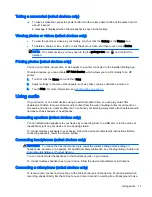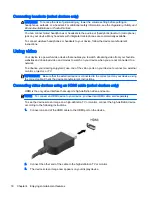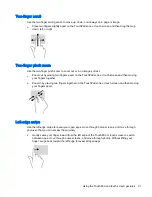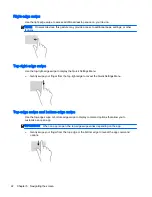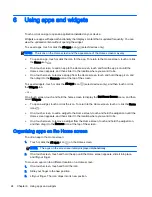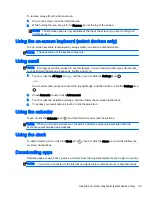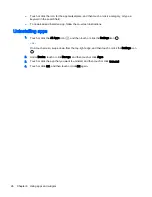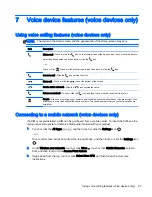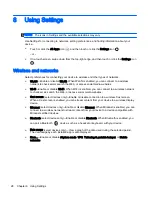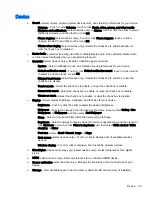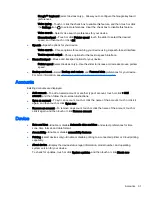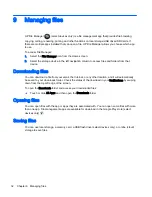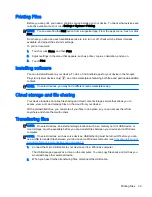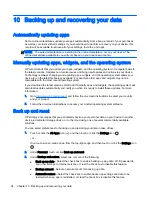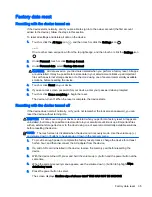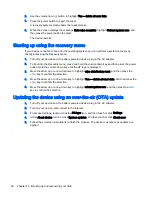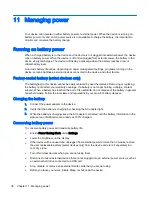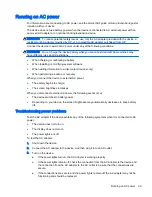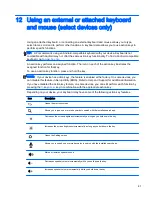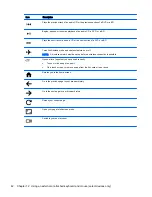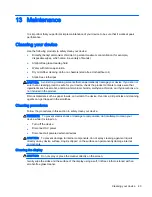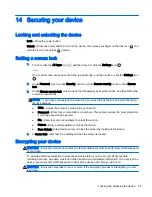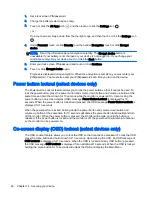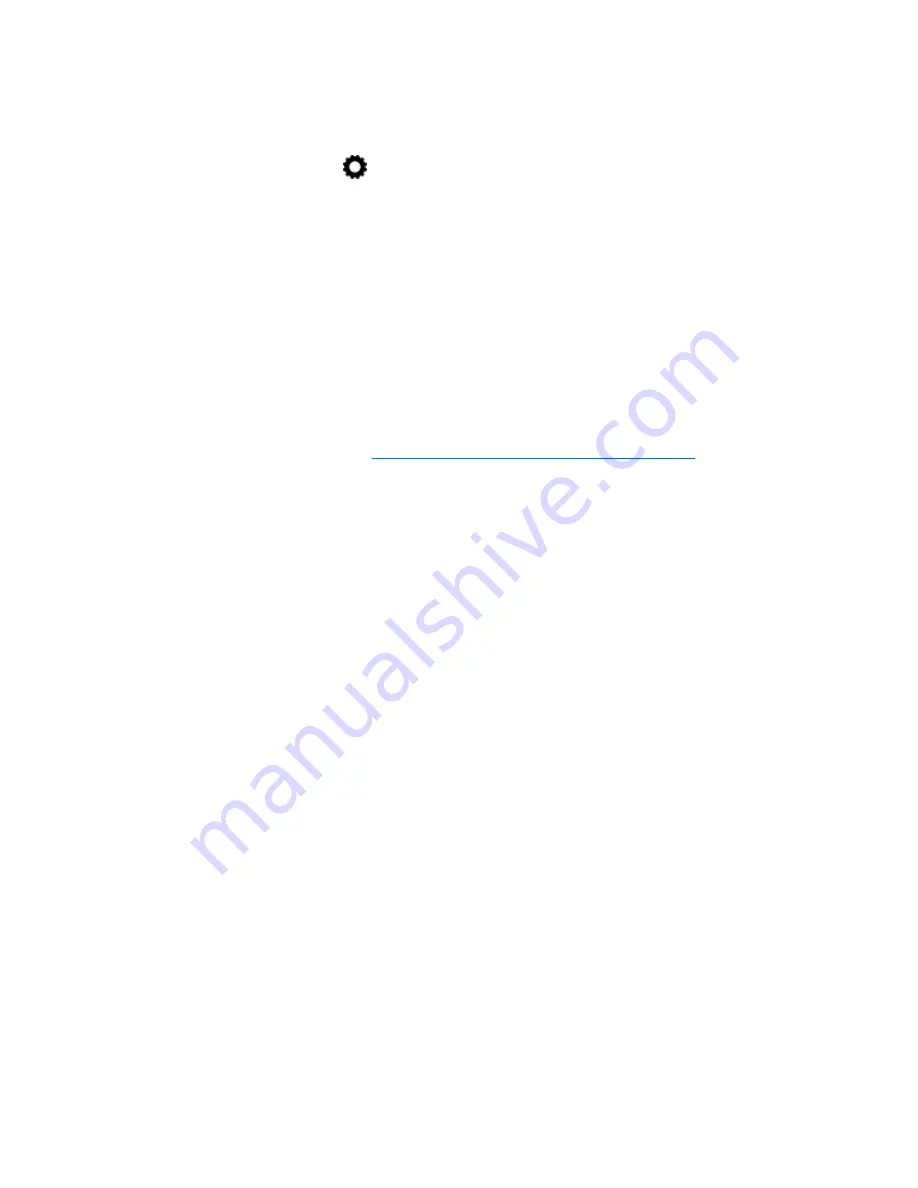
◦
Google™ keyboard (select devices only)— Allows you to configure the Google keyboard
preferences.
◦
Voice typing—Touch or click the check box to enable this feature, and then touch or click
the Settings icon
to select preferences. Clear the check box to disable this feature.
◦
Voice search—Select voice search preferences for your device.
◦
Mouse/trackpad—Touch or click Pointer speed, touch the slider to select the desired
speed, and then touch or click OK.
●
Speech—Speech options for your device.
◦
Voice search—Choose options for searching your device using a speech-to-text interface.
◦
Text-to-speech output—Choose options for the text-to-speech interface.
●
Mouse/trackpad—Mouse and trackpad options for your device.
◦
Pointer speed (select devices only)—Use the slider to increase or decrease mouse pointer
speed.
●
Backup and reset—Select Backup and restore, and Personal data preferences for your device.
For more information, see
Backing up and recovering your data on page 34
.
Accounts
Existing accounts are displayed.
●
Add account—To add an email account or another type of account, touch or click + Add
account, and then follow the on-screen instructions.
●
Sync an account—To sync an account, touch or click the name of the account, touch or click it
again, and then touch or click Sync now.
●
Remove an account—To remove an account, touch or click the name of the account, touch or
click it again, and then touch or click Remove account.
Device
●
Date and time—Enable or disable Automatic date and time, and select preferences for time
zone, time format, and date format.
●
Accessibility—Enable or disable accessibility features.
●
Printing (select devices only)—Enable or disable printing to a connected printer or Cloud printing
capability.
●
About device—Display the device status, legal information, model number, and operating
system version for your device.
To check for updates, touch or click System updates, and then touch or click Check now.
Accounts 31
Summary of Contents for 1028705233
Page 1: ...User Guide ...