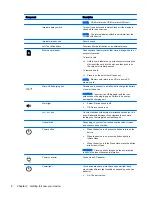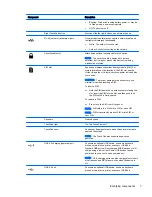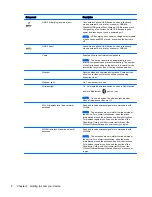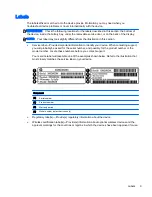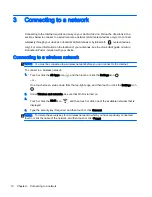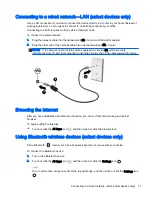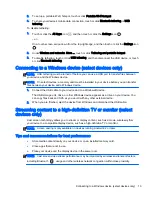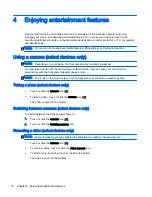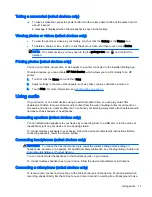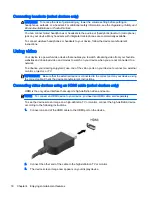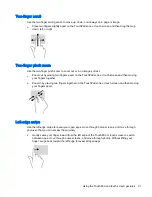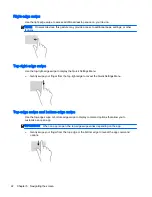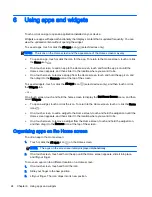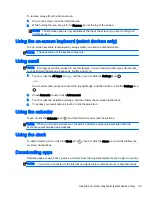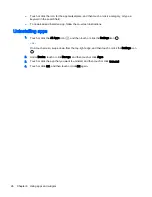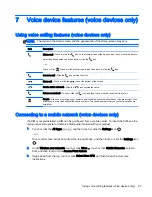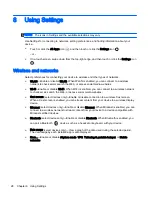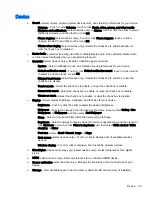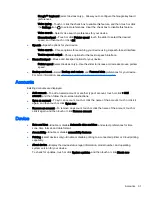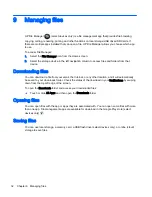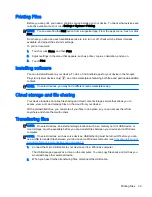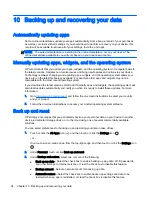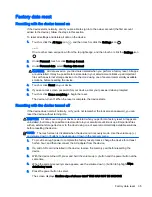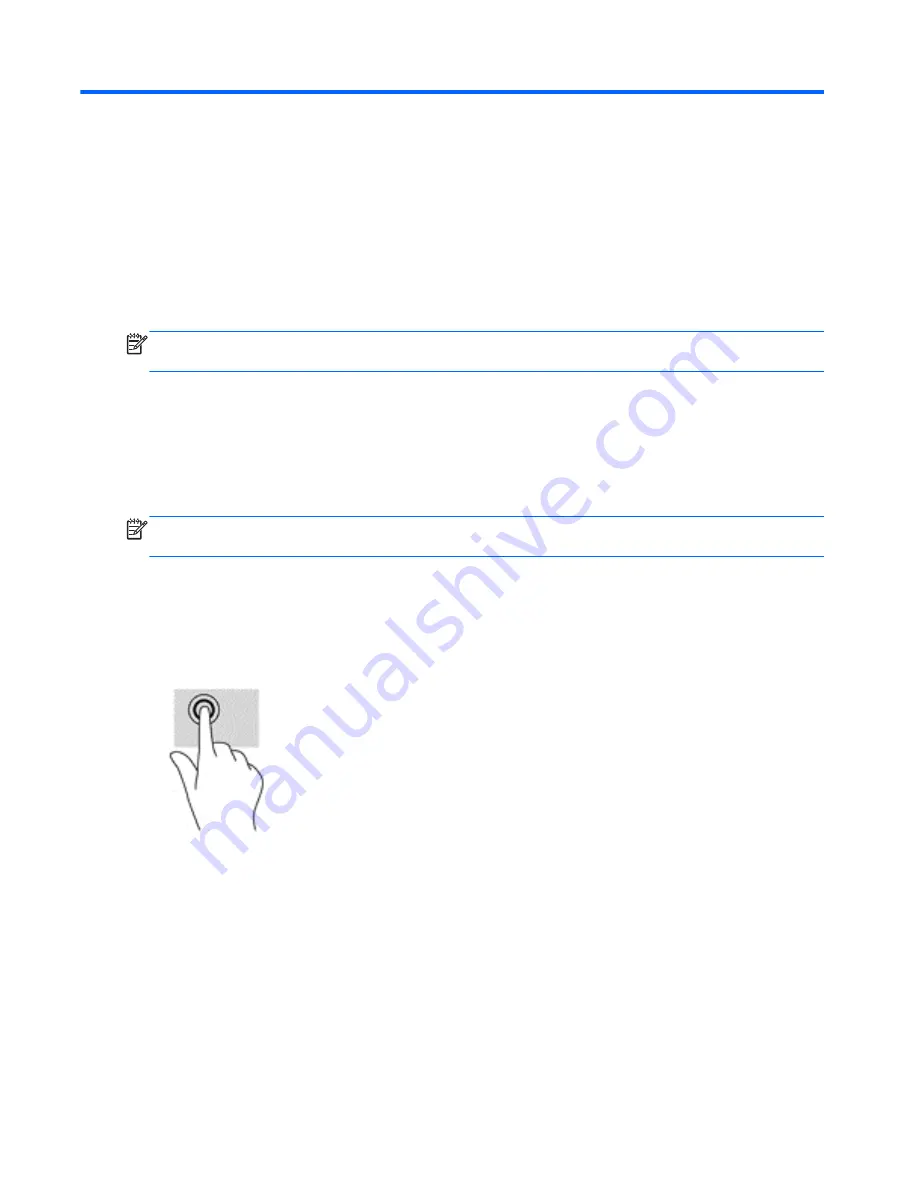
5
Navigating the screen
You can navigate the device screen in the following ways:
●
Touch gestures
●
Keyboard and optional mouse (purchased separately)
Touch gestures can be used on your device's TouchPad (select devices only) or on a touch screen
(select devices only).
NOTE:
An external USB mouse (purchased separately) can be connected to one of the USB ports
on the device (select devices only).
Using the TouchPad and touch screen gestures
On devices with an attached or external keyboard, the TouchPad helps you navigate the device
screen and control the pointer using simple touch gestures. To navigate the touchscreen, you can
use the left and right TouchPad buttons as you would use the corresponding buttons on an external
mouse. You can also customize gestures and view demonstrations of how they work.
NOTE:
Most of the gestures shown here can be used on either the TouchPad or touchscreen.
TouchPad gestures are not supported in all apps.
Tap
Use the tap/double-tap gesture to select or open an item on the screen.
●
Point to an item on the screen, and then tap one finger on the TouchPad zone or touch screen to
select it. Double-tap an item to open it.
20 Chapter 5 Navigating the screen
Summary of Contents for 1028705233
Page 1: ...User Guide ...