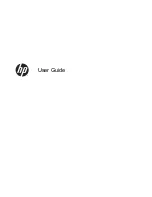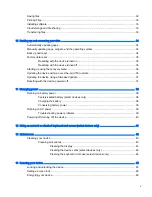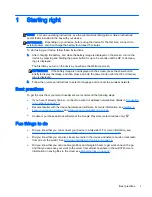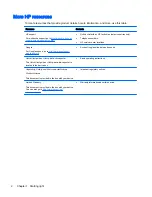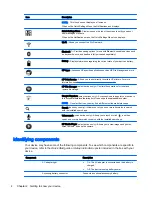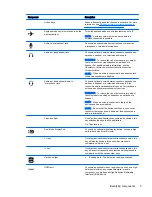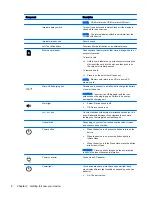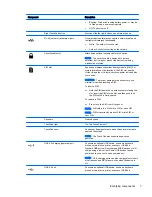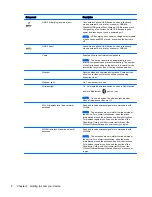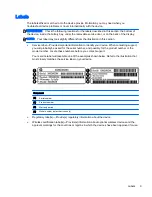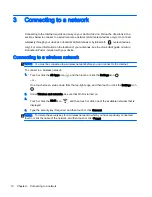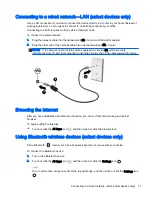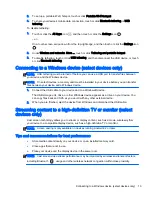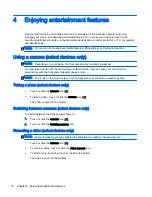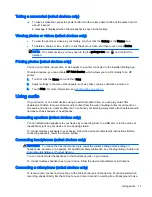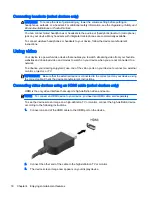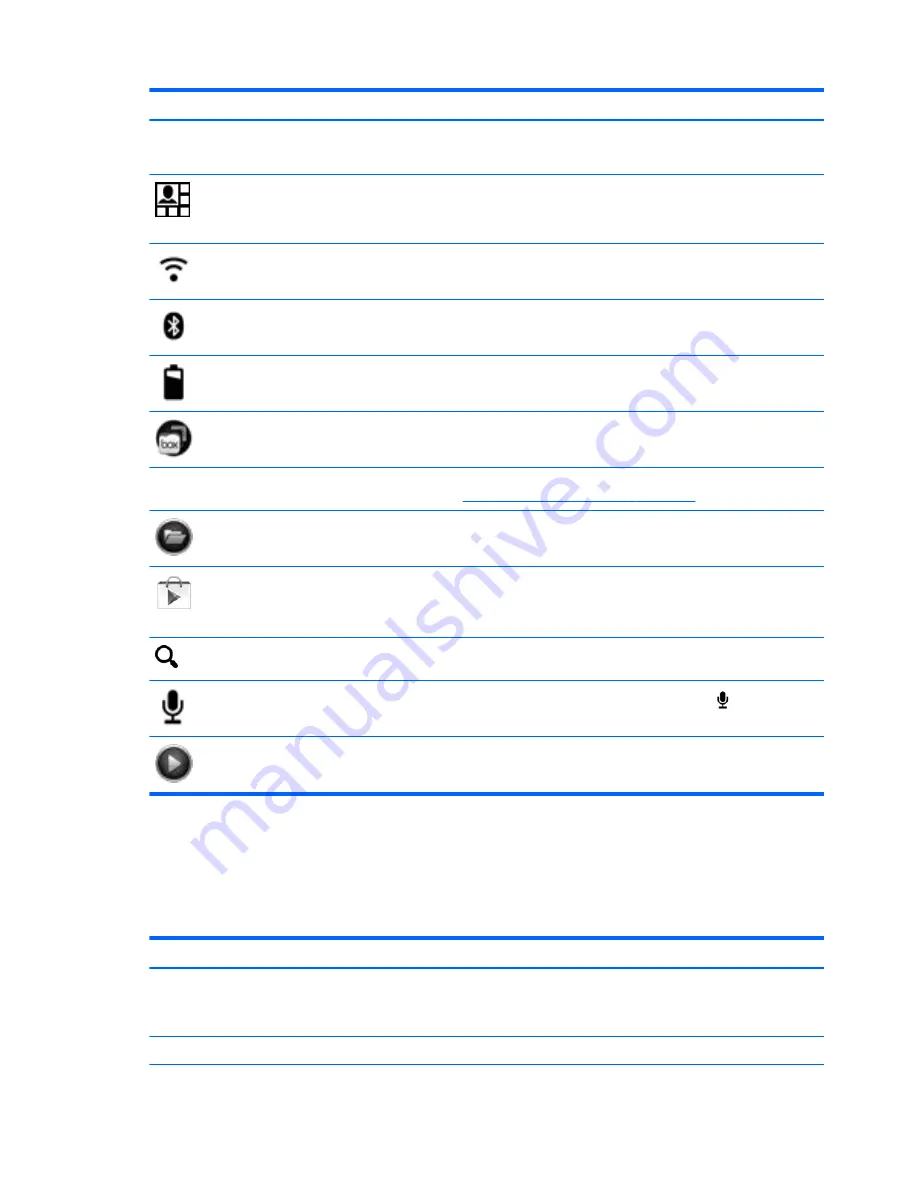
Icon
Description
NOTE:
This icon does not display on all screens.
When on the Quick Settings Menu, the Notifications icon displays.
Quick Settings Menu—Display icons on the top of the screen to notify you about
new messages or events.
When on the Notifications menu, the Quick Settings Menu icon displays.
Wi-Fi—Allows you connect to a Wi-Fi network.
Bluetooth™—Provides pairing options for use with Bluetooth-capable devices such
as keyboards, mice, and headsets (all purchased separately).
Battery—Displays information regarding the current state of your device's battery.
HP Apps—Accesses HP-specific applications such as HP File Manager and more.
HP Print Service—Allows you to print directly to certain HP printers. For more
information, see
Enjoying entertainment features on page 16
.
HP File Manager (select devices only)—Controls file operations for local and
removable storage.
Google Play store (select devices only)—Accesses Android apps for your device in
this online marketplace featuring both free and paid downloadable content.
NOTE:
On select devices, you may find a different online marketplace app.
Search (varies by country)—Allows you to type one or more keywords to search
with the installed search app.
Voice search (voice devices only)—Allows you to touch or click
, and then
speak one or more keywords to search with the installed search app.
HP Media Player (select devices only)—Allows you to view images and photos,
listen to music, and use the camera.
Identifying components
Your device may have some of the following components. To see which components are specific to
your device, refer to the
Quick Start guide or Setup Instructions poster included in the box with your
device.
Component
Description
AC adapter light
●
On: The AC adapter is connected and the battery is
charged.
●
Off: The device is using battery power.
Accessory battery connector
Connects an optional accessory battery.
4
Chapter 2 Getting to know your device
Summary of Contents for 1028705233
Page 1: ...User Guide ...